Storage Bill Processing through DM Pay
Storage Bill Processing through DM Pay
This document provides examples of storage bill processing and security deposit collection through DM Pay. To sign up for DM Pay please send an email to [email protected] for setup information.
Scenario 1:
- Create Storage Invoice to pay in full – Dockmaster Invoice 800232 Posted to AR
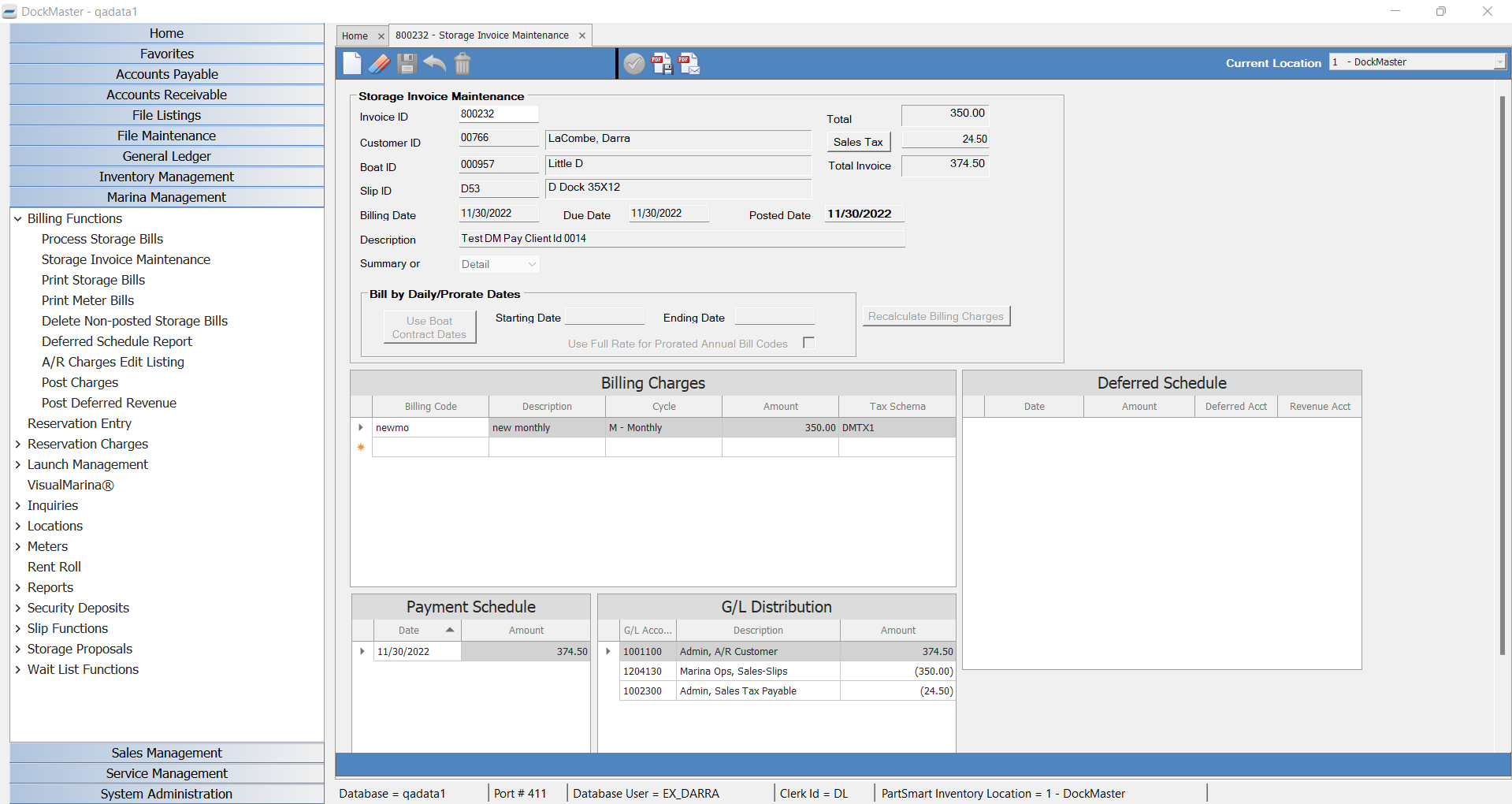
- Print Invoice with DM Pay Link:
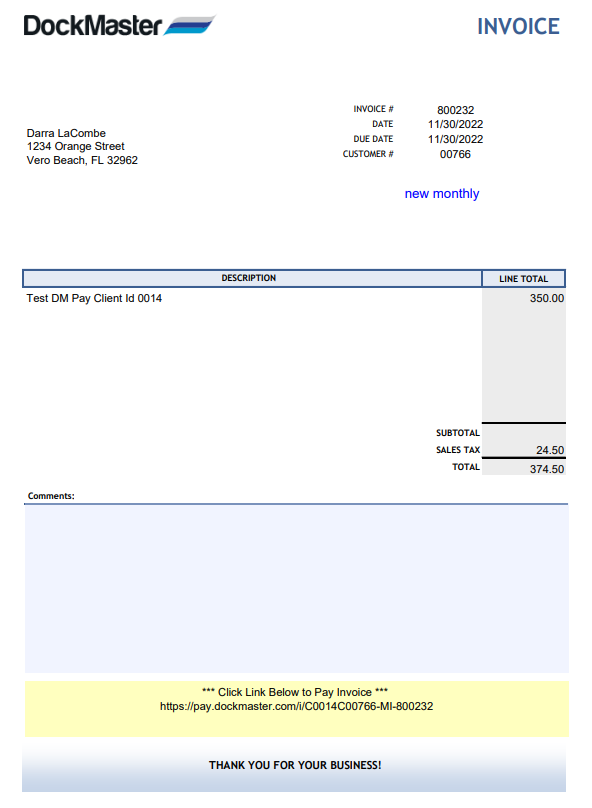
- Customer clicks on link from the invoice and enters their zip code password on the DM Pay site to view invoices to pay with credit card or (ACH, only if they have the Valpay processor):
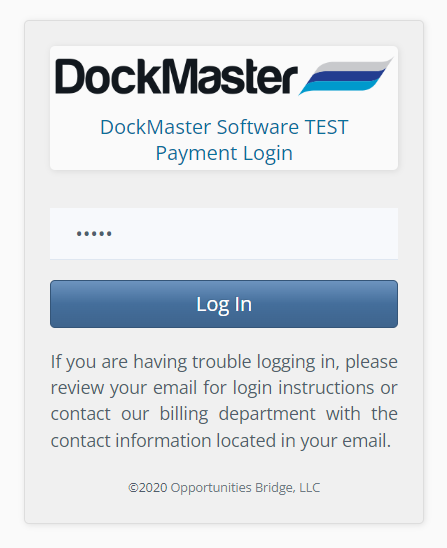
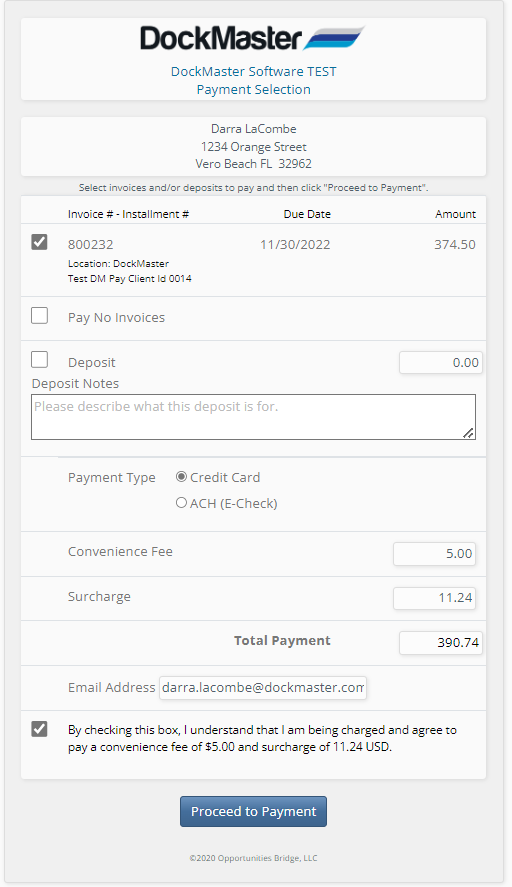
- Payment records automatically (no need for cash receipt entry). Payment must be posted through Post Cash to GL:
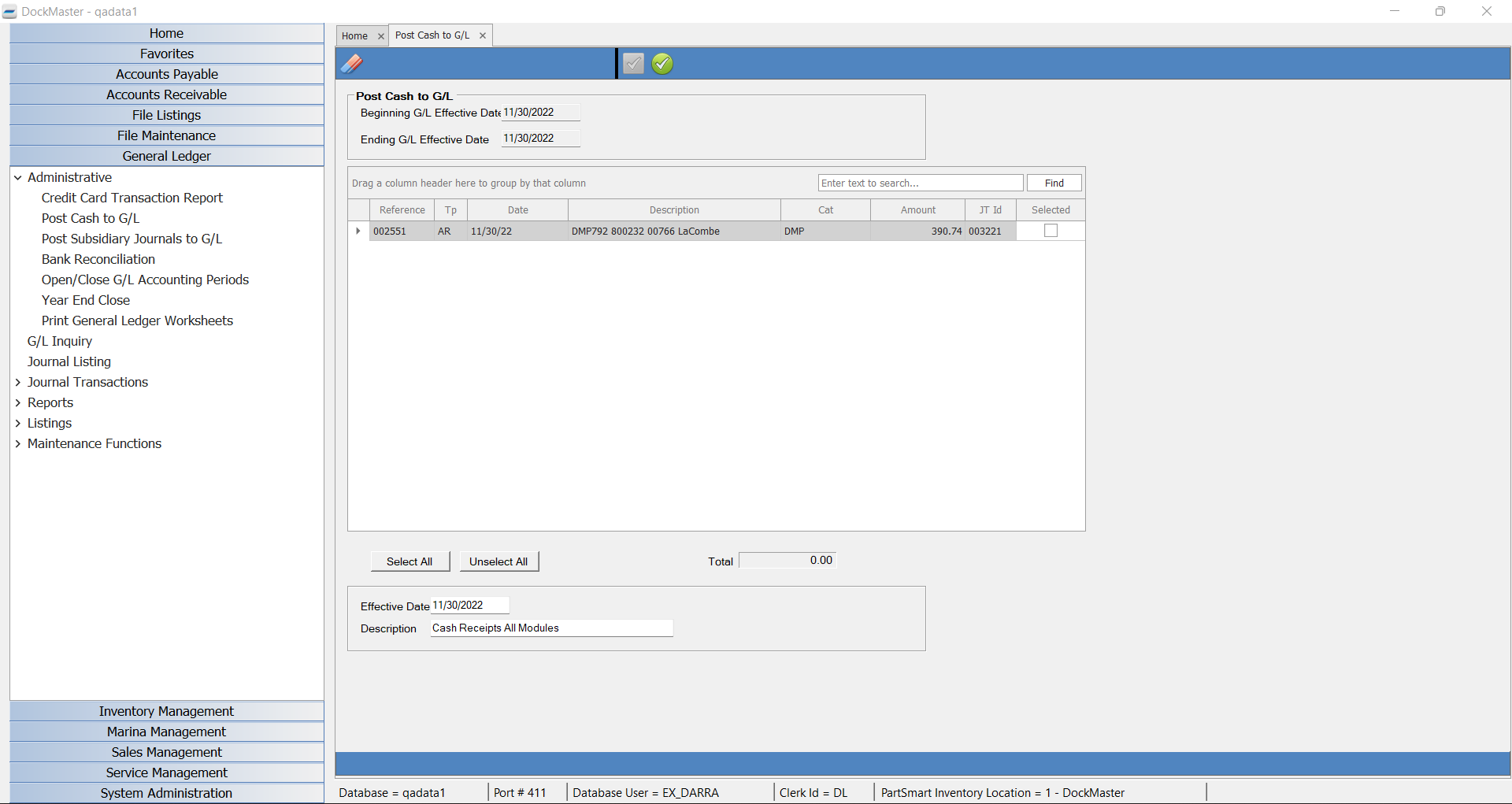
Scenario 2:
- Create Deferred Schedule Storage Invoice – Dockmaster Invoice 800234 Posted to AR
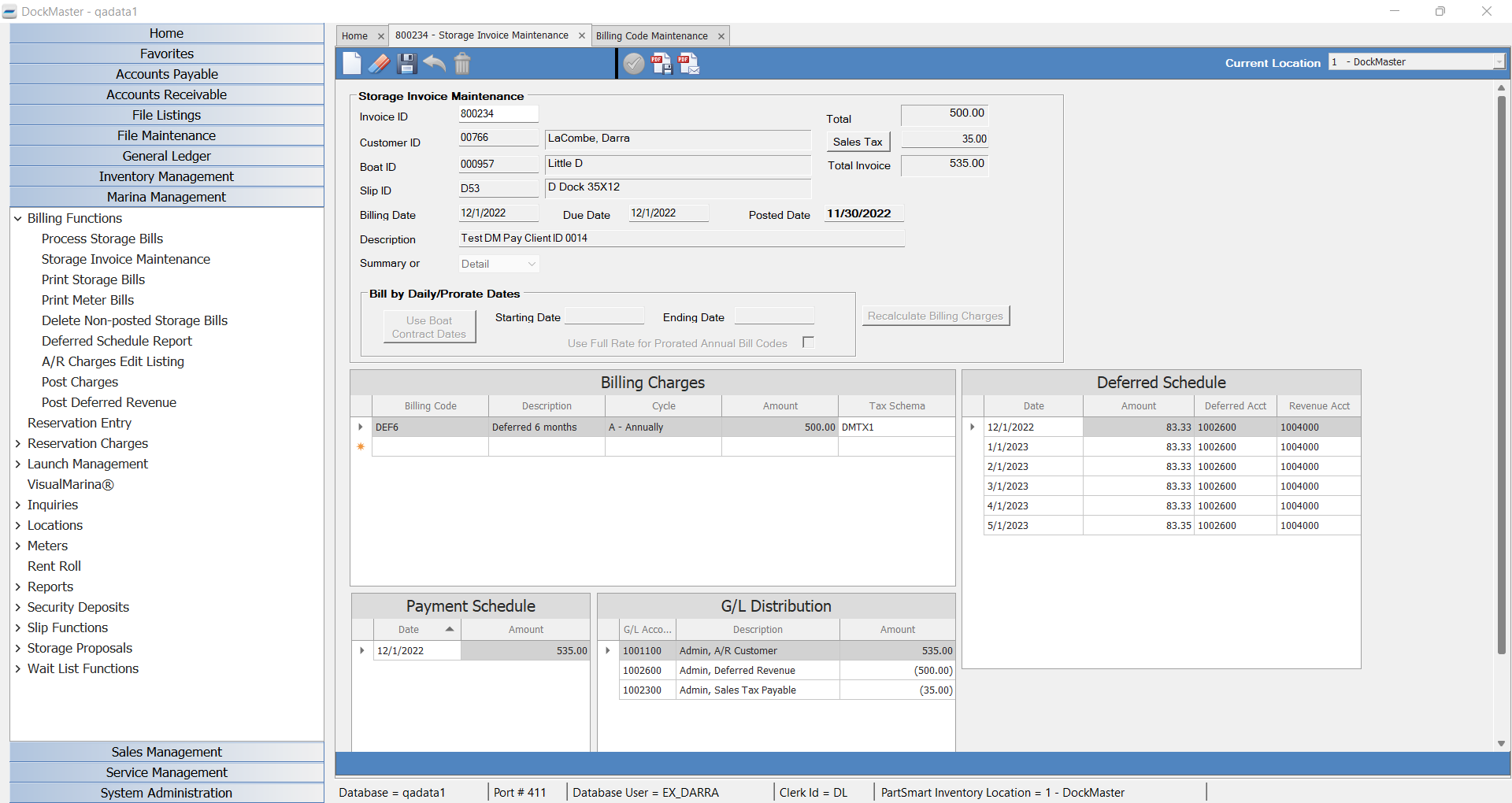
- Print invoice with DM Pay link:
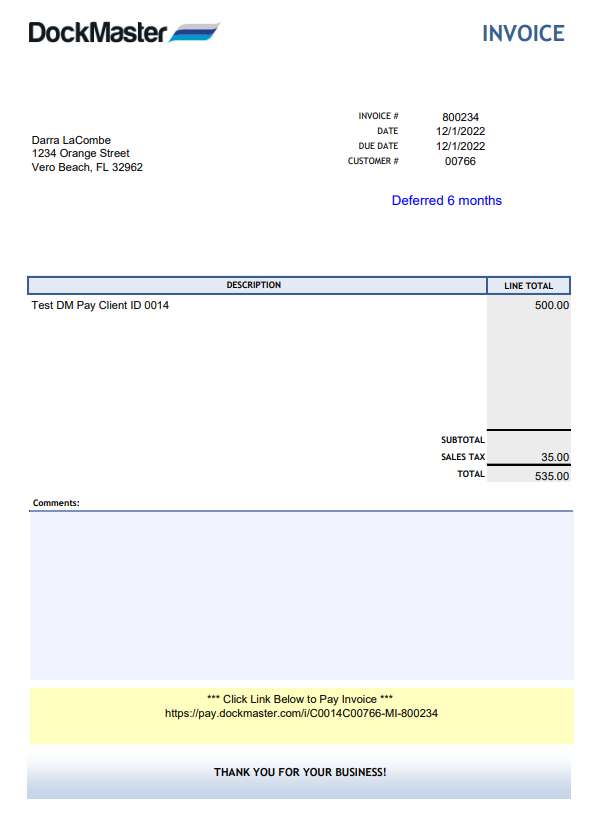
- Customer clicks on link from the invoice and enters their zip code password on the DM Pay site to view invoices to pay with credit card or (ACH, only if they have the Valpay processor):
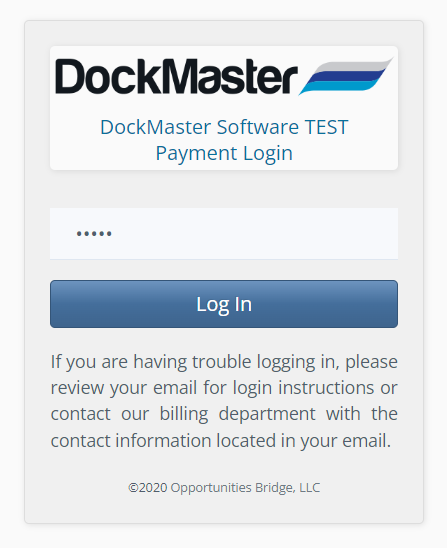
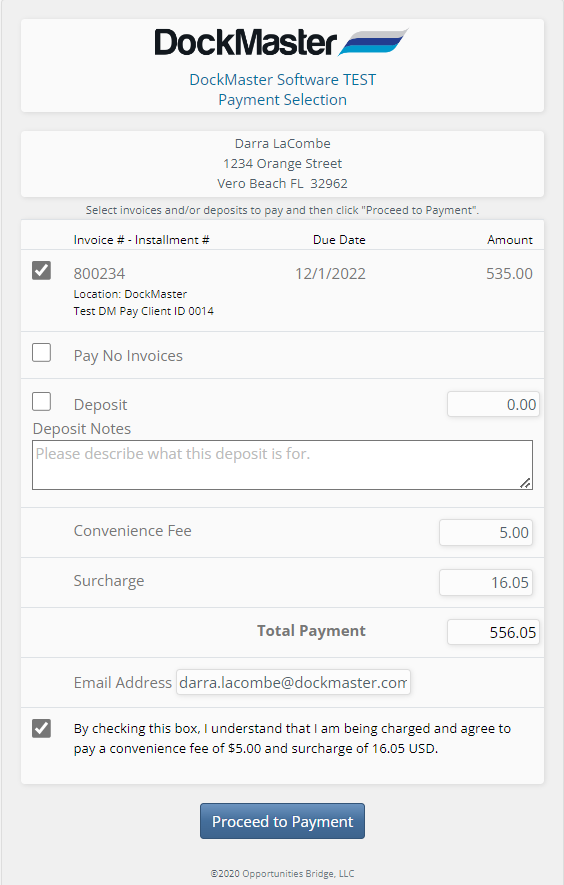
- Payment records automatically (no need for cash receipt entry). Payment must be posted through Post Cash to GL:
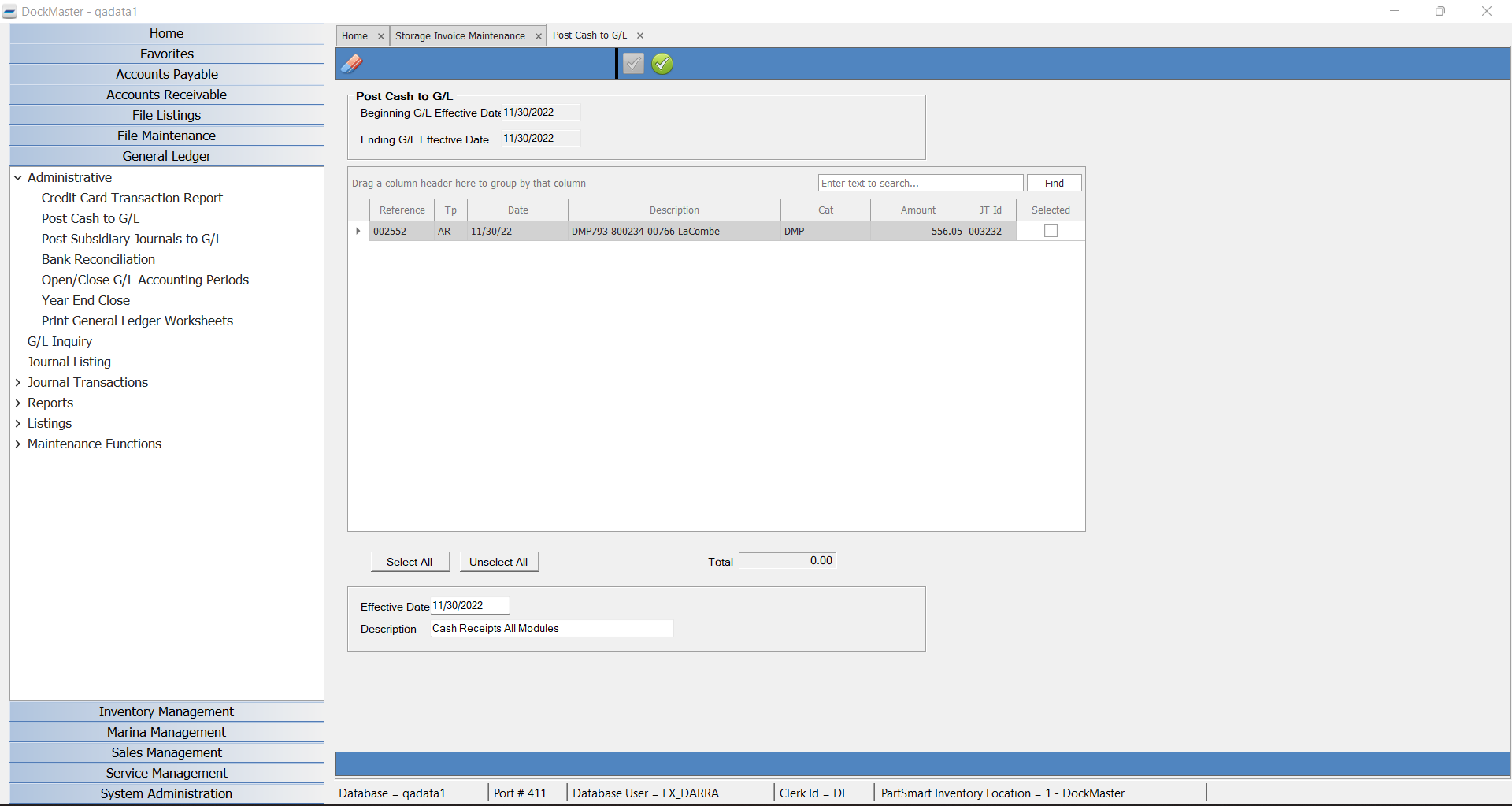
Scenario 3:
- Create Storage Invoice with Installments – Dockmaster Invoice 800236 Posted to AR
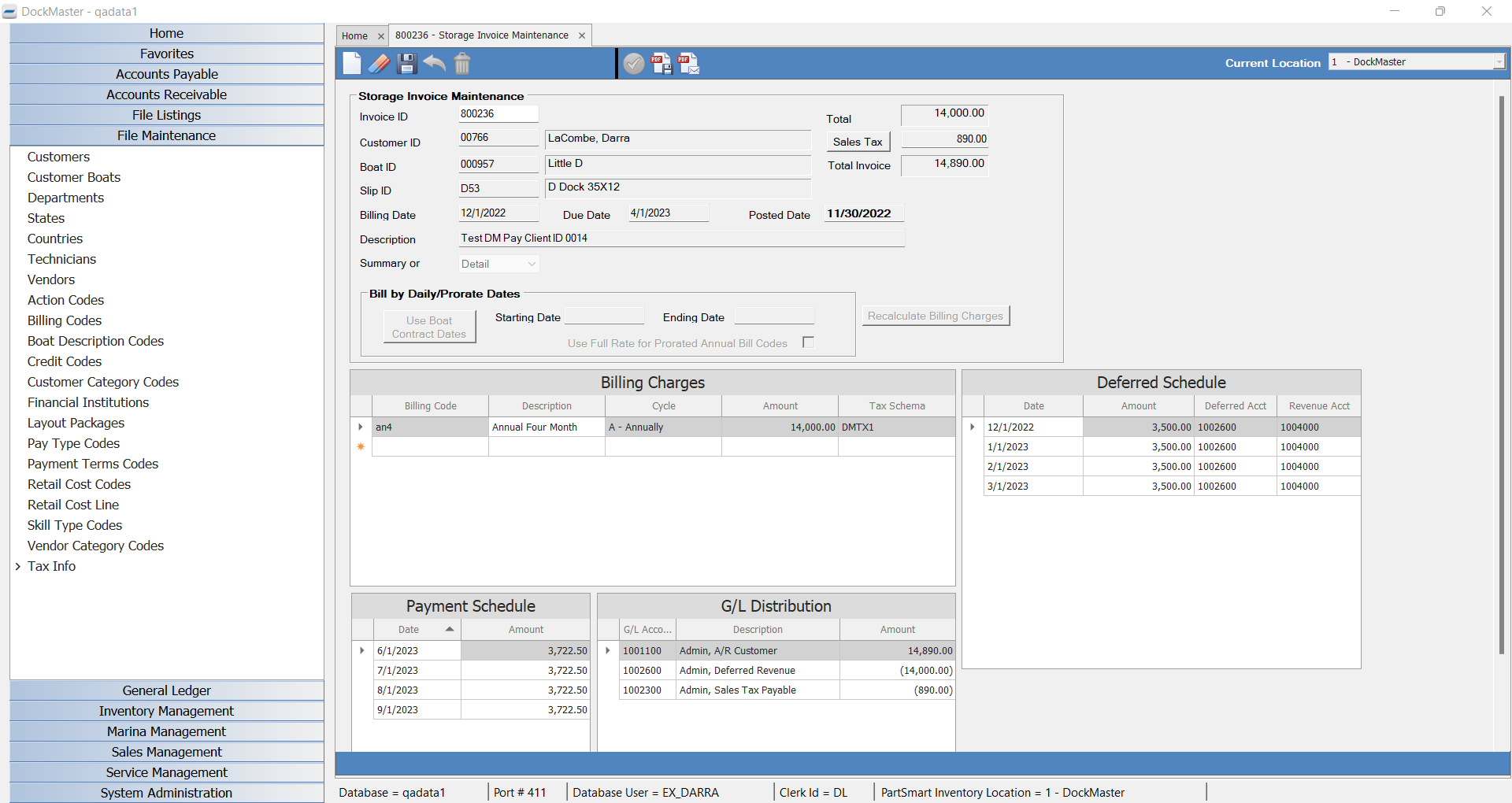
- Print Invoice with DM Pay Link:
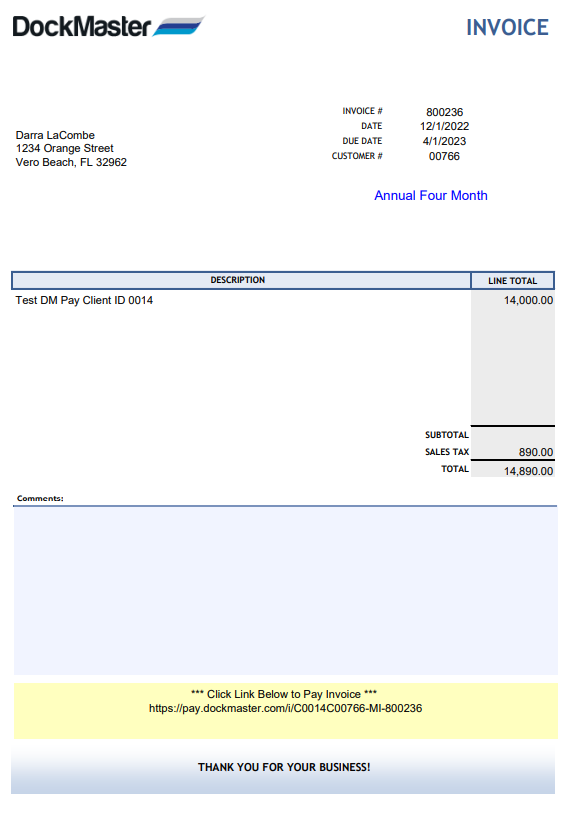
- Customer clicks on link from the invoice and enters their zip code password on the DM Pay site to view invoices to pay with credit card, the installment payments show up separately and they can check/uncheck invoices to be paid or (ACH, only if they have the Valpay processor):
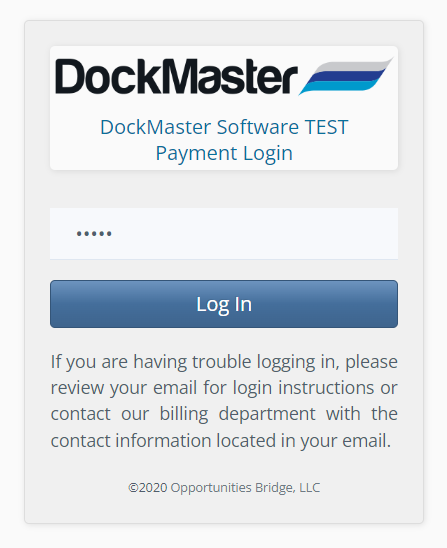
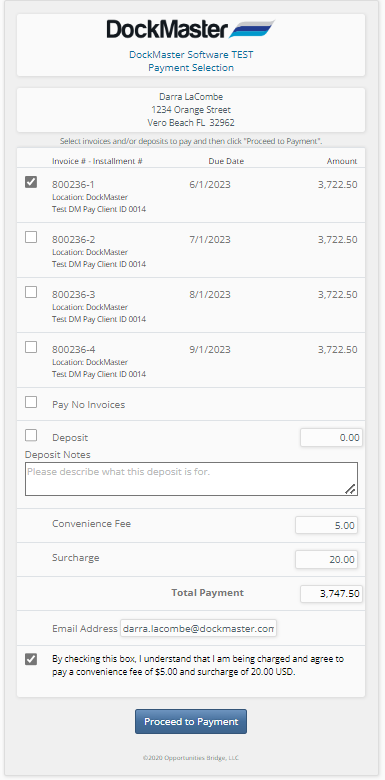
- Payment records automatically (no need for cash receipt entry). Payment must be posted through Post Cash to GL:
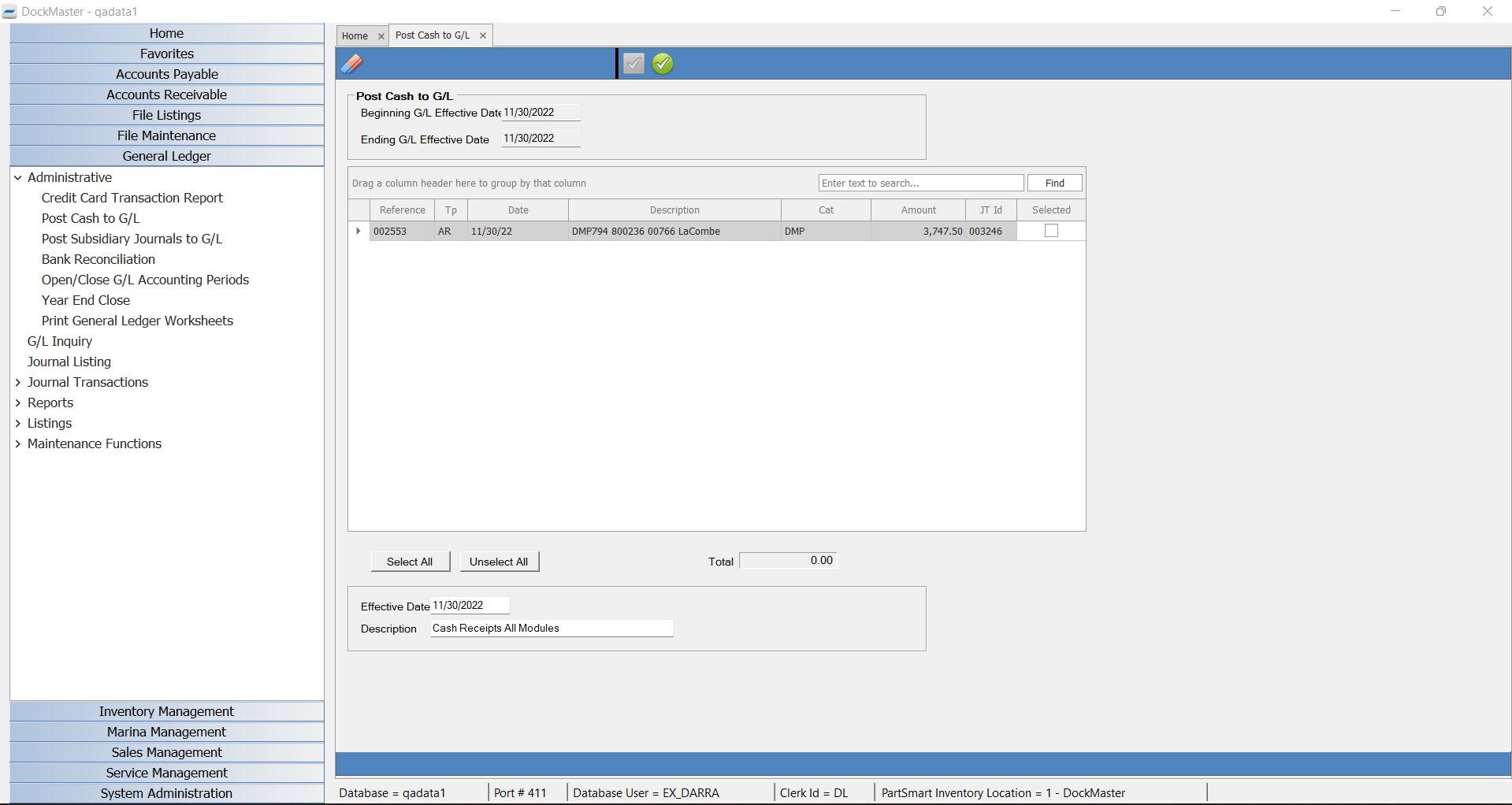
To collect storage security deposits, request payment through DM Pay terminal. This can only be done if the proposal number has been created in Dockmaster:
- Log into DM Pay Client and go to Terminal, pull up the customer ID
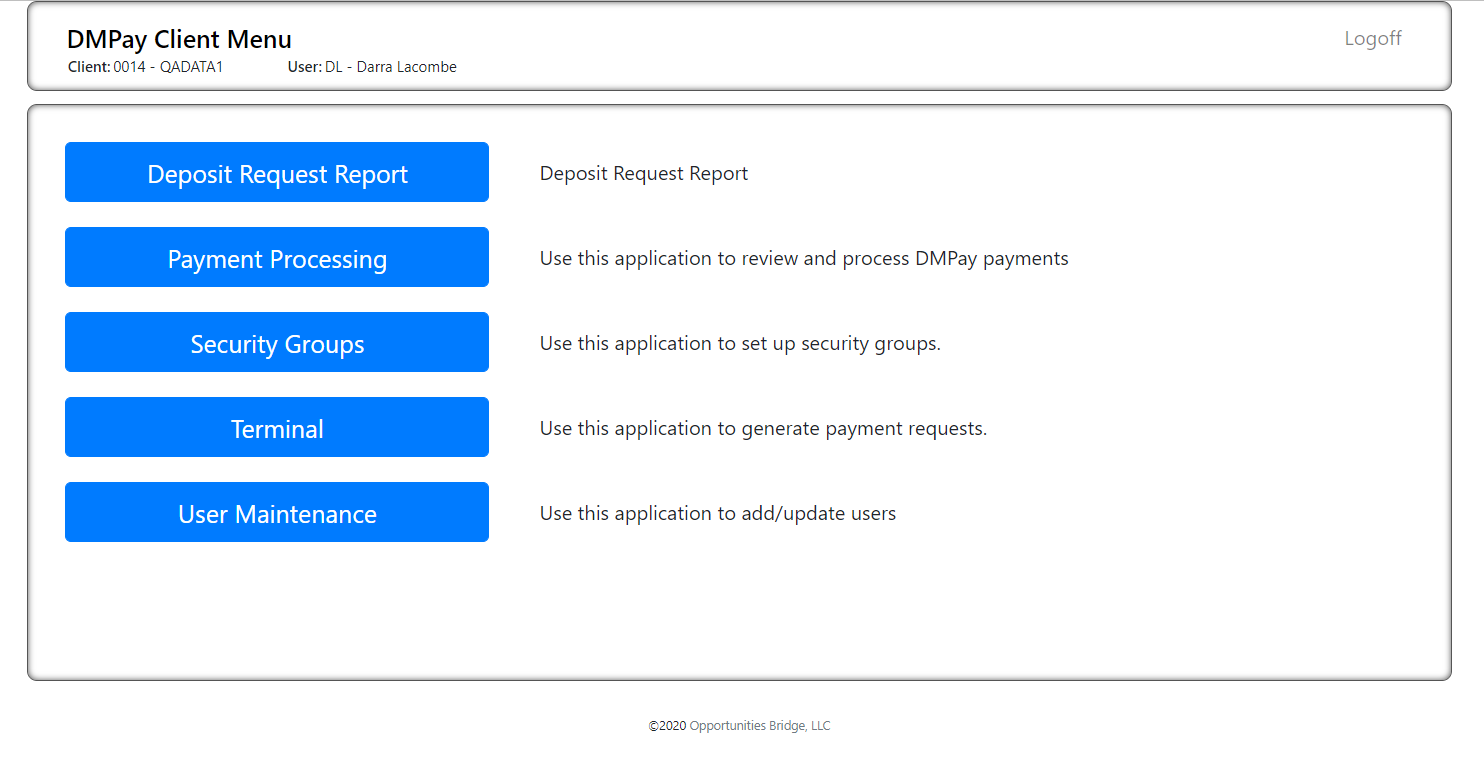
- Select customer and request deposit type
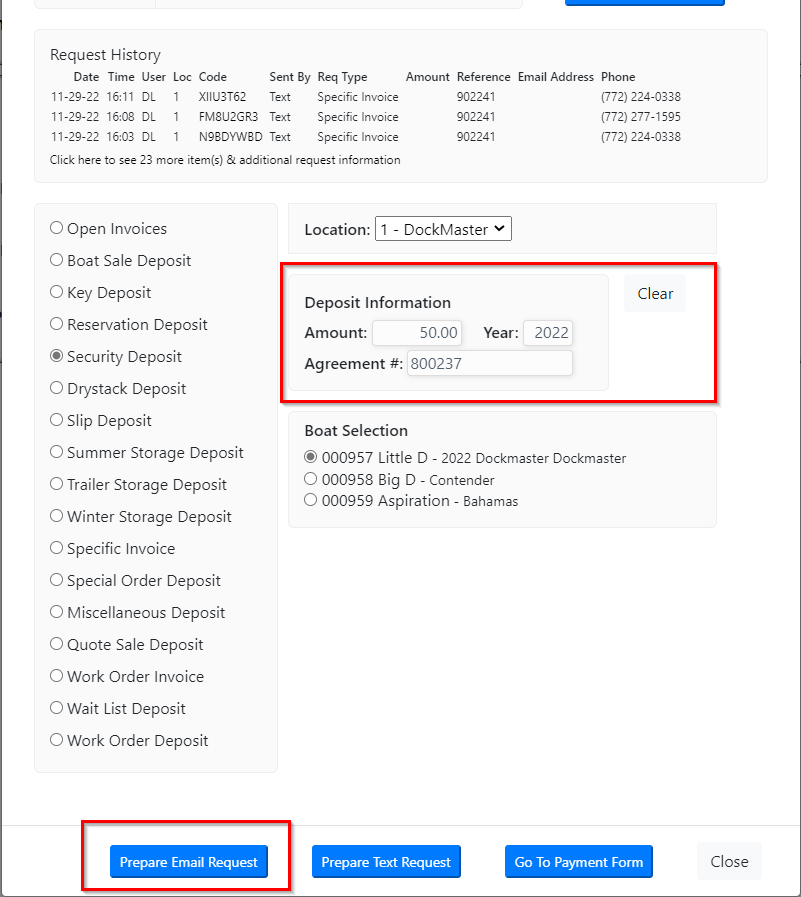
- Payment requests get sent through email, text, or go to payment if you have the customer on the phone wanting to pay
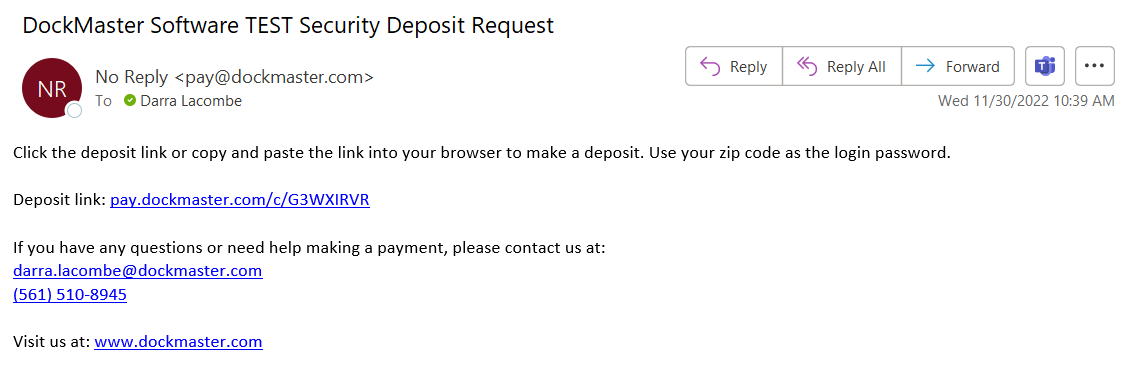
- Customer clicks on link and pays security deposit
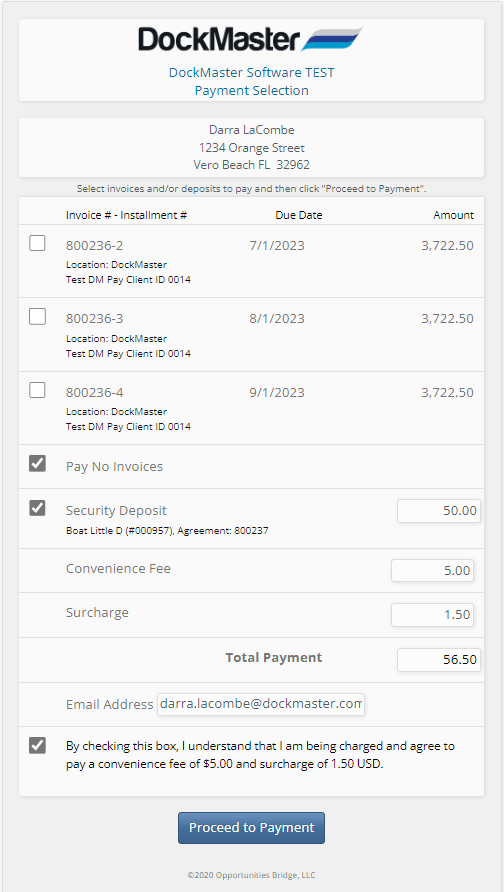
- Payment records automatically (no need for cash receipt entry). Payment must be posted through Post Cash to GL:
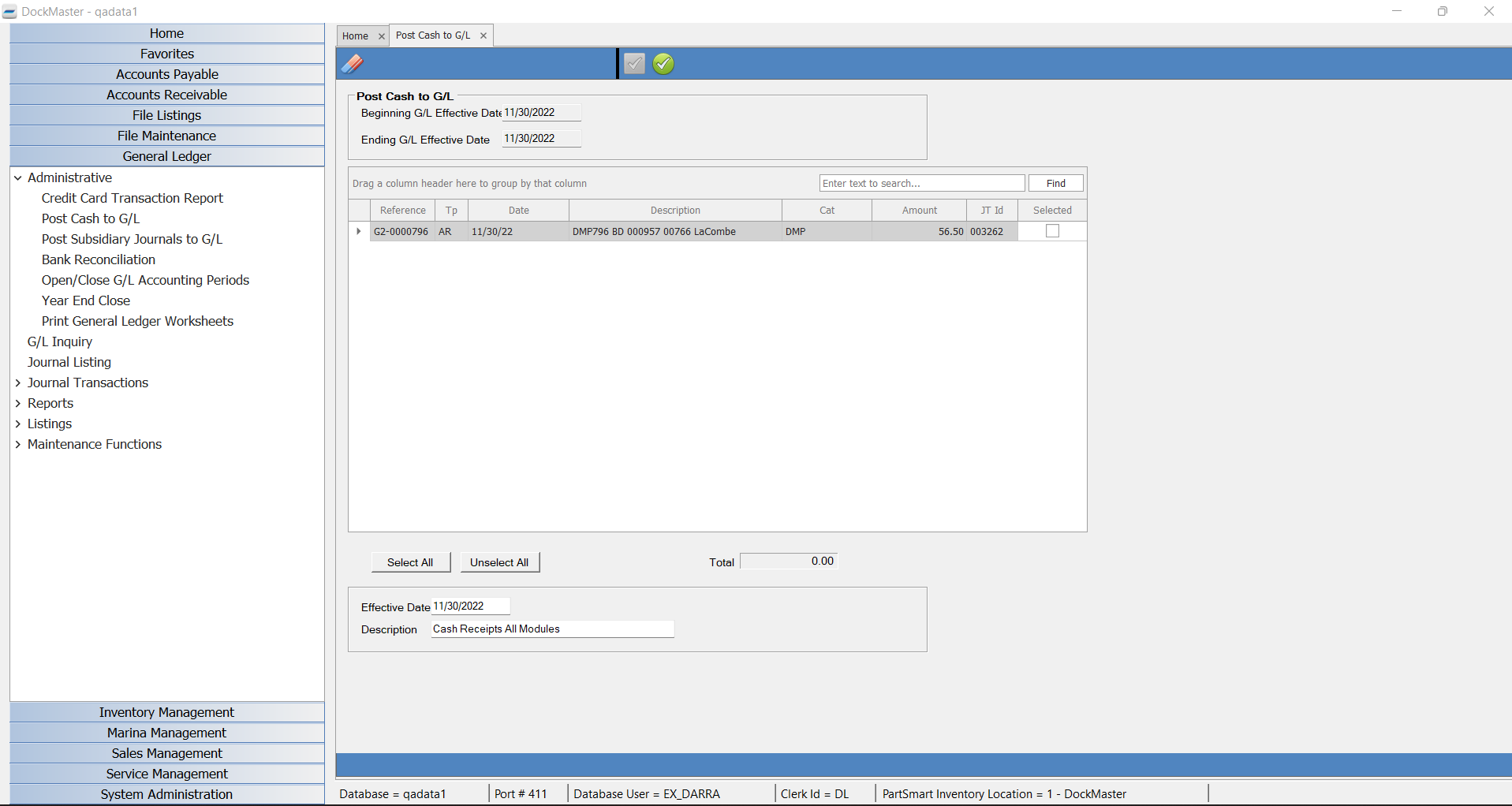
If you cannot locate the issue using the above procedures please log a support ticket by emailing [email protected] for assistance.