DockMaster Emailing Setup
Hello,
Thank you For Reaching out to DockMaster Support,
You can find the steps required in order to resolve the issue mentioned below,
Steps to be taken,
1- Add SMTP Settings to DockMaster from System Administration ->Configuration -> DockMaster parameters -> System Information Tab -> Email Settings ( Screenshot Attached )
2- Add Email Printer Button from POS -> Function -> Register Menu - > System Config -> Printer Setup -> Select Send Email from Drop Down Menu ( Screenshot Attached )
Notes:
-
Once these settings are applied, new Send Email Button will show up in ticket finalization
-
If the Email Settings didn't work, you might need to check if Mail server is Blocking less secure apps to send emails or else
-
Make sure Clerk trying to send email has an email address added to the clerk information page from Dockmaster -> System Administration -> Security -> Clerks
-
Make sure Email Layout in POS from Layout button is set to full for each ticket type
If you need to know how to send certain documents via email please Contact Support
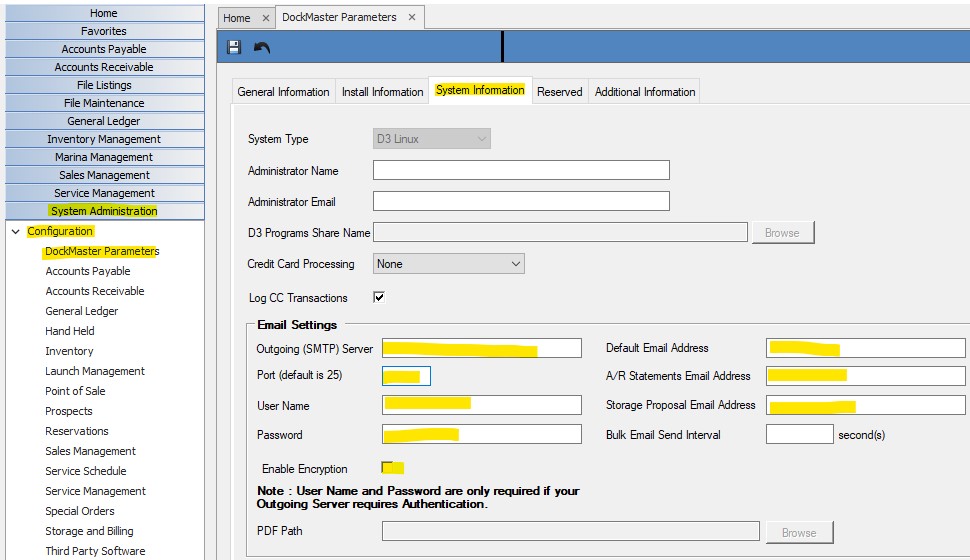
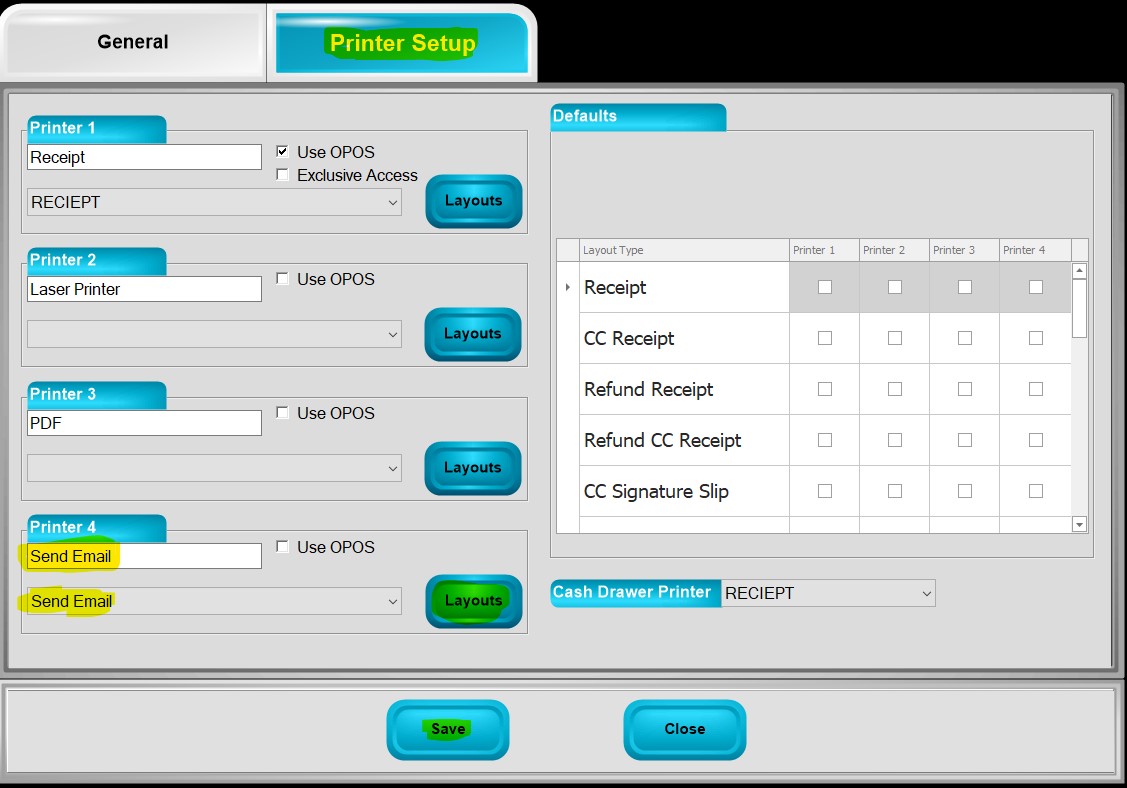
If you are still facing the issue and prefer to schedule a call or remote session at a specific time, please let us know
In the meantime, we will be waiting for your feedback
Thank you
Best Regards