Accounts Receivable Statements - How to Email
STEP 1 - Configuration
Before emailing any document from DockMaster, the configuration must be set up in System Administration > Configuration > DockMaster Parameters.
The account must be defined with a valid email provider. This information can be obtained from your company’s internal IT.
This is an example of DockMaster parameters:
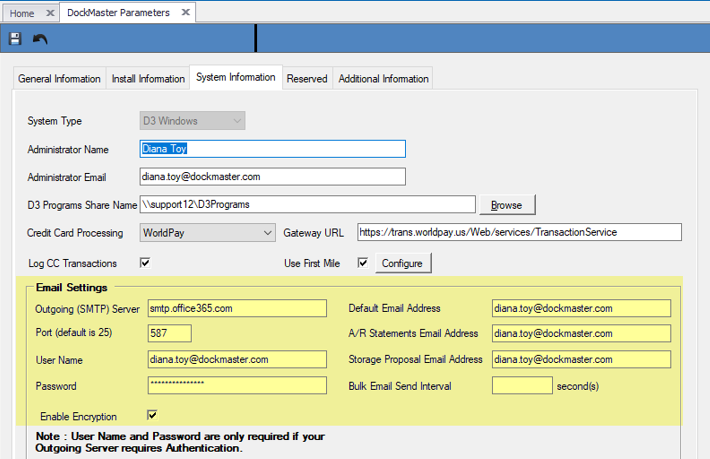
STEP 2- Customer setup
Any customer that is to receive their statement by email must have the following set up on the Customer tab of Customer Maintenance:
-
an email address
-
the box checked to Send Email Statement
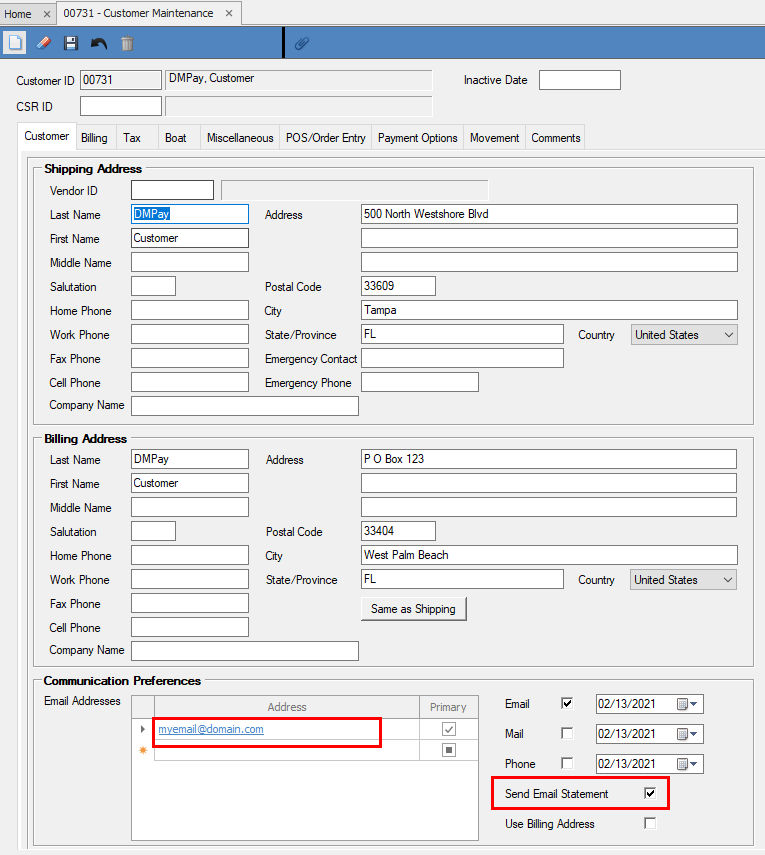
and on the Billing tab, the Send Statement must be checked:
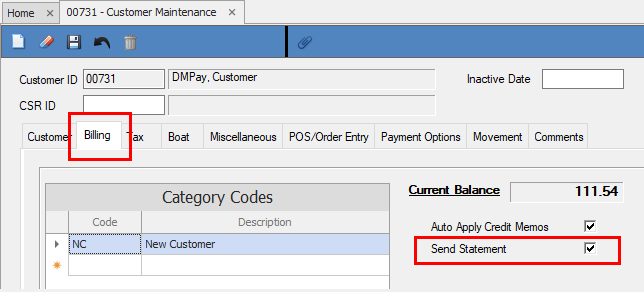
STEP 3 - Processing the Statements
Emailing customer statements begins with the same process as printing statements, except the EMAIL Icon is clicked, versus the Printer Icon.
The process automatically converts the statements to PDF's that are securely sent via email.
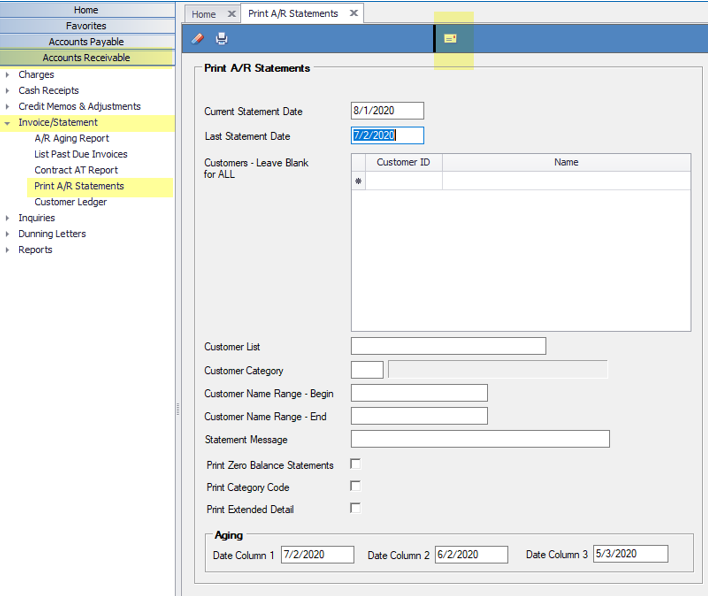
This process can also be controlled by emailing certain Customer Categories and/or Name Ranges, i.e., A-M and N-Z.
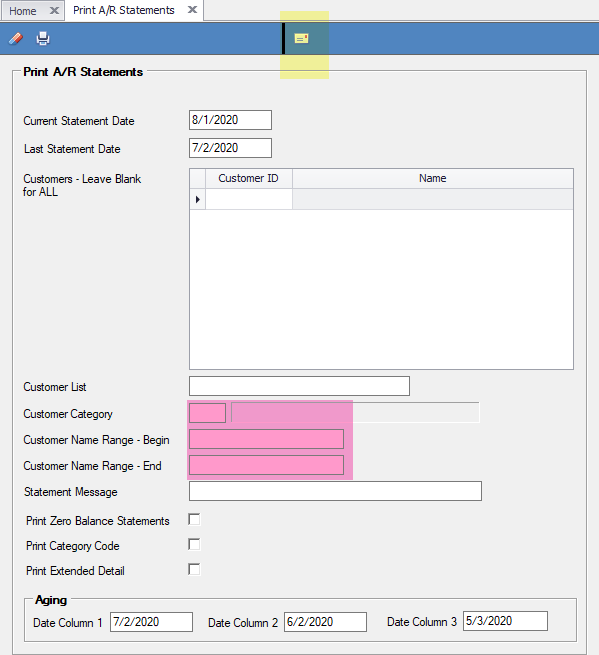
NOTE: Emailing across the internet takes more time than printing and loss of connection can happen. Smaller groups of emails are easier to control.
After the statements have generated, a bulk email form will open that can be completed with a Subject and Body.
NOTE: The Use Outlook will only be checked if the clerk is set to use Outlook.
After the Subject and Body have been entered, click on the Email Icon.
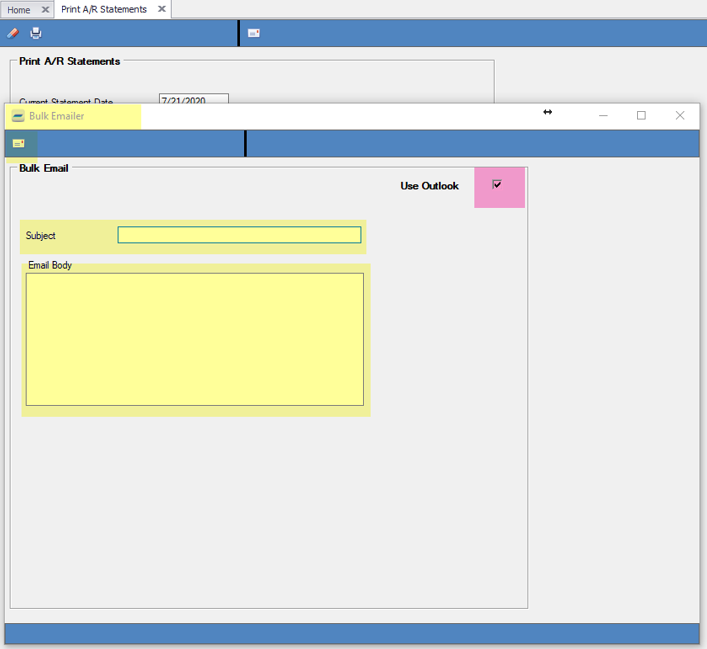
if any customer’s statements could not be emailed, a message will display letting you know a list has been created. You have the option of printing these statements for mailing:
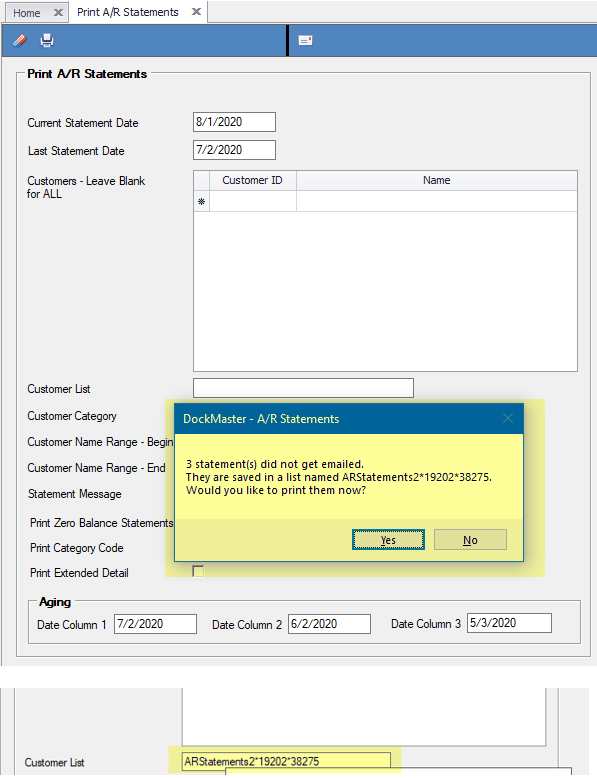
STEP 4 - Follow Up
The statements can be re-printed and/or resent by going to the customer’s billing tab, choosing the statement date and checking the box.
If the statement was only printed, there will be no Date Emailed or Email Address.
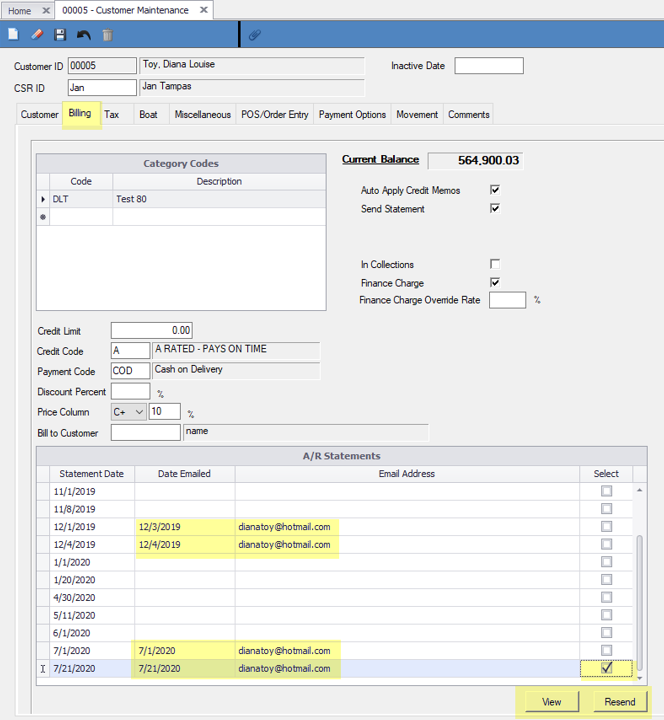
**If at any point you run into any issues, feel free to email [email protected] for assistance.**