Auto Cash Receipts Processing
AUTO CASH RECEIPTS PROCESSING- Process of automatically charging customer credit card on file for outstanding invoice(s).
Prerequisites: Credit Card Integration. The Credit Card on file being used for ACR needs to be designated under Payment Options Tab on the Customer File.
Accounts Receivable > Cash Receipts > Auto Cash Receipts
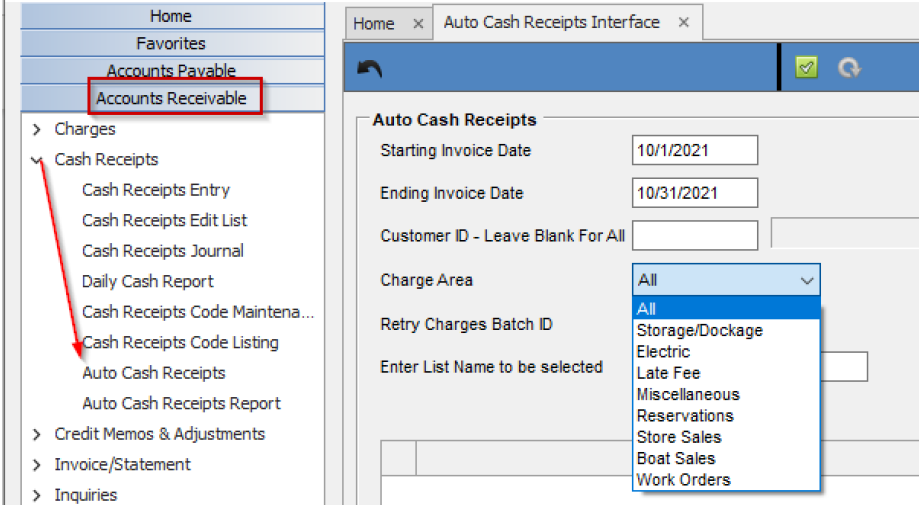
Enter the Start Invoice Date: The oldest due date you wish to select invoices for the ACR Process.
Enter the Ending date: The Last Invoice due date you wish to select for the ACR Process.
In the example above, we are ONLY selecting the invoices that have a due date 10/1/2020 through 10/31/2020. Any invoices with due dates before or after the dates will not be selected.
Customer ID: Leave this field blank to select all customer invoices that are due
Charge Area: Only invoices from the chosen area will be selected for ACR processing.
Press Green Arrow Key to Start the process:
• DockMaster will first apply all credit memos open on customer’s accounts that are checked for Auto Cash Receipts and give you a list of the credit memos applied. A credit memo report can be printed at this time
as well.
• Next the grid will fill in all invoices that are eligible for Auto Cash Receipts. You can select them individually or check the box at the bottom to Select All.
Click the Green Circular Arrow to process the credit card payment for the selected invoices. As the credit cards are processed the “Result” will display to right with a success or failure.
Once processed, a Cash Receipt Batch ID number will populate. The customer’s credit card has been charged, but not yet posted to customer’s account in DockMaster.
Review the Automated Cash Receipts Report for those credit cards that failed.
Important *BATCH from ACR MUST BE POSTED IN CASH RECEIPT OR THE CUSTOMER’S ACCOUNT WILL NOT BE UPDATED
Open Cash Receipts Entry to post the batch (Account Receivable > Cash Receipts > Cash Receipts Entry). Enter the batch ID from processing or right click to F6 in Batch ID for open batch. Select appropriate ID. Click the Green Post Button.
**If at any point you run into any issues, feel free to email [email protected] for assistance.**