Charging a “Convenience Fee” WITHOUT Dockmaster Payments
Charging a “Convenience Fee”
The following is DockMaster’s recommendation on how to charge a Convenience Fee to customers that pay with a Credit Card.
- Create a Department code that will direct the charge to the General Ledger account you want this Miscellaneous type income to go to. If you want to offset your credit card charges account then you would enter this account number in the “Sales” box on the General Tab. You should also fill in this account number in the Service Tab in the Retail Sales box. The path to set up the Department Code is – File Maintenance > Departments. Below is how it should appear in both tabs:
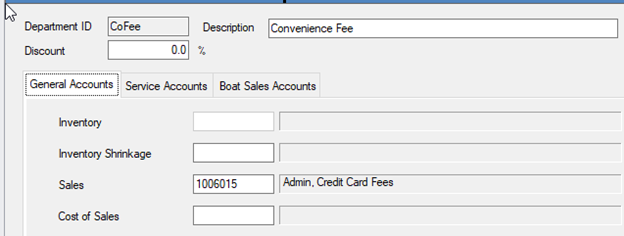
- Next you will need to create a Bill Code for the Convenience Fee and enter this Department code on the Bill Code. Mark the Bill Code as “Per Foot” and put the rate you want to charge in the Rate box. You will need to make sure to fill in the Tax Schema on the Tax & G/L tab. Path to set up the Bill Code is – File Maintenance > Bill Codes and the screen should look as follows:
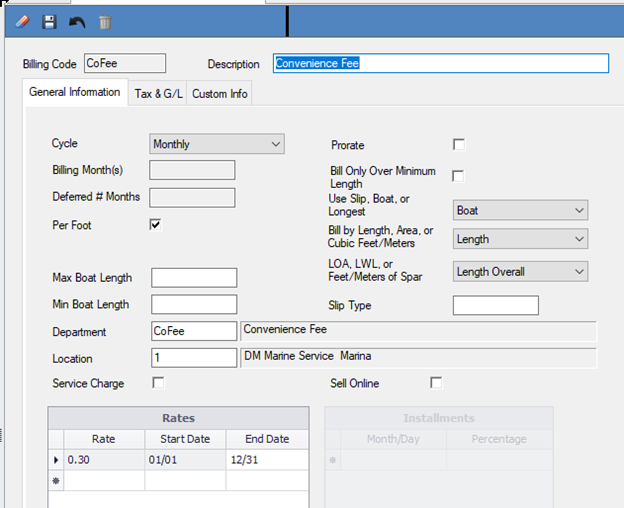
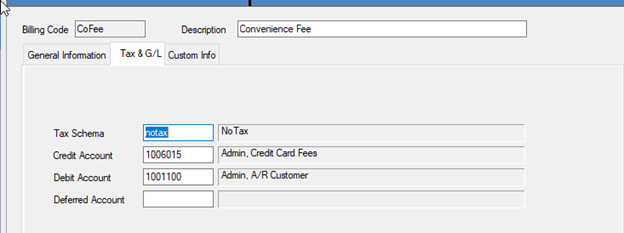
-
To actually charge the fee – At POS when a customer comes in or calls in to pay their bill and they are using a credit card, a new invoice will need to be created as a House Charge – adding the bill code to the POS ticket and entering the amount that is owed by the customer (or amount the customer wants to pay) to the Bill code so that it can calculate out the 3% - post the POS ticket. Then do the ROA ticket to take the credit card payment.
-
If the Payment is being taken through Cash Receipts – you will need to create a POS ticket to charge the fee or create a storage & billing invoice to charge the fee.
-
In the case where you use Auto Cash Receipts – you already know that the customer is going to pay by credit card so you will need to create the additional charges for the fees BEFORE you process the auto payment. To do this for Storage Invoices you can add the Bill Code to the Customer’s Boat file but you will need to do the calculation of what is being charged and enter that as an override rate on the Customer’s Boat file.
**If at any point you run into any issues, feel free to email [email protected] for assistance.**