Deleting An Unposted Cash Receipt Batch
DELETING AN UNPOSTED CASH RECEIPT BATCH
- Run the Cash Receipt Edit Listing to find the information needed. Go to Accounts Receivable – Cash Receipts – Cash Receipts Edit List – no changes needed to the report set up as it will give you a list of all unposted cash receipts.
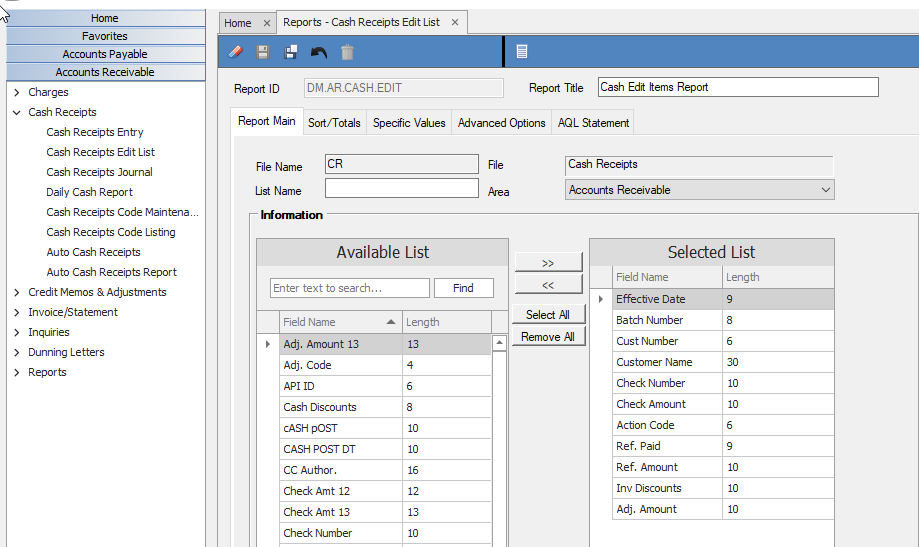
Your report will look like this:
- To delete the unposted batch, go to Accounts Receivable – Cash Receipts – Cash Receipts Entry. Enter the Batch number from the report. Once the batch information is populated on your screen, click on the “SUMMARY” tab to list the cash receipts on the batch.
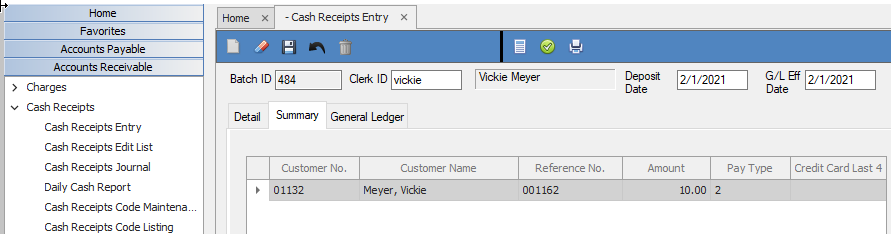
- Double click on the line item in the grid to give it focus in the DETAL tab.
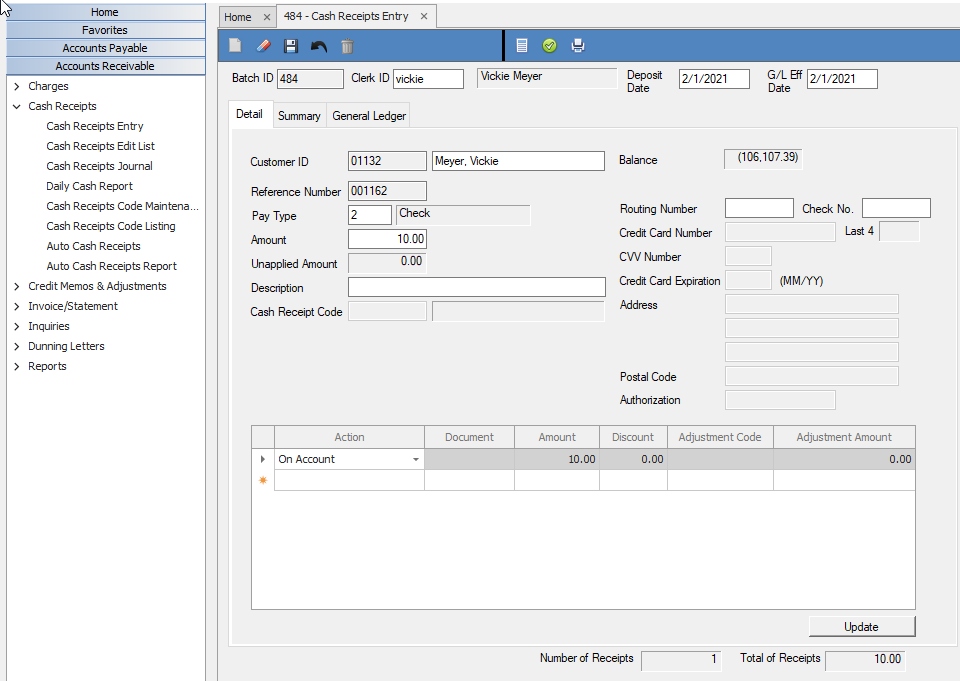
- Click on the Trash Can icon in the top menu bar and you will be prompted
Answer yes. Do this for each cash receipt entry on the batch.
- Once all cash receipt entries are deleted from the Batch – you can now delete the batch by clicking on the Trash Can Icon and you will be prompted:
Make sure you have deleted ALL cash receipt items before deleting the batch. Failure to do this will result in an “unposted Cash” flag remaining on any AR Invoices that were selected for payment on the cash receipt entries.
**If at any point you run into any issues, feel free to email [email protected] for assistance.**