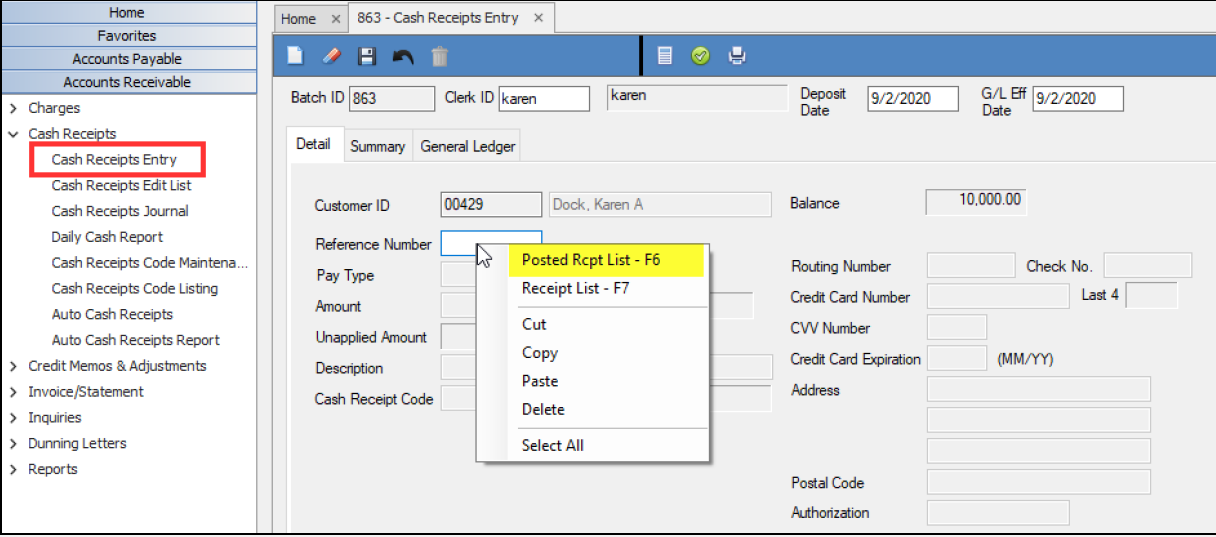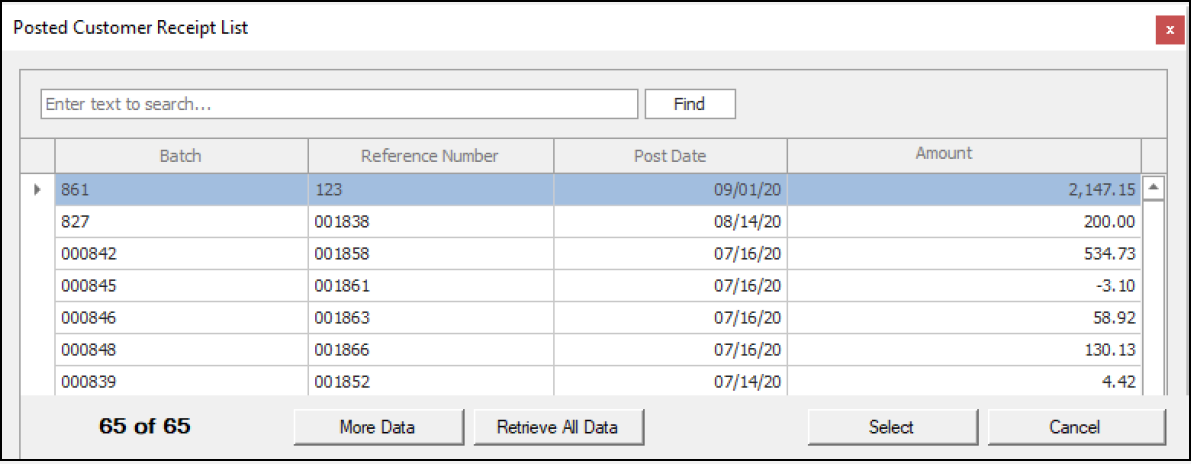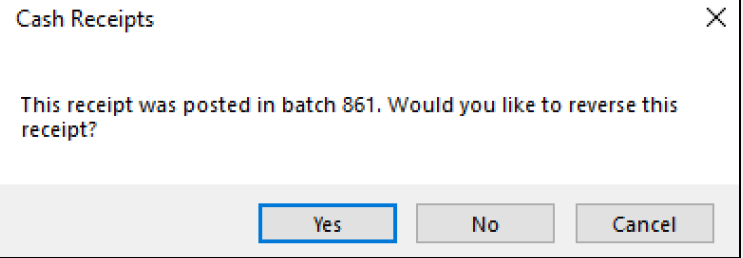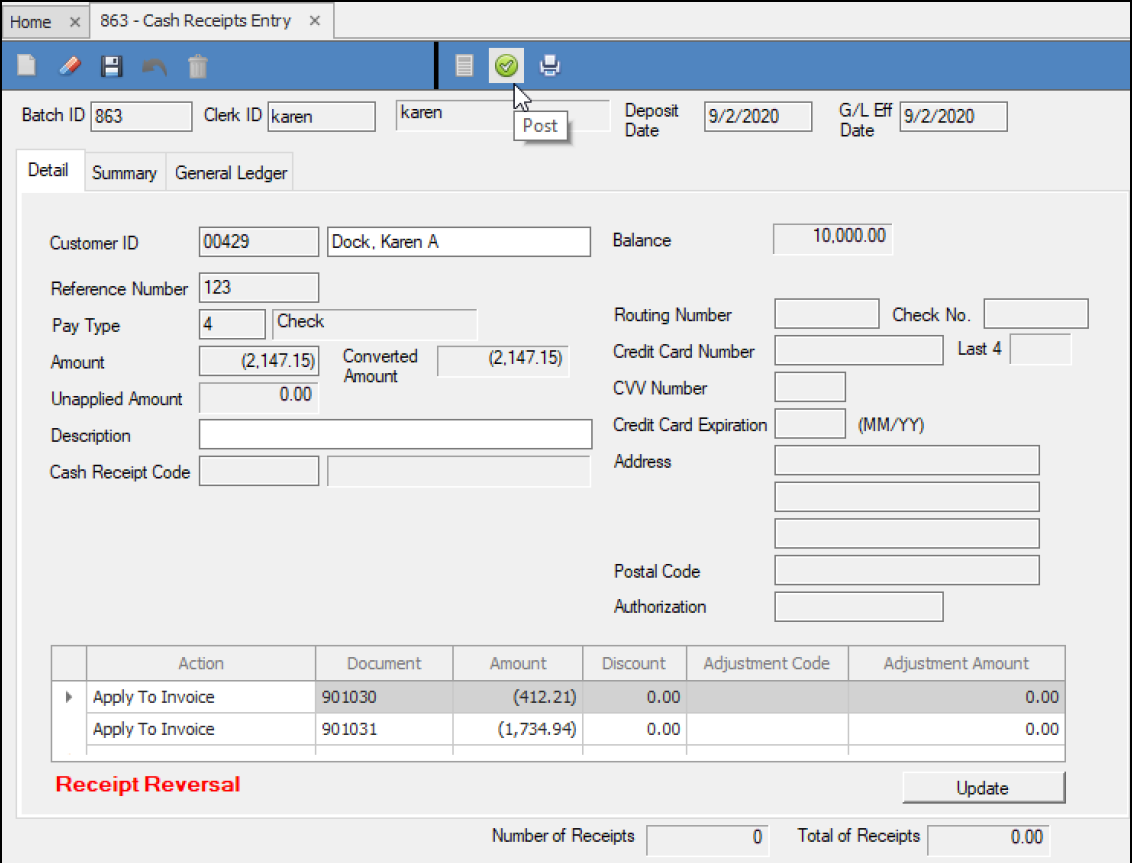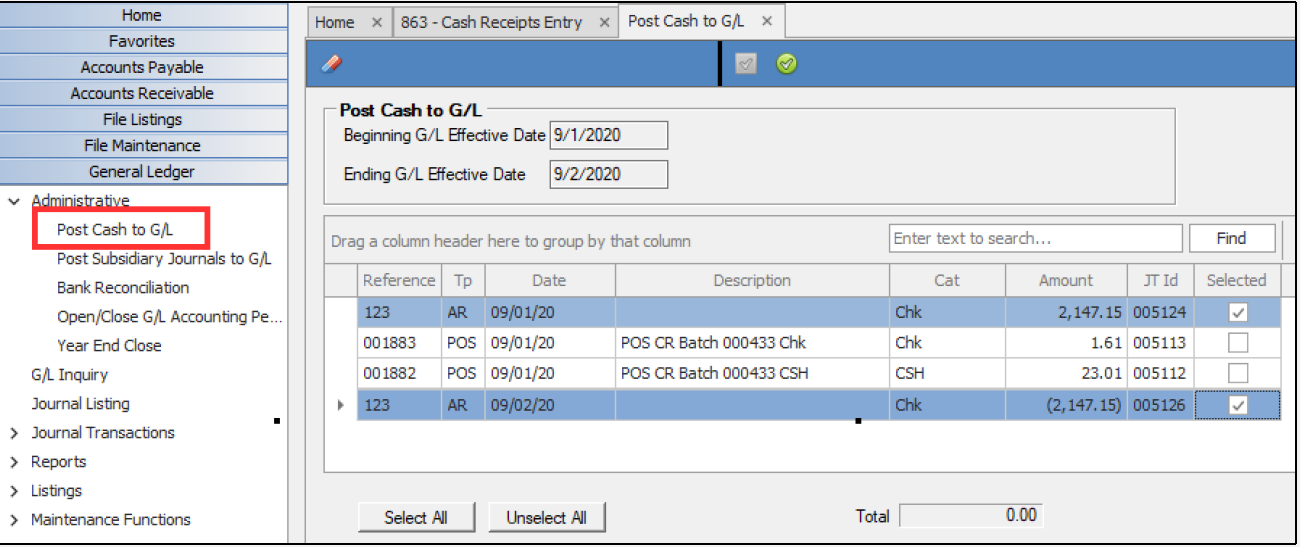Reversing a Cash Receipt
REVERSING A CASH RECEIPT
Purpose: This document will teach the DockMaster user how to reverse a cash receipt that was entered through Cash Receipts in the Accounts Receivable module.
BEST PRACTICE: Reversal of cash receipts should be processed separately from ordinary cash receipts.
Bounced Checks: In the event of a bounced check follow this process to reverse the cash receipt it was accepted on.
WARNING: ONLY DO ONE CASH RECEIPT REVERSAL PER BATCH. DO NOT ADD ANY OTHER TRANSACTIONS TO A REVERSING BATCH.
Step 1: Create a new batch
From the Menu, click Accounts Receivable > Cash Receipts > Cash Receipts Entry
Batch ID – Type N to create a new batch. Press Enter.
Clerk ID – Press Enter to default to your Clerk ID.
Deposit Date – Type the Deposit Date. If you have entered the cash receipt with the wrong date you will want to do the reversal with the same date you originally entered the item.
G/L Eff Date – Type the GL effective Date
Customer ID - Type the Customer ID
Reference Number – Right-click in this field, then press F6 to display a list of posted reference IDs for this customer.
Step 2: Select the cash receipt to be reversed
Locate the reference number that you want to reverse, then click Select.
Once the item is selected, a message will display asking for confirmation to reverse the receipt:
Click Yes and the screen will fill in the reversal entry for the cash receipt.
Step 3: Post to finalize the reversal
Click the POST button to post the transaction:
The reversal will display as a negative cash receipt in the grid in Post Cash to G/L and should be posted separately or combined with the original entry to offset.
Once completed the original payment will be cancelled out. Payment will need to be entered again through Cash Reciepts Entry once there is a new check or payment method.
**If at any point you run into any issues, feel free to email [email protected] for assistance.**