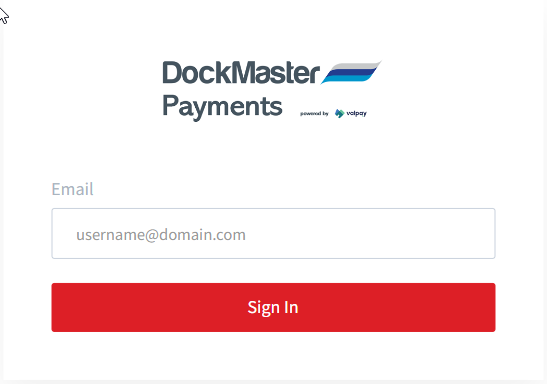Balancing ValPay Deposits
BALANCING VALPAY DEPOSIT TO DOCKMASTER BATCH TRANSACTIONS
This document will help you to balance the credit card deposits showing in your bank account to the DockMaster cash receipts/POS batch detail and direct you in how to find when or if specific POS tickets have been funded.
- You need access to the Infinicept website (also known as the “Backoffice”. If you do not have access to this please send an email to [email protected] and request access. The log in screen will look like this:
Or log into the ValPay backoffice website for this information.
- For each of these days you will need to get the list of items included in the Bank Deposit from either the ValPay portal or the Infinicept portal and then compare that to a ticket listing for the batches to determine what was deposited when and if something was duplicated in ValPay. In your Post Cash to GL grid you should be able to see the Batch IDs. So use the Batch IDs to go to Inventory management - Point of Sale Reports - Reports - F6 and select DM.POS.TICKET.LIST. Modify the Specific Values to look like this (remove the date lines and add the Batch Number - equal to - XXXXXX (enter the 6 digit batch ID). You should save this as a custom report for you.
If you find a POS ticket listed in you ValPay information that is not on the batch you are looking at, you can find the batch it was posted to by using this same report but you need to add Batch Number to the Report Main and change the Specific Values to look like this: (You should save this also as a custom report)
If you find that ValPay has duplicated a payment - you need to supply us with a screen shot from ValPay of the two items that are duplicated so we can submit a request to ValPay to refund one of them. Please let me know if you need further assistance.
If questions or issues please contact [email protected]