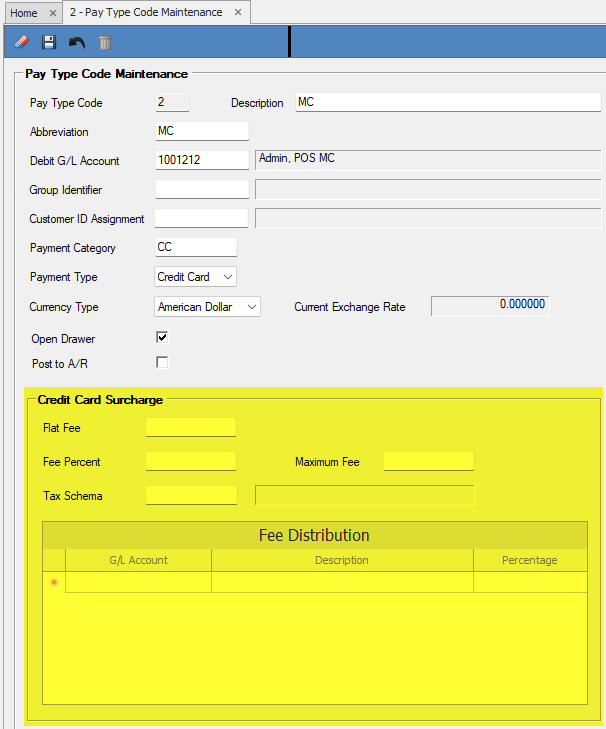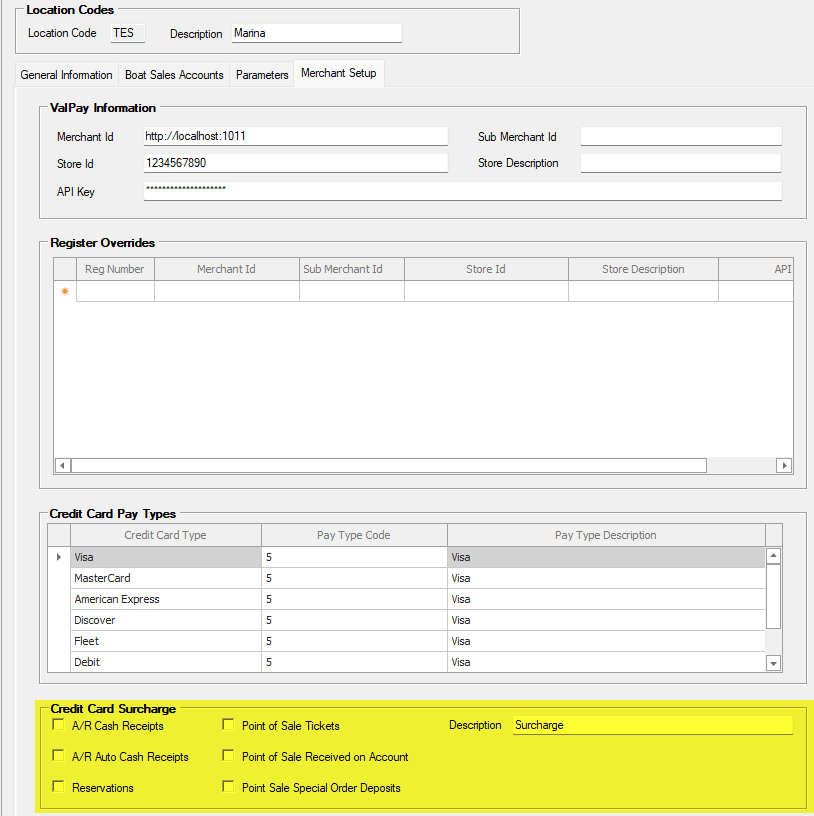Dockmaster Payments by ValPay CC Transaction Fee / Surcharge
Credit Card Transaction Fee / Surcharge for DockMaster Payment by Valpay Users
A new Credit Card Transaction Fee function has been added to DockMaster for those using the DockMaster Payments by Valpay. This new function can be configured on each payment type and location as required by the marina. If you use this feature, it is the Marina’s responsibility to ensure that charging a credit card fee / surcharge is legal in the marina’s state. The Marina will assume any liability resulting from using this feature.
To Set up The Credit Card Fee / Surcharge
Step 1:
Go to File Maintenance / Pay Type Codes
Choose the Pay Type you wish to charge the Credit Card surcharge on. (In this example I am using Master Card.) The new fields are highlighted in yellow.
Flat Fee: Use this field to enter an amount in Dollars if you want a flat fee to be charged for credit card usage.
Fee Percent: Use this field to enter the percentage amount if you want to charge a percentage of the total transaction.
Maximum Fee(must be entered): Use this field to enter an amount in Dollars if you want to cap the amount charged when using the percentage fee. Maximum fee MUST be entered!!
Tax Schema: If your fees are taxable, enter the schema to use.
Fee Distribution: Enter the General Ledger account(s) the credit card fee is supposed to be recorded in. If you are splitting the amount between multiple accounts, enter the percentage each account will get with the total of all accounts being 100%
For my example I am setting the fee to be 3% with a $25 maximum. It is taxed at the normal tax DMTX1 and it will be recorded in one GL (General Ledger) account.
Step 2
Go to system Administration / Location Maintenance
Choose the location (if multi location) you want to configure the credit card fee in. Once you have the location selected go to the Merchant Setup Tab.
Once you have the tab open, go to the Credit Card Surcharge area at the bottom of the window.
Choose the areas you want to apply the fee in:
A/R Cash Receipts / A/R Auto Cash Receipts / Reservations / Point of Sale Tickets / Point of Sale Received on Account / Point of Sale Special Order Deposits
If you wish to call the fee anything other than Surcharge, you can change it Description field.
You are now set up to charge a credit Card Fee /Surcharge.
**If at any point you run into any issues, feel free to email [email protected] for assistance.**
CC Fee Introduction Video