Bill Codes Setup
Billing Codes
A Bill Code is used to provide a flexible method of calculating storage-related charges and miscellaneous services. Some examples for which you might use a Bill Code for are Slip Rent, Storage Fees, Point of Sale Freight or Restocking Fees.
File Maintenance> Billing Codes
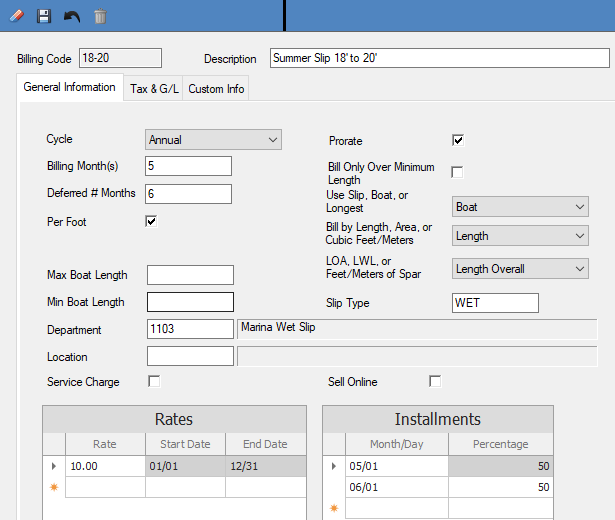
Billing Code - Enter a Billing Code ID; any combination of up to 5 letters and/or numbers can be used. Press F6 to get a list of existing codes.
Description - Enter a billing code Description; the description will be used for:
- Viewing in the selection list
- Printing on the Invoice/Receipt
- G/L Description
General Information Tab
Cycle - Click on the down arrow to select a billing Cycle for this code; the default cycle is Monthly. The billing cycle indicates the frequency with which this code will be billed. The valid entries are defined below:
-
Daily indicates that this code is billed once a day.
-
Monthly indicates that this code is billed every month.
-
Quarterly indicates that this code is billed Exactly 4 times a year.
-
Seasonal indicates that this code is billed more than once a year, but less than 12 – Typically 2-3 times a year.
-
Annual indicates that this code is billed once a year.
-
Flat: This type is best for onetime charges. It cannot be used when using the process storage invoice.
NOTE: Cycle refers to how often you bill, not the length or type of contact you are billing.
The Billing Months and Deferred # Months fields will only be active if the cycle you have chosen is quarterly, annual, or seasonal.
Billing Months - Enter the default Billing Months for this code. This field is used to designate the billable months for this code. Each month should be entered followed by a space or comma. A maximum of four months is allowed for quarterly cycles, one month for an annual cycle, and unlimited for seasonal cycles. For example, if the customer is to be billed in March, June, Sept., and Dec., then you should enter 3,6,9,12 or 3 6 9 12.
Deferred # Months – Enter the number of months that this code should be deferred. This field indicates how many months to defer the revenue.
Per Foot – Each billing code will default to a Per Foot calculation method (checked box). Clear the check mark to charge only the amount in the Billing Rate field each time this code is billed. A Per foot Billing Code will multiply the Billing Rate times the length, area, or cubic feet on a customer’s boat.
Max Boat Length – (Not Required) Enter the Maximum Boat Length that can be billed by this code. This feature is used when assigning billing codes to a boat in the Customer Boat File or to a Reservation. The software will check the boat length to ensure that the Billing Code is appropriate.
Min Boat Length - (Not Required) Enter the Minimum Boat Length that can be billed by this code. This feature is used when assigning billing codes to a boat in the Customer Boat File or to a Reservation. The software will check the boat length to ensure that the Billing Code is appropriate.
Department – Enter a Department ID or press F6 to get a list of existing departments. After you input a department, the Credit Account will default to the Sales account maintained in the General Accounts tab in the Department File.
Location (Not Required) Entering the location code on a bill code will restrict the use of the code to the location entered.
If you are not set up for multilocation, then you can leave this field blank
Rates Grid
The Rate field cannot be blank, it must have an amount entered or 0.00.
If the rate changes by date, you can enter the Start and End Dates.
Note: You must cover the entire year when entering ranges.
Below is example of daily per foot rates changing for the seasons and holidays.
Prorate (Not Required) – If you wish to use prorate a billing, you can select the Prorate box. Note that you must use the complete billing month dates when processing invoices to ensure full monthly billing
Daily and Flat Rates are able to be prorated.
* Note: If you process storage bills in advance (do not prorate) of the month services are rendered, then you will have to run a separate bill for any customer who arrives between billing periods.
Bill Only Over Minimum Length – Note: This prompt is only applicable if you are billing on a per foot basis. Click the Bill Only Over Minimum Length box to designate this billing code as billable only over the length specified in the Min Boat Length prompt.
For example, you may bill all slips a standard fee of 500.00 per month unless the boat exceeds 30’; any boat that exceeds 30’, you bill the customer 10.00 per foot. In this example, you would make the minimum length 30’ and click the Bill Only Over Minimum Length box.
Note: If your billing policy is a flat rate charge plus an amount over the minimum length, then two billing codes will be required to perform this calculation.
Use Slip, Boat, or Longest – Note: This prompt is only applicable if you are billing on a per foot basis. Click on the down arrow to select the length the software should use when calculating a bill on a per foot basis; the default is Longest.
For example:
If you bill customers by the length of the slip the boat is in, select Slip.
If you bill customers by the length of their boat, select Boat.
If you bill customers by the longer of the boat or slip, select Longest.
Bill by Length, Area, or Cubic Feet - Note: This prompt is only applicable if you are billing on a per foot basis and is dependent on the Use Slip, Boat, or longest prompt when obtaining the Length for billing calculations. Click on the down arrow to select the calculation method the software should use when billing on a per foot basis; the default is Length.
This prompt controls which dimension to use when billing on a per foot basis: Length, Area (Length * Beam) or Cubic Feet (Length * Width * Height).
LOA, LWL, or Feet/Meters of Spar In the two selections above, if Boat and Length are selected, the system will bill either the LOA, (Length Overall) or LWL (Length Waterline) lengths. If Feet of Spar is selected, it will calculate based on the Spar length entered on the boat file
*Note: These dimensions can be maintained on each boat in the Customer Boat File. If you already entered boats, make sure you maintained the appropriate dimension for the designation you make here (i.e. if you maintained the LOA field on your boats, do not choose to bill by LWL).
Slip Type This field allows you to restrict the Bill Code to a certain Slip Type. Example Wet, Dry, Rack-This field is limited to 3 alphanumeric characters
Installments
the Installments grid allows you to bill a customer in multiple installments for one contracted amount. For example, you may have a customer that has an annual dockage contract that recurs every January, but he wants to be billed in 4 installments in January, February, March, and April. By setting up four installments for 01/01, 02/01, 03/01, and 04/01 at 25% each in the Installments grid, this customer will receive four invoices totaling the one contracted amount.
The Installment schedule will serve as the default when a Billing Code is attached to the Customer Boat File. You will be able to override the Installment schedule on each boat if desired.
- Month/Day – Click in the Month/Day column to enter the month and day that the billing installment should get generated (the format is MM/DD). Note: The reason we only ask for a Month and Day is to avoid having to change the schedule every time the year changes.
- Percentage – Enter the Percentage of the total contract amount that you want to bill on this installment date.
- Press F7 to delete a row in the grid.
Tax & G/L Tab
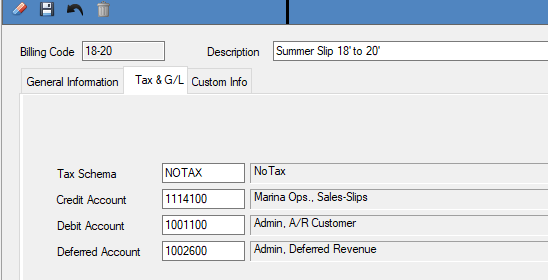
Tax Schema Tax Schemas control whether the Bill Code is Taxable.
- If the bill code is never taxable, then the Schema “No Tax” should be entered here.
- If tax schema is left blank, it will assume the tax schema of the form on which it is used
- If tax schema needs to be specific, you may define it here
Credit Account – (Sales Account)
The credit account will default to defined sales account on the department file.
For Storage and Billing and Transient Reservations, the Department’s Sales Account can be overridden by entering a credit account on this tab
The Point of Sale and Service modules will always use the Department File use the Sales account maintained in the General Accounts tab in the Department File.
Debit Account –
Enter a G/L Debit Account number (Accounts Receivable) or press Enter to accept the default account. The Debit Account will default to the Receivables Account maintained in the Accounts Receivable Parameters program. If you have multiple receivable accounts, Press F6 to list the available accounts. This account will be debited with each positive invoice.
Deferred Account
This account automatically defaults from the Storage Parameters if the code is set up to defer income. This account will be debited when the Post Deferred Revenue program is run for deferred charges. You may need to change this account number if you have multiple defer accounts. Right click F6 for a list.
**If at any point you run into any issues, feel free to email [email protected] for assistance.**