Vendor Return
VENDOR RETURN
HOW TO CREATE A VENDOR RETURN for inventory parts. In DockMaster open
INVENTORY MAINTENANCE>PURCHASEING> VENDOR RETURN
Create new or “N” for new in ID Number. Select the Vendor from list by right click F6 that item is being returned. Description of notes as to why item is being returned, the original receiver information or Work Order number associated the item was purchased.
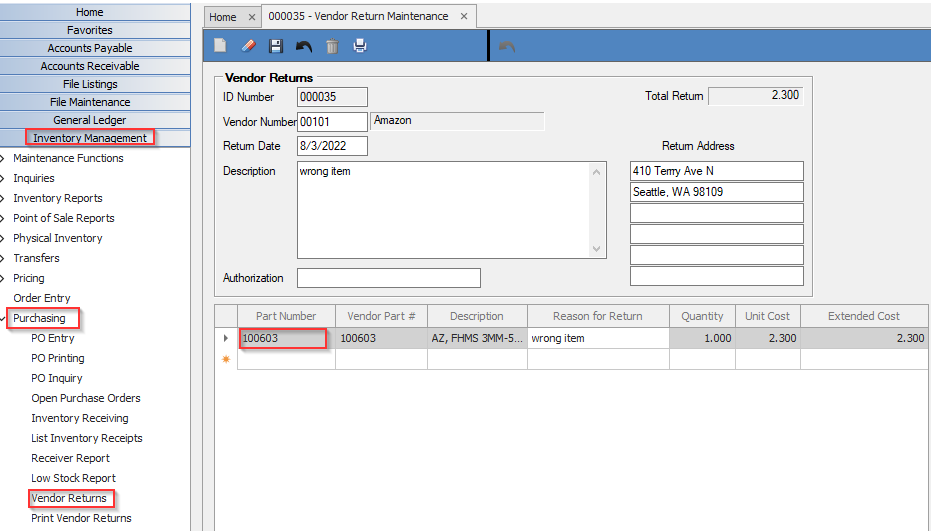
Enter part(s) to return and quantity returning in grid. Reason for return per item line defining individual note. When complete, use the save icon above. This will remove item from Quantity on Hand in inventory management.
When AP receives credit invoice from vendor and creates the credit, open the Vendor return feature to accept credit to close. Right click F6 in the ID number. Select the credit from list to close. AP invoice listing window will populate. Select from credit invoice from list, and the credit will open in grid.
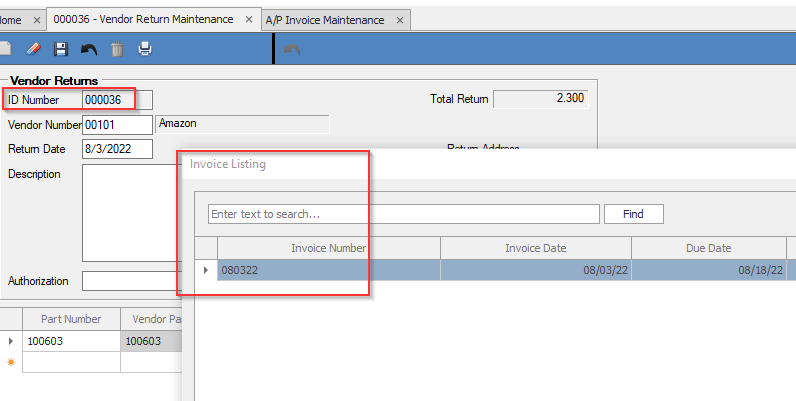
AP Credit memo number will open in credit memo below grid. Enter date of close. Save from above icon to close return. When complete screen will gray out.
**If at any point you run into any issues, feel free to email [email protected] for assistance.**