VisualMarina®
VisualMarina®
VisualMarina® provides marina managers and their staff with a graphical illustration of their marina facilities including wet, dry and multilevel rack storage. VisualMarina® provides a complete command and control system to track one or more marina locations.
- The map is the command center that enables you to carry out all the necessary functions of viewing, moving, departing, or adding a new boat to your slip file. If you hover the mouse pointer (Information pointer) over a slip, the Slip Id will show up along with the description of the slip in the bottom left hand corner of your window.
- If you enabled the Multiple Locations option in the Storage and Billing Parameters, you will see a Location window prior to entering the program. However, if your Clerk Id contains a Default Location and the Allow Location Override box is not enabled (checked), you will not see the Location Window; the system will automatically select a location and you cannot change it (see your System Administrator to change your Clerk Id options).
- Click on the Marina Location you want to display.
Change VisualMarina Display Mode
There are four display modes for the VM program, which will default to Current. Click the down arrow to select a different mode.
- Current - Displays the default marina map showing all slip statuses using the color-coded Marina Legend. Slip statuses are: Available, Occupied, Partially Occupied, Unusable, and Temporary.
- Expected Arrivals - Displays the Marina map showing only slips with a Transient Reservations assigned to it that are expected to arrive for the Date Range entered in the Start and End Date prompts. If you do not select a date range, today’s date is used by default.
- Expected Departures - Displays the Marina map showing only slips with a Transient Reservations that are expected to depart for the Date Range entered in the Start and End Date prompts. If you do not select a date range, today’s date is used by default.
- Available Slips - Displays the Marina map showing only vacant or partially occupied slips for the Date Range entered in the Start and End Date prompts. If you do not select a date range, today’s date is used by default.
Locating a Slip, Customer, or Boat on the VisualMarina Image
The Find function in the VisualMarina program allows you to locate a slip or rack using a Slip, Customer, or Boat ID the functions shown below are available from the find button.
- Click the Find button on the Command Panel to locate a slip or rack on the VisualMarina.
- Once you click the Find button, a Find Slip window is displayed.
- Click the Slip, Customer or Boat option to define the type of ID you are searching by.
- Click in the search box to enter the ID you are searching for. The screen tag on the ID entry box will change to reflect the option you select above (Slip to Find, Customer to Find, Boat to Find).
- Press F6 to List the File based on the option selected (Slips, Customers or Boats).
- Type in the customer's name, boat name, or slip # preceded by a backslash "" to access a cross-reference list.
- Click the Find button in the window to locate the slip or rack. Once the slip or rack is located, it will appear with a black outline and a crosshatch pattern identifying the location.
VisualMarina® Guide
VisualMarina® allows access to several DockMaster program features
Right click on a slip from the map
Place a Boat in an Unoccupied Slip
Right click on a Slip to view the Programs menu and highlight and click on Boat Placement. A Boat ID window is displayed to allow you to enter an ID.
Enter a Boat Id or type a boat name preceded by a backslash ‘\’ to access a cross-reference listing.
Move a Boat from One Slip to Another
Right click on a Slip to view the Programs menu and highlight and click on Select Boat.
Move your cursor to an OPEN slip and right click on the slip to view the Programs menu. Highlight and click on Place Boat.
Canceling a Boat Movement
This option allows you to cancel a relocation of a boat started by clicking the Select
- Right click on any Slip to view the Programs menu and highlight and click on Unselect Boat.
Depart a Boat via VisualMarina®
Departing a boat will place the current date in the Boat File as the Departure Date. Remember, any boat with a Departure Date is EXCLUDED from the billing process unless you are billing in arrears.
- Right click on an Occupied Slip to view the Programs menu and highlight and click on Depart Boat. Note: Depending on the speed of your computer, it may take a few seconds for the slip to display as vacant.
Open the Slip Maintenance Information Window (Location Window)
The Location window is used to display all information about a slip including slip specifications, customer and boat information and Reservation ID if applicable.
- You can leave the Location window open to immediately display information for any slip you left click on.
The Location window can be expanded to show all the information, or you can use the scroll bars to move up or down. The information on the left side of the window is pre-programmed; a programming change would be necessary to add, delete or change this information.
The Location information will only appear in the Current View screen. You won’t see it in Expected Arrivals or Expected Departures view.
Left click on a Slip to display a Location window; the Location window displays information about the Customer, Boat, Reservation and Slip depending on whether the slip is occupied of vacant.
Inquire on a Slip in VisualMarina®
Right click on any slip to view the Programs menu and highlight and click on Slip Inquiry. The Slip Inquiry program is displayed on your screen. See Slip Inquiry for detailed help on this program.
Click the Close button to exit the Slip Inquiry program.
Reservations
Right click on slip and select Reservations. This will open reservations in Marina Management,
allowing you to enter a new transient reservation or maintain current reservation
Edit a Customer’s File from VisualMarina® (The Customer Maintenance option is only active when a slip is occupied)
Edit a Customer Boat file from VisualMarina® (Only available when Customer is created with Vessel attached)
Right click on an Occupied Slip to view the Programs menu and highlight and click on Customer Maintenance. The Customer Maintenance program is displayed with the customer assigned to slip already activated. See Customer File for detailed help on this program.
The VisualMarina® Legend-
The legend tracks
- Available slips- slips with no vessel assigned
- Occupied slips- slips that have vessel assigned either storage or transient
- Partially Occupied slips- slips that have a vessel, but can hold a larger vessel
- Unusable slips- slip set in Slip maintenance that are not revenue or non working
- Temporary slips-Slips occupied or privately owned that currently have no vessel in them. The “Temporary Depart” and “Temporary Return” date on customer boat file drives this feature.
(System Administration> Configuration> VisualMarina® allows to change color on legend. Click change color. Select a different color for each section)
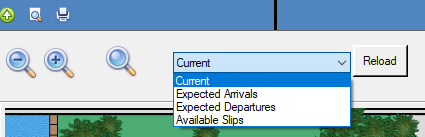
Atop the map icons allow to zoom out and zoom in. From the drop-down arrow you may select criteria to view by Reload.
Current- Current map view
Expected Arrivals- allows to set specific dates to view vessel arriving- Reservation, Temp dates, storage.
Expected Departures- allows to set specific dates to view vessel departures- Reservation, Temp date, storage
Available Slips- allows to set specific dates to view slips that will be available
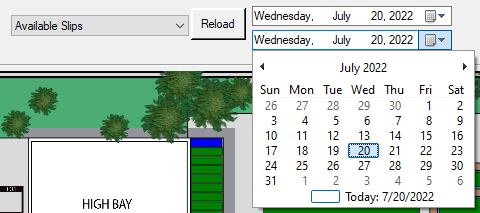
**If at any point you run into any issues, feel free to email [email protected] for assistance.**