Creating an Individual Storage Invoice
Purpose: This document will instruct the DockMaster user on how to create individual storage or dockage invoices with charges being calculated using billing codes. The processes outlined here are not to be used for the process of Process Storage Bills, which auto-creates multiple invoices.
Billing Codes are used throughout the DockMaster software in several modules for the purpose of defining charges, which can be based on factors such as length of vessel, cycle, installments, and rates for different periods of time. The system will automatically calculate the storage/dockage fees using the calculation method of the billing code.
Step 1: Review the Billing Codes
- Go to File Maintenance > Billing Codes and ensure that the billing code to be used to create the storage invoice is suitable.
This Billing Code example will create an invoice in November, with 2 installments of 25% due on 11/01 and 75% due on 02/01. This billing code will also create entries for deferred revenue for 6 months.
The installment dates can be modified from Storage Invoice Maintenance before the invoice is posted or, alternatively, from the Billing Code saved in the customer boat record.
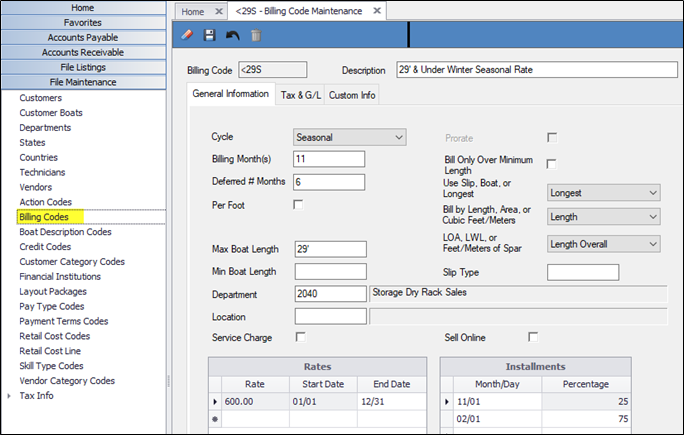
Note - If the GL accounting periods have not been created to encompass all the dates for charges which include installments, the system will not allow the invoice to be created.
The GL accounting periods will need to be added before continuing.
Step 2: Create a Storage or Dockage Invoice
Important – This method is not to be used for creating multiple invoices for multiple customers simultaneously
Go to Marina Management > Billing Functions > Storage Invoice Maintenance.
- Click on the ‘New Invoice’ icon or type ‘N’ for the next invoice number.
- Enter data in the following fields:
Customer ID – Enter the Customer ID
Boat ID – The customer’s boat will auto-populate, or a grid will display to select the correct boat.
Billing Date - Enter the Billing Date.
Due Date - Enter the Due Date.
Description - Enter a description. This is not required but can be helpful.
Billing Code – Enter the billing code to be used for this invoice or press F6 to select from a list.
NOTE – An alternative method to selecting a billing code at this point in the process is to add the billing code to a customer boat prior to creating a storage invoice. However, installment dates should be reviewed and modified before the storage invoice is created.
- DO NOT CLICK POST OR SAVE until the invoice has been reviewed following the guidelines in Step 3.
Step 3: Review the Invoice for accuracy
Using the Billing Code in this example produces this unposted tentative invoice:
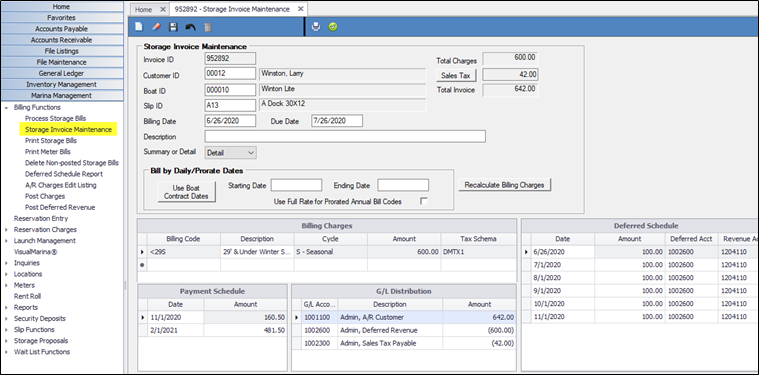
- Deferred Schedule Grid
The Deferred Schedule grid is used to establish dates for when the revenue will be recognized.
Before clicking the Post icon, review the Deferred Schedule grid. The dates here are based on the date of the invoice and are created based on the number of deferral records as indicated on the Billing Code. In the above example, the number of deferral months is 6.
If it is necessary to change the first date to recognize revenue from this invoice, change the date on the first line only. This will cause the remaining dates to increment.
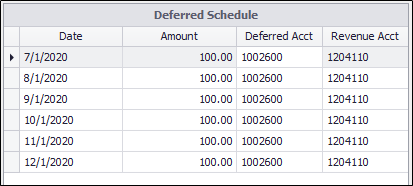
- Payment Schedule Grid
If the billing code contains installments, the dates on the payment schedule are derived from the Installment information on the Billing Code, but they can be modified BEFORE THE INVOICE IS POSTED.
WARNING - If the first installment date for the invoice has passed, the date for that installment will be created for the same month and day – BUT IN THE UPCOMING YEAR.
It is very important to verify the installment dates.
If the billing code does not include installments, the date for the single item in the Payment Schedule grid will default to the Due Date on the invoice. This, too, can be modified BEFORE THE INVOICE IS POSTED.
NOTE: Failure to correct the dates on the Payment Schedule will cause issues with the customer’s AR statement if the customer pays part or all the invoice. If the customer makes a payment and the dates on the invoice were not changed, the payment will show as an unapplied payment until the date on the payment schedule.