Storage Proposal Multiple
Purpose: The purpose of the document is to walk you through the basic steps of creating and printing multiple Storage/Dockage Proposals/Contracts using the DockMaster system. The proposal process uses the Boat File to create proposals for boats that have a particular billing cycle or billing code.
Prerequisites:
- You must have one of the following prepared:
- DockMaster Layout
- Mail Merge Document
- Smart Tag PDF Merge Document
- HTML Merge Document (for e-mailing)
- You must have customers, with boats, and appropriate bill code(s) attached to the boats.
- If pricing is based on “length”:
- Of slip: Boat must have a slip (with length) assigned
- Of boat: Boat must have a LOA (Length Overall), or LWL (Length Waterline) depending on choice
- Of Longest: a. b. or both must apply
Generate Proposals:
DockMaster>Marina Management>Storage Proposal>Generate Storage Proposals.
Pick the appropriate Cycle from the drop-down arrow. Define by Bill Code, Boat ID number, Customer, or list to create the proposals. There are several scenarios that can be used. Set defining dates below. Till date is invoice date, Proposal is accounting date. Deferral date is date to start deferred revenue schedule
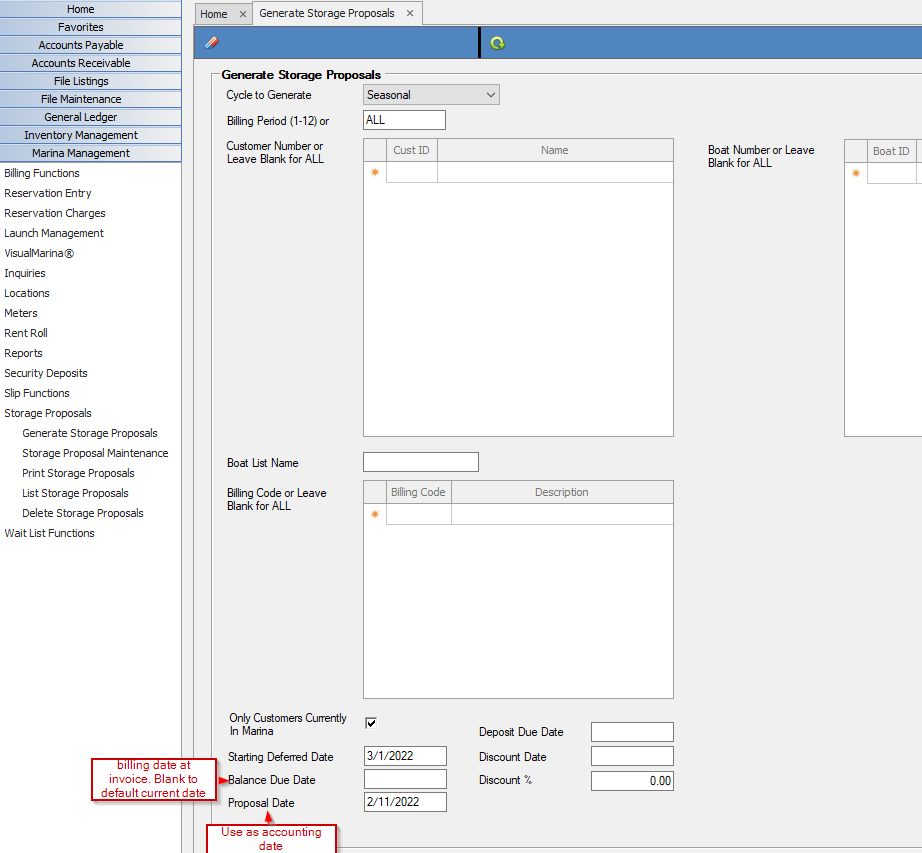
2. Choose Process Proposals from the Command Panel. This may take some time. When the process has completed you will get a message the “# Proposals created.”
Review Proposals:
DockMaster>Marina Management>Storage Proposal>List Storage Proposals
-
This report will open to the Specific Values window, you can choose to take the default, which will list all storage proposals created in the “current month” or you can narrow the range down by a specific date, or date range.
-
Select Generate Report from the Command Panel. You can review the listing on the screen by choosing “Preview” or you can print the report to a local printer.
-
Review the information for accuracy...
-
If the information is accurate, move ahead to Print Proposals
-
If the information needs to be changed, see Edit or Delete Proposals
Edit or Delete Proposals:
In the event you entered an incorrect billing cycle, due date, or if the proposals did not calculate correctly, etc. you can edit individual proposals, or delete ALL proposals for a specific date.
-
Maintain: Select Storage Proposal Maintenance for the Storage Proposals Menu to modify or delete a specific proposal.
-
You can also Create or Recreate a single proposal in Storage Proposal Maintenance.
-
Delete: You can choose to delete all, a date range, or specific customer(s) proposals using the Delete Storage Proposals process on the Storage Proposals Menu.
-
This will allow you to recreate manually or re**-**run the storage proposals process after corrections are made.
Print Proposals:
- Select Print Proposals to print the proposals on letterhead, formatted contracts, etc.
Converting Proposals to Invoices**:**
Proposal Status - A proposal is considered CONFIRMED if an invoice has been generated from a proposal and UNCONFIRMED if an invoice has not been generated.
Proposals can be converted into invoices using one of the following programs:
A/R Cash Receipts Entry - At the Invoice Number prompt, enter the proposal number and the system will ask if you want to create an invoice. The program will create the invoice and automatically apply the monies against the invoice.
Storage Invoice Maintenance - At the Invoice ID prompt, enter the proposal number and the system will ask if you want to create an invoice. You can also press F7 at this prompt to list all unconfirmed storage proposals.
Note: The invoice number created from a proposal will be the same as the proposal ID.
-
Proceed to Generate Storage Proposals
-
- Select the Cycle of proposals to generate
- Select the Billing Period
- Select an individual customer
- Select by Billing Code
Note: For documentation purposes, I am generating 1 proposal for the boat generated and document under the Storage and Billing process
-
Process the Proposal
-
Proceed to the Storage Proposal Maintenance screen
-
- Select the Customer
- View details regarding the Proposal
-
Proceed to the Print Storage Proposal screen
-
Proceed to the List Storage Proposal screen
-
Delete Storage Proposal
delete a ‘batch’ of proposals when created with the wrong billing date for example.
Individual proposals can also be deleted from within the Storage Proposal Maintenance screen -
Converting Proposals into Invoices. Proceed to Storage Invoice Maintenance, at the Invoice ID prompt, enter the ‘Proposal’ number and the system will ask if you want to create an invoice. You can also press F7 at this prompt to list all ‘unconfirmed’ storage proposals
**If at any point you run into any issues, feel free to email [email protected] for assistance.**