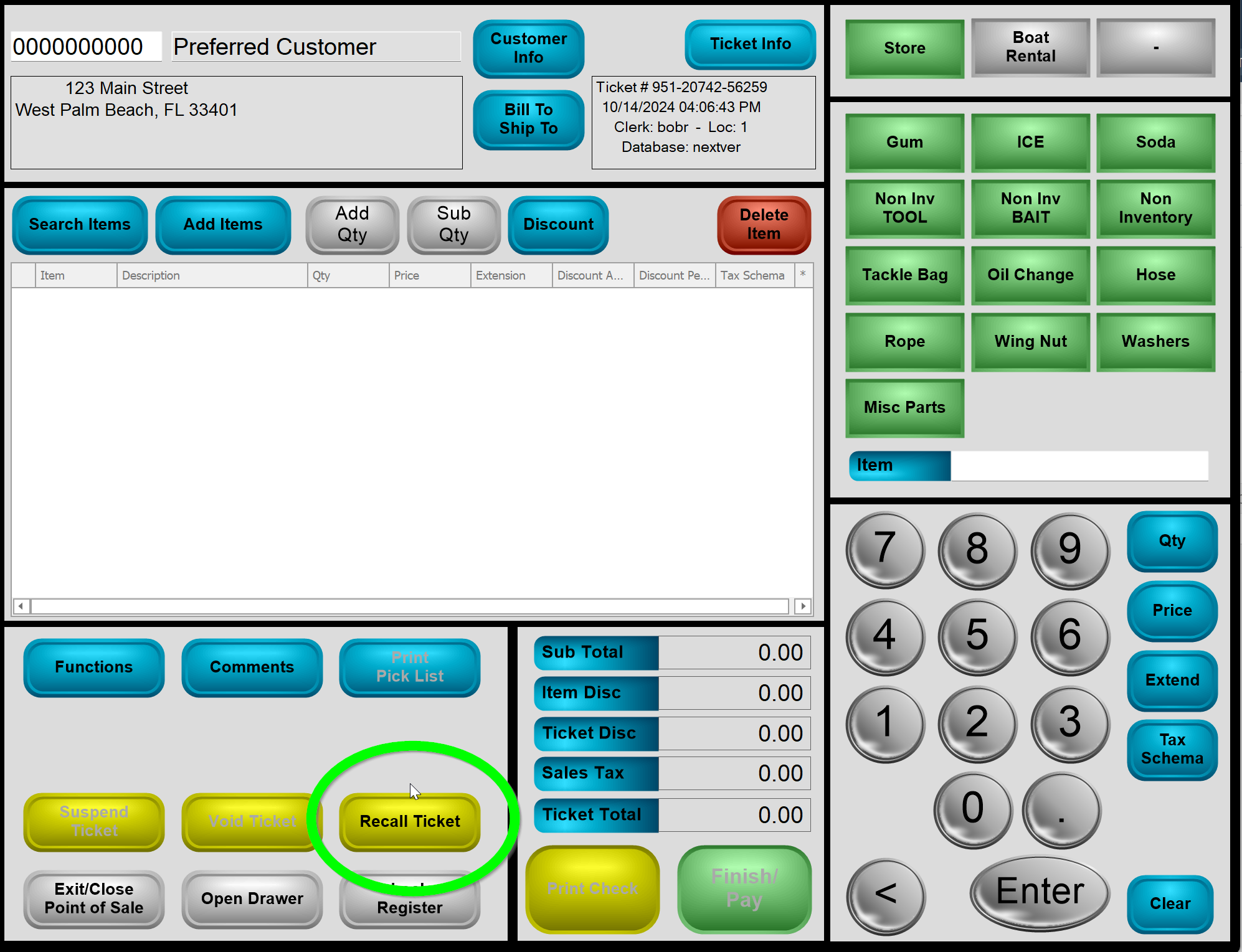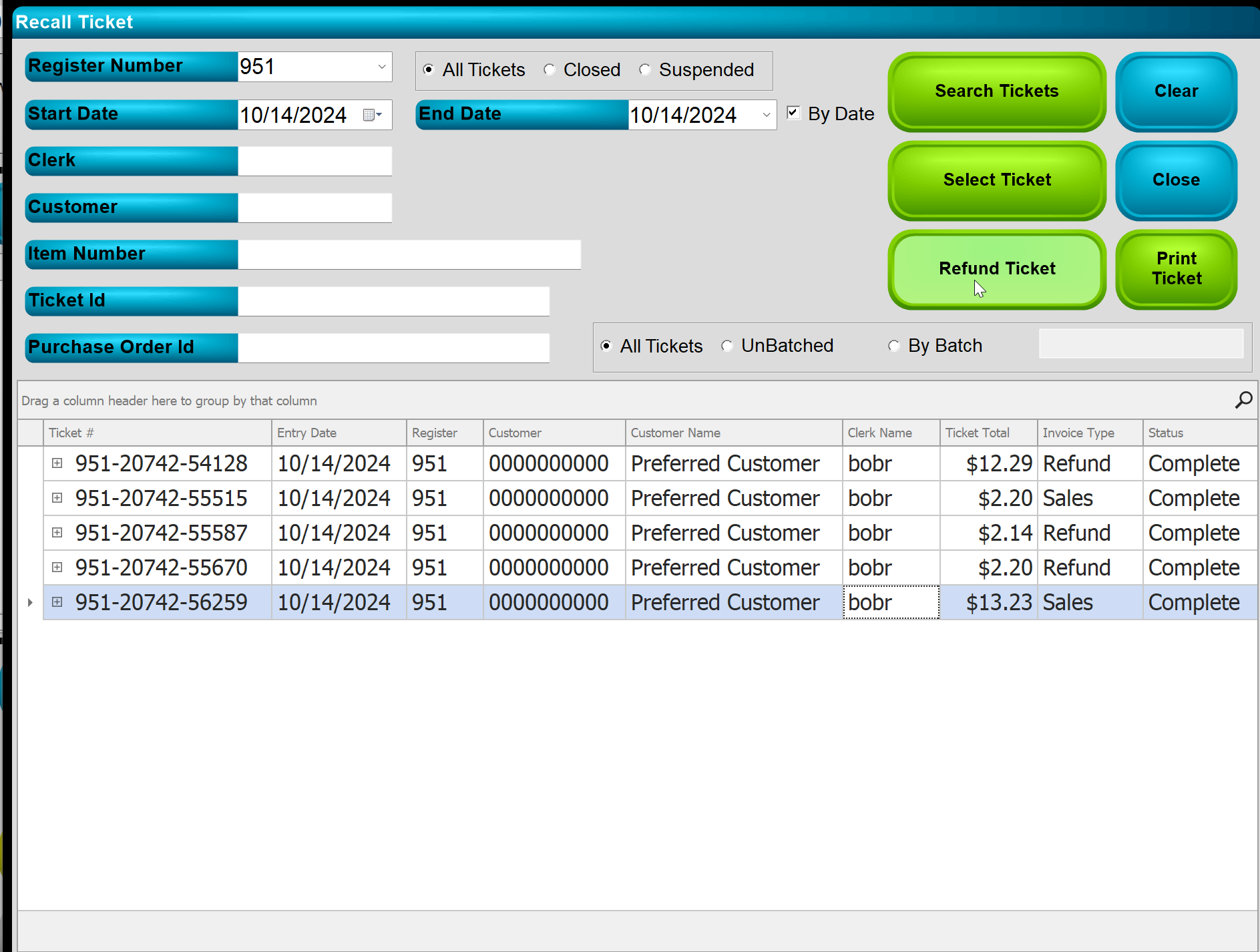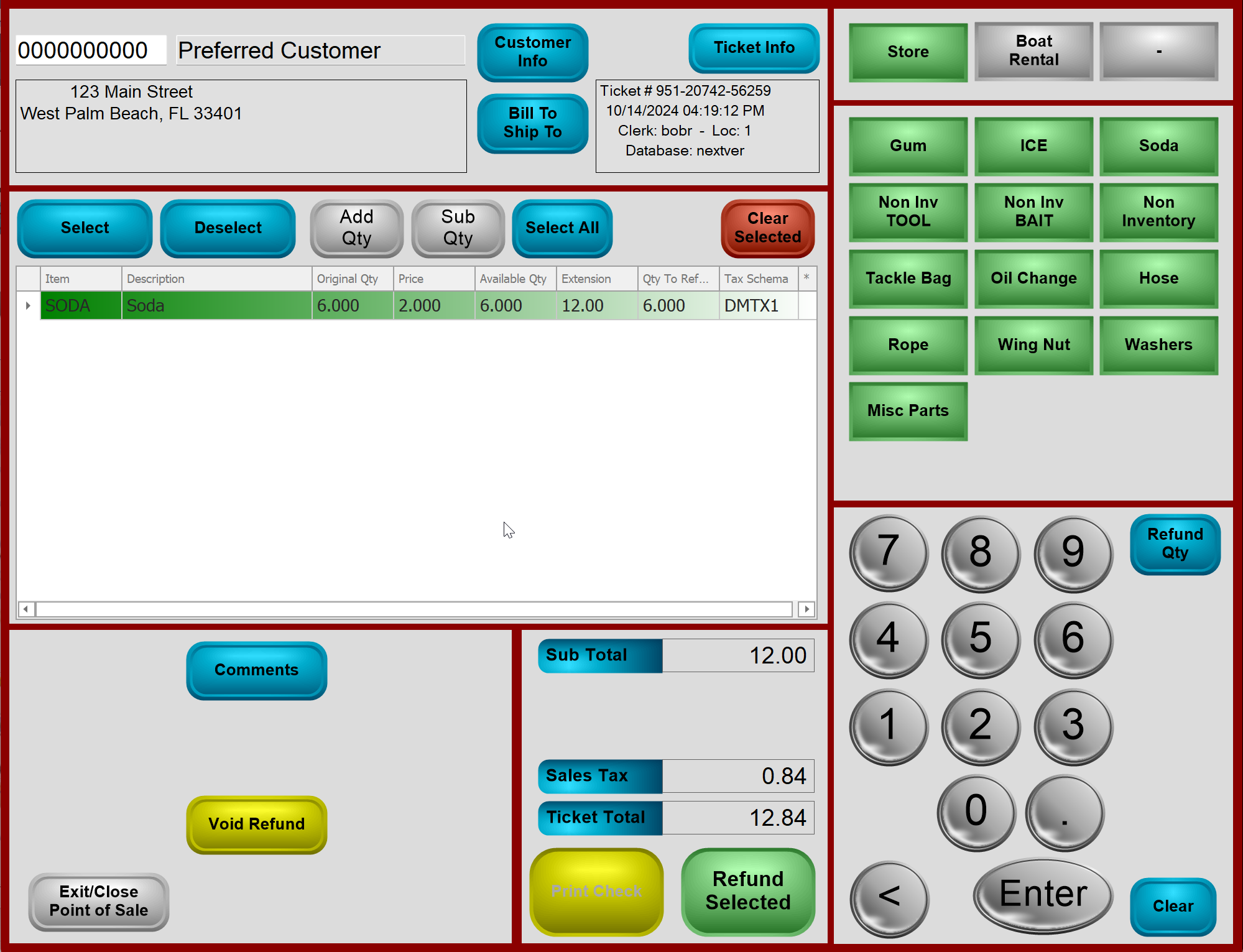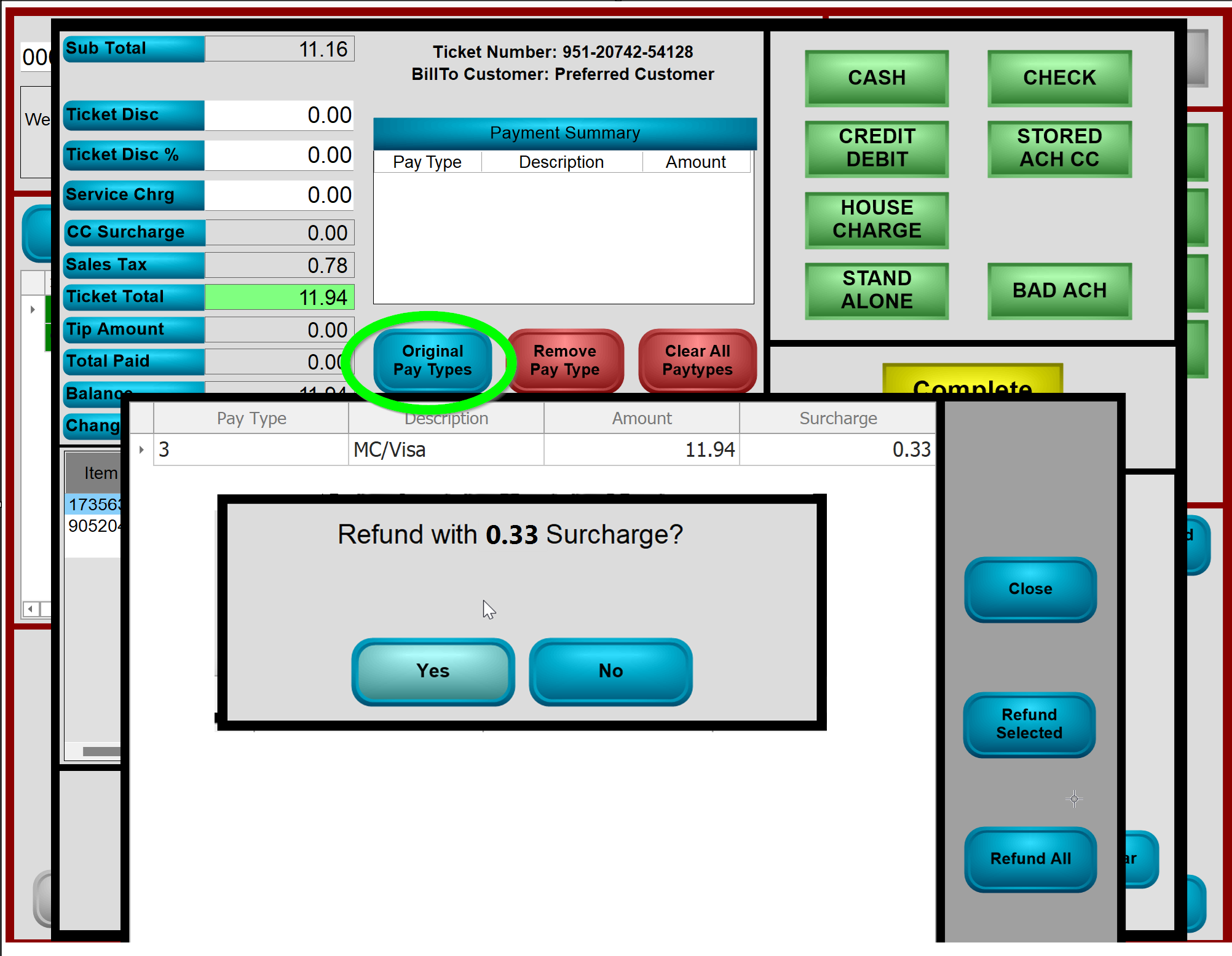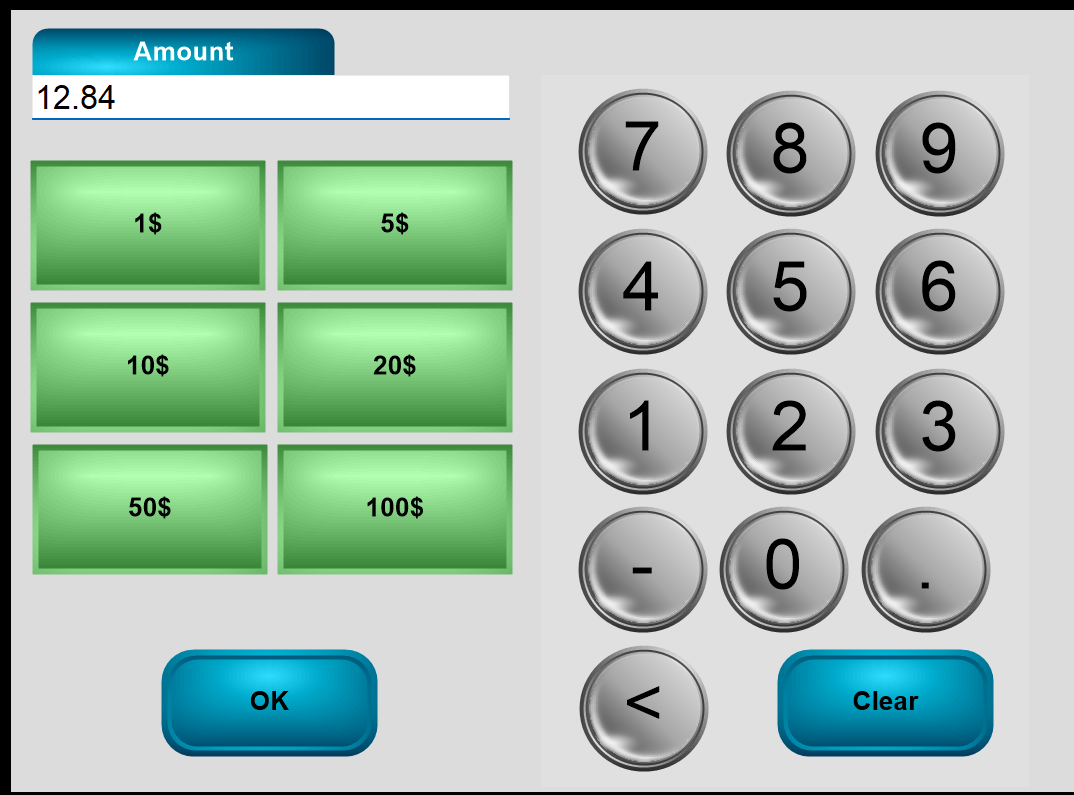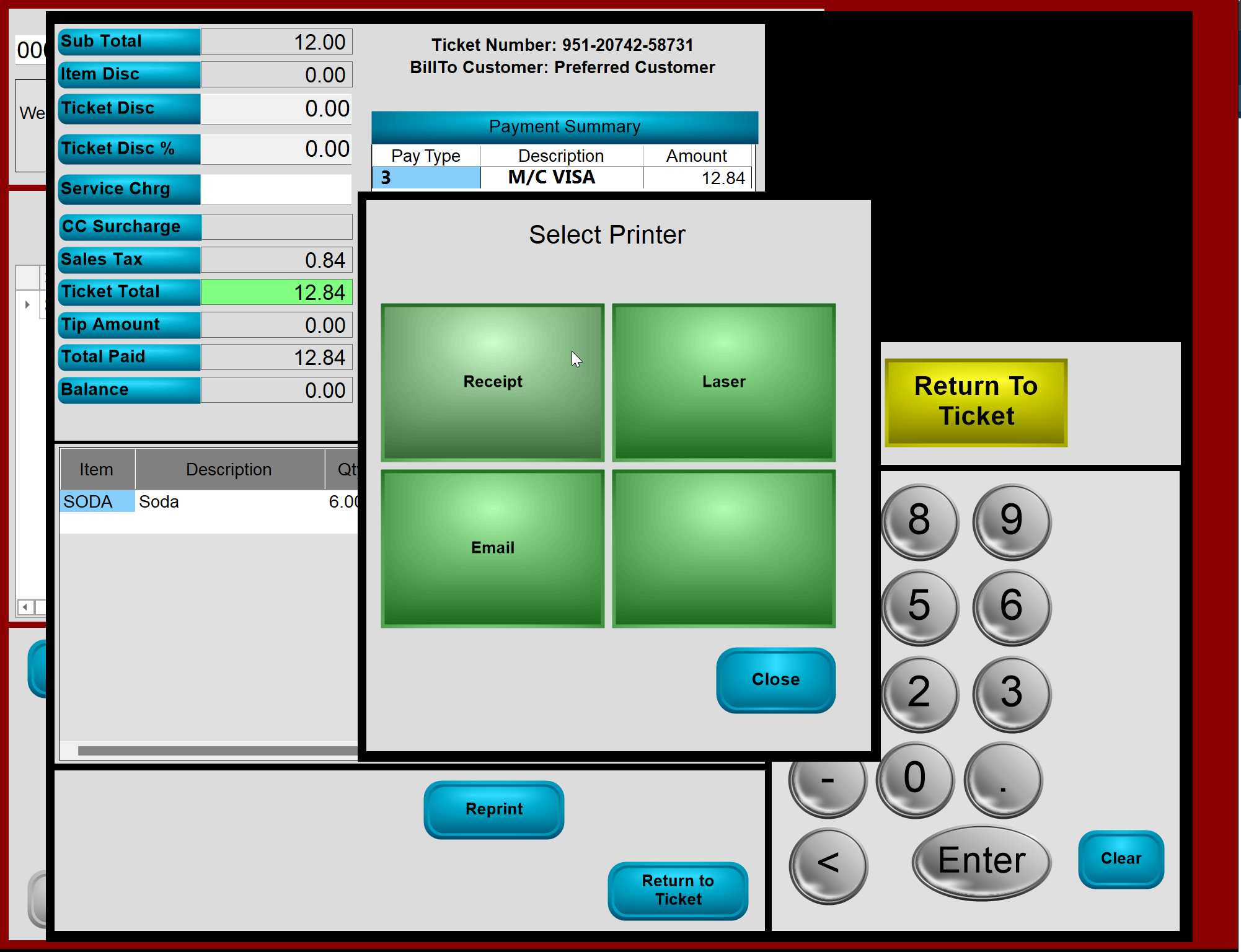How to Refund a Point of Sale ticket - includes steps to refund surcharge
To refund a ticket in Point of Sale complete the following.
Click on Recall Ticket on the POS Main Screen.
Set the Dates and Entry Ports as needed to find the ticket you want to refund.
From there I can select the ticket and click REFUND to start a Refund Ticket.
Select the item(s) to refund and click REFUND SELECTED on the refund ticket. Note the red border that shows when refunding:
From the Finish Pay screen Click Original Pay Types to see what pay type was used initially, and then you can refund to it or to any pay type setup on the top right. My original pay type was 3 MC/VISA, a CC pay type, so I can click on it to refund without having a CC present.
Click on REFUND ALL to refund to MC/VISA, or select the pay type and choose REFUND SELECTED.
If there was a surcharge on the initial charge, you will be asked if you want the surcharge or not. Click YES if so, click NO if you do not want to keep the surcharge from initial charge.
Recommendations
- Keep surcharges when refunding transactions due to a return.
- Refund surcharges when refunding due to clerical error.
Click OK to the amount.
Once Pay Type and Amount show in Payment Summary Grid as mine does below, hit COMPLETE TICKET and print receipt to your favorite printer on the Select Printer pop up.
Refund is now complete. If further questions or issues please send us an email at [email protected]. Thank you!