Overview of POS End Of Day Guide
OVERVIEW OF POS – END OF DAY PROCESS AND ACCOUNTING
The Point of Sale module is a retail Point of Sale system that supports the sale of inventoried and non-inventoried items from your Ships Store, Parts Counter and Fuel Dock. This module interfaces with the Inventory Control, Special Order Processing, General Ledger and Accounts Receivable modules.
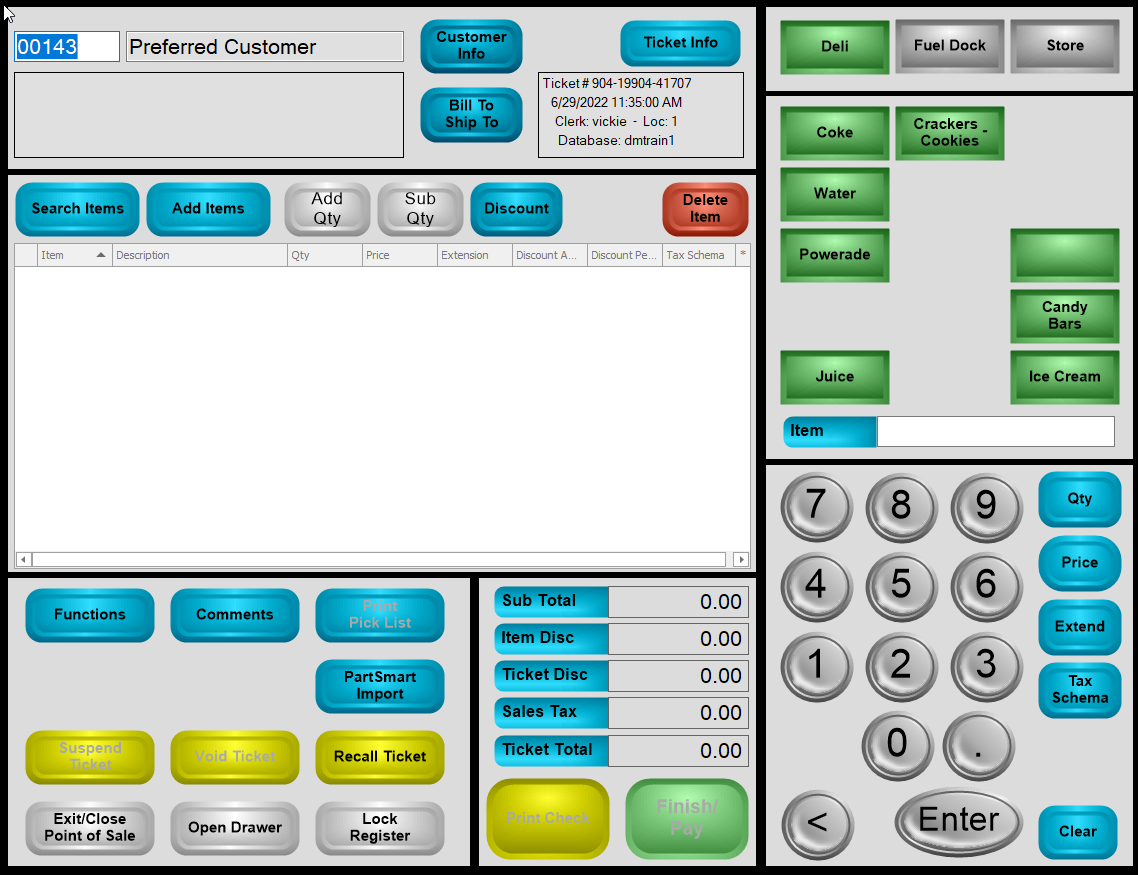
Transactions entered can consist of all of the following:
- Sales transactions that are paid for at the time of Sale.
- Sales transactions that are charged at the time of Sale.
- Received on Account transactions – where a customer comes in an makes a payment towards what is owed to the company. Functions – Received on Account.
- Part returns from previously sold items. Functions – Refund Items
- Refunds to customers account. Functions - Debit Customer Account.
- Cash Paid out – Functions – Paid Out
- Create a Special Order for a part that is not in stock and needs to be ordered. Functions – Special Oder.
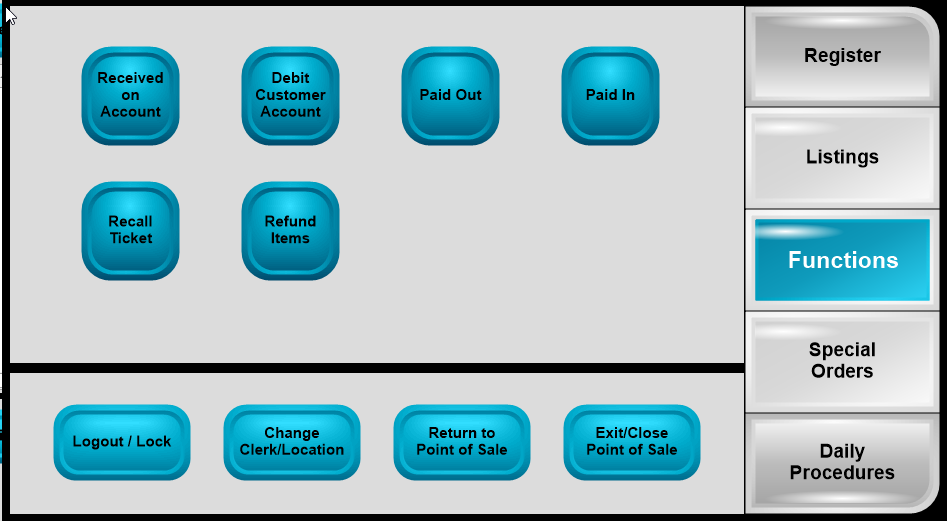
When the day is finished or when you change clerks during the day – The END OF DAY process should be run to balance out the till. Functions – Daily Procedures – End of Day. This process should be run at least once a day usually at the end of the day in order to keep the accounting for that day’s transactions separate from another day.
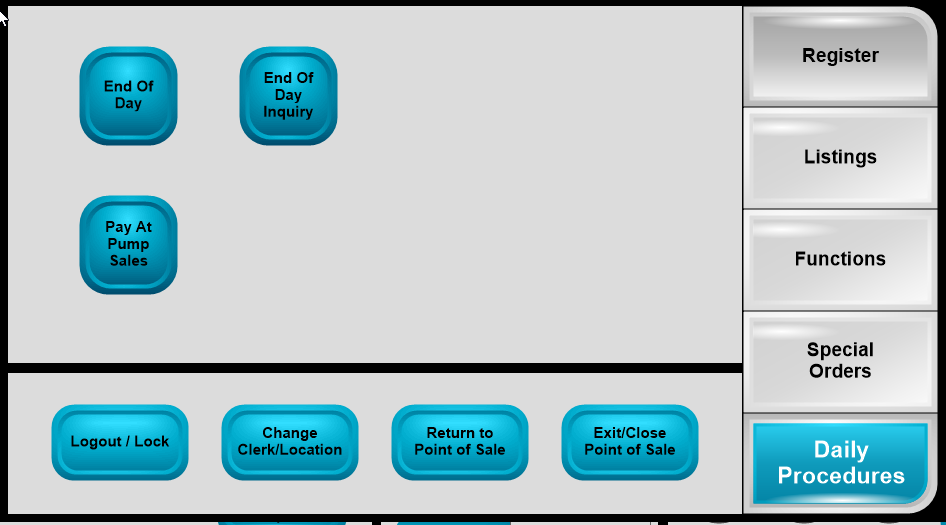
Click on “END OF DAY” and the screen looks like this:
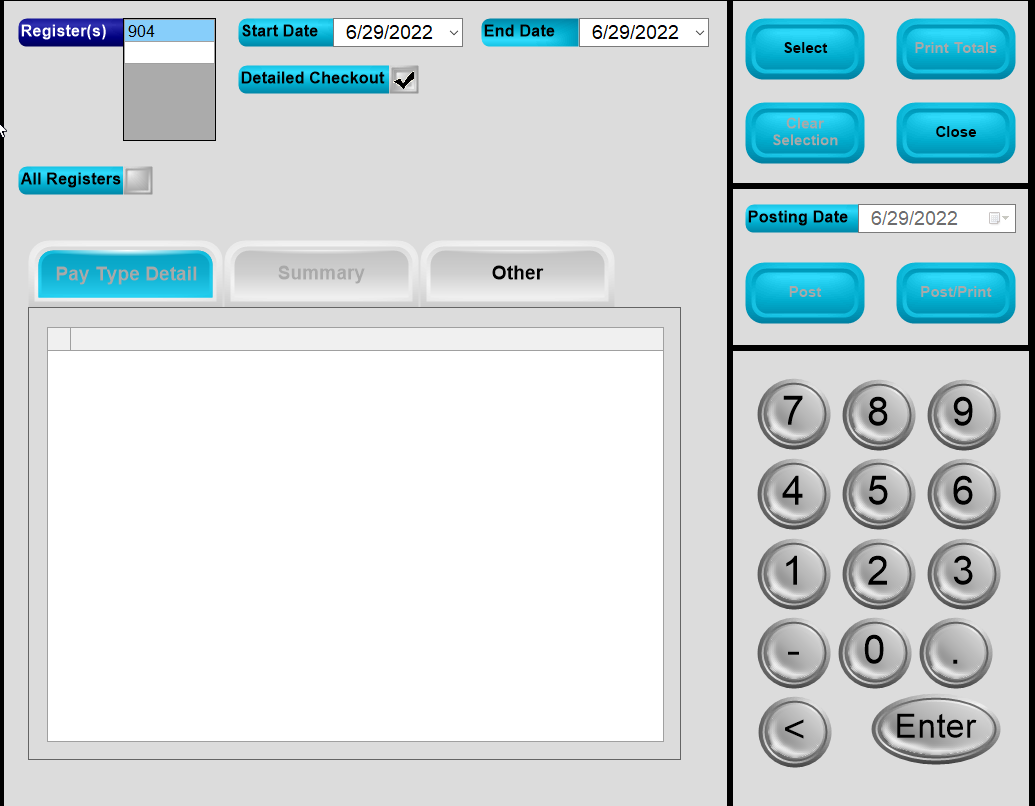
Normally the End of Day will be run for the Register that the clerk is working on. Each clerk would have their own register and own cash draw. Enter the Start Date and End Date and click Select. This will display the recap of the tickets completed on that date. It is EXTREMELY important that the POSTING DATE is the same date as what you are closing out. If the end of day is being run for a prior date you MUST remember to change the POSTING date as well. This is important for the following reasons:
- When a POS ticket if completed it will update the Universal Sales tax report as of the day it is completed.
- If the End of Day process is not run timely and you have to go back to run the process for a prior date especially if it is in a prior month you want to make sure that the Journal Transactions created are on the correct complete date so you do not have issues with Reconciling Accounts Receivable, Cash Clearing and your Bank Account.
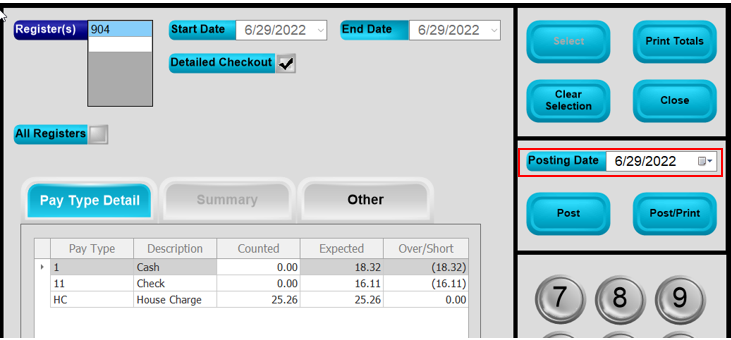
Once the tickets are selected and your grid is displayed recapping the various pay type used, it is Extremely important that the “COUNTED” amount be entered correctly for each pay type. Failure to complete the grid correctly will result in “Cash Over/Short” entries being created.
In the screenshot below the amounts entered will result in a cash/over short journal transaction being created for Cash.
There also will be a warning displayed regarding this Over/Short issue so that you can verify that the amounts you entered are correct.
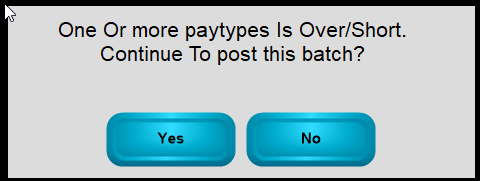
When everything is entered correctly and you click Post/Print or Post – a display will come up giving you the Batch that this process is creating and the Journal Transactions that will be created for this process. It is our recommendation that this information be written down and turned in along with the Monies and Credit card receipts for the day.
We also recommend that someone be given the responsibility of running the following report on at least a weekly basis to verify that all POS tickets have been batched out. The report is found in DockMaster – Inventory Management – Point of Sale Reports – Reports – F6 and select DM.POS.UNBATCHED.TKT. If you would like to see the Status of any unbatched ticket you will need to click on the Report Main Tab and ADD “STATUS” to the Selected List.
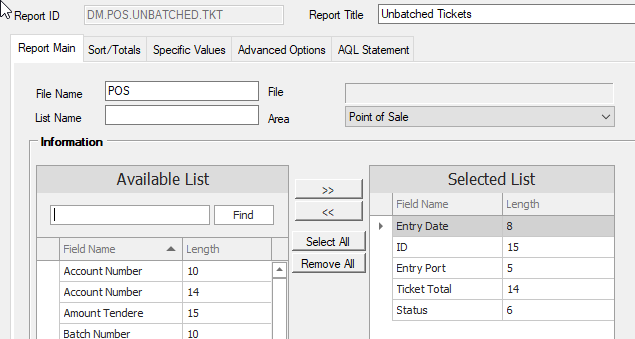
The report example below indicates that for Register 918 the end of day needs to be run for each day that there is a Completed (Status = D) ticket listed. The tickets with the Status “O” should be reviewed to see if they can be completed or if they should be voided.
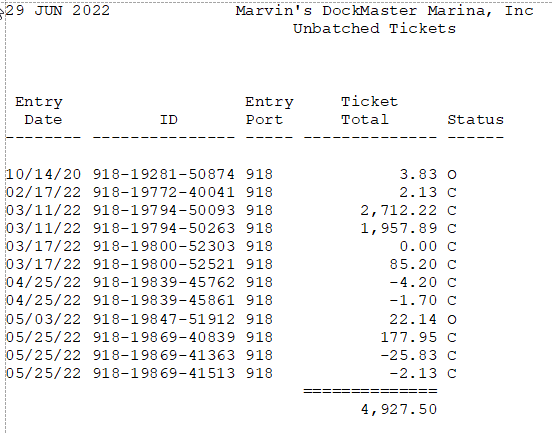
Below are screen prints of each of the Journal Transactions that were created.
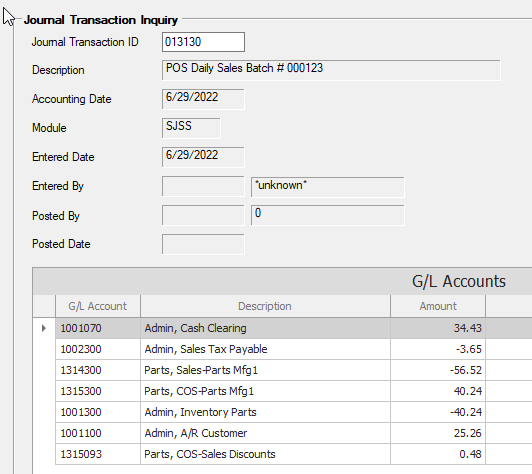
This journal transaction is the transaction that recaps ALL Sales type transactions. Any Received on Account type transaction will not be included as an ROA transaction will write a separate journal transaction when that ticket is completed. The amount posting to the “CASH CLEARING” account represents the amount of Cash, Checks and Credit Card transactions taken at the time of the Sale.
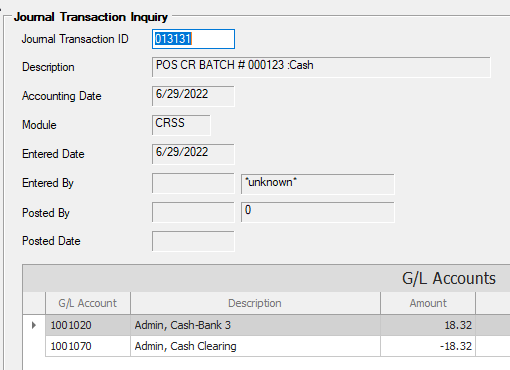
This is the transaction created from the Cash Sale that was entered. Please note that in the description it shows the work “Cash”. This comes from the Pay Type Payment Category Code. If your transactions are created with “NOCAT” in the description you need to go to File Maintenance – Pay Type Codes – and bring up each pay type and enter a unique Payment Category Code.
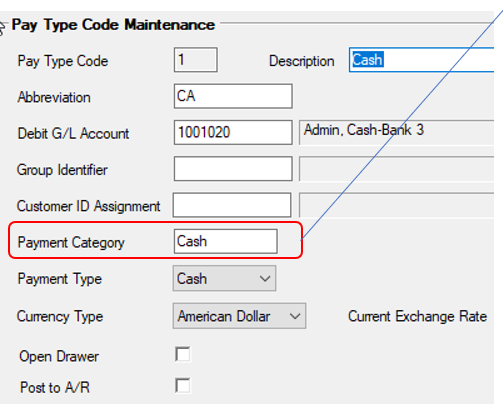
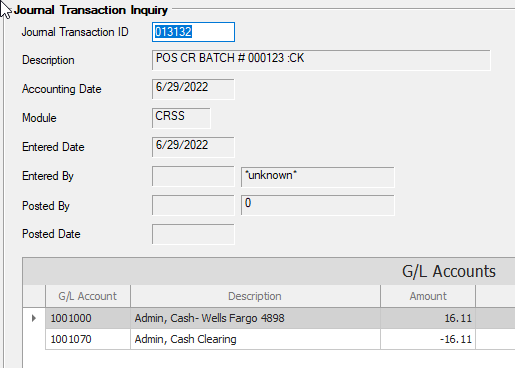
This journal transaction is for the sale transaction paid by Check.
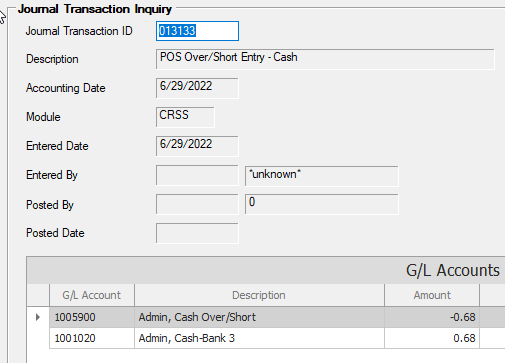
This Journal Transaction was created due to the Cash Over/Short indicated when the End of Day Process was run. If it is found that this journal transaction was created in error and there truly was no Cash over/short then the Journal transaction should be posted individually and then reversed OR the transaction could be deleted. DockMaster does not recommend ever deleting journal transactions as it corrupts the Audit Trail created from the End of Day Process.
This document does not cover every type of transaction created through Point of Sale. If you have questions on a process not covered by this document please log a support ticket with your question to [email protected].