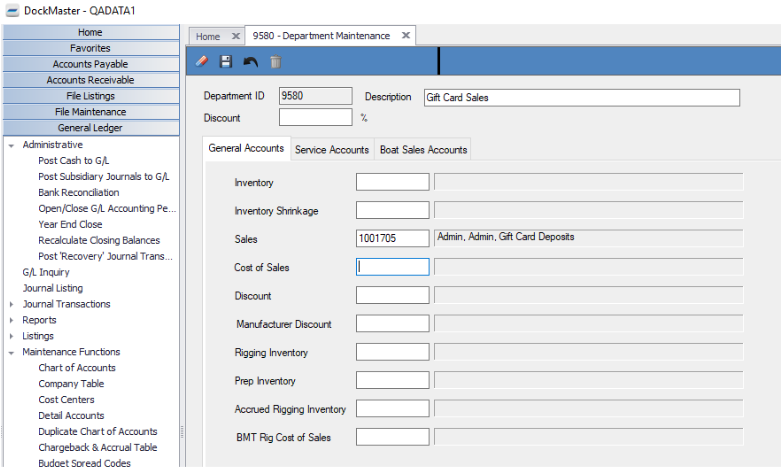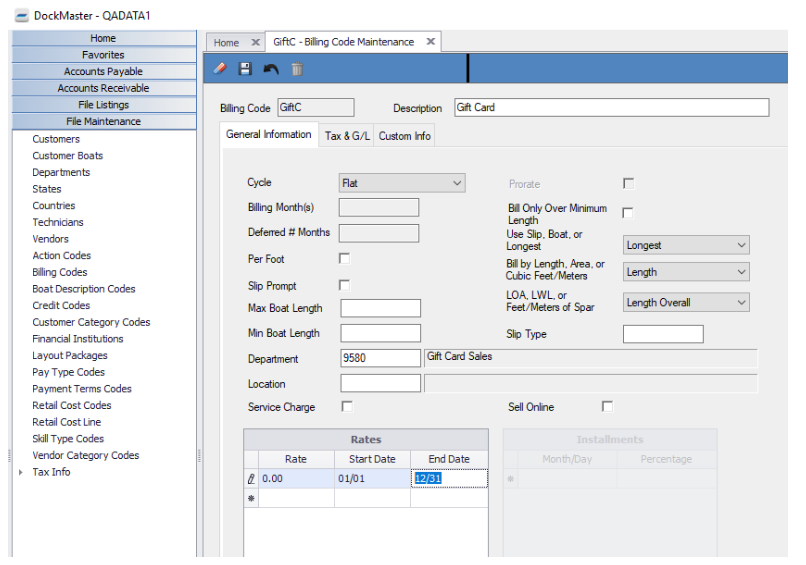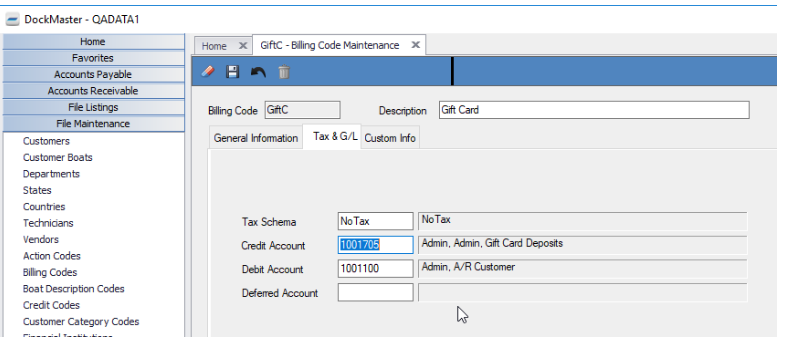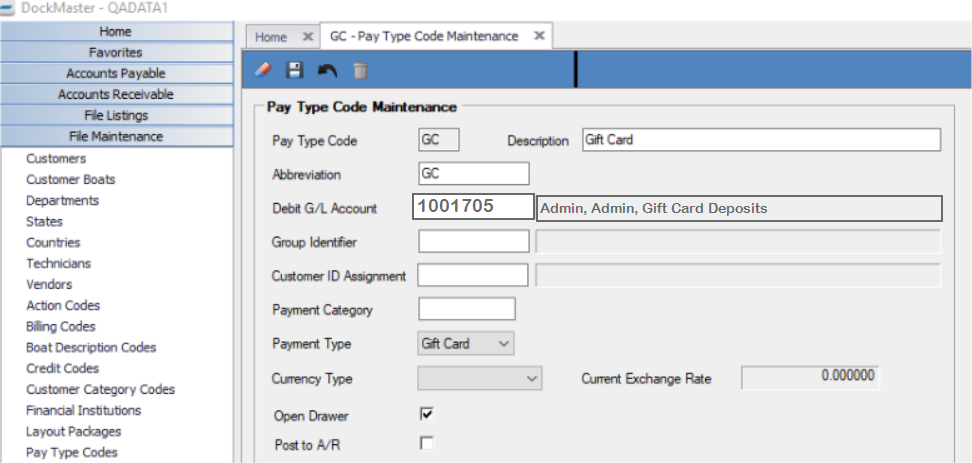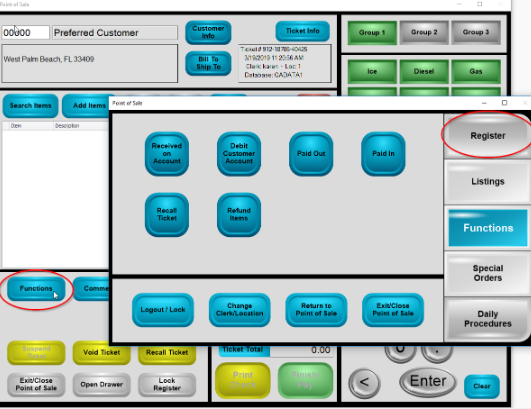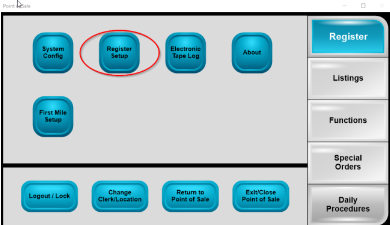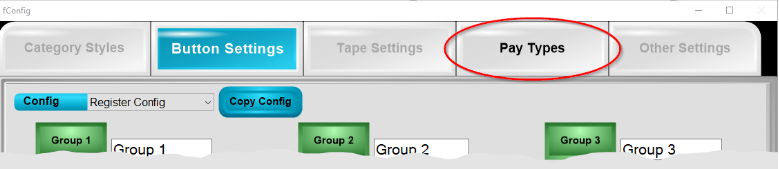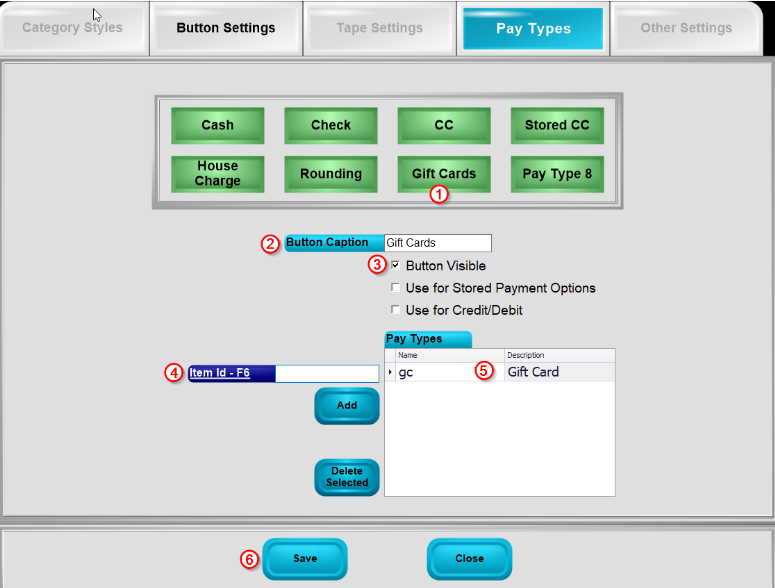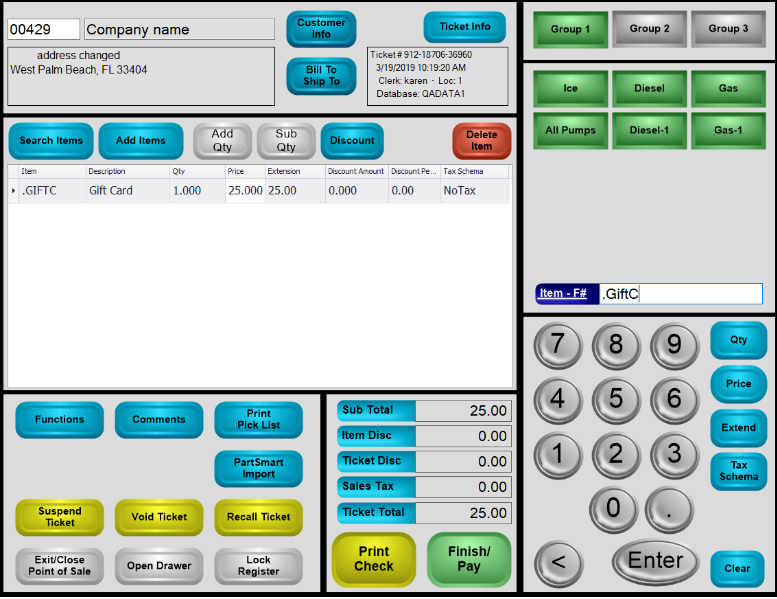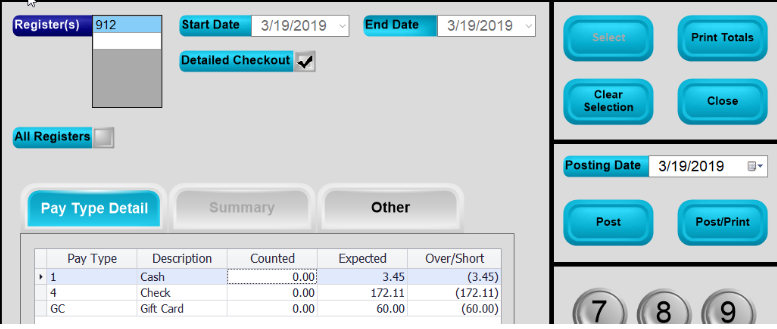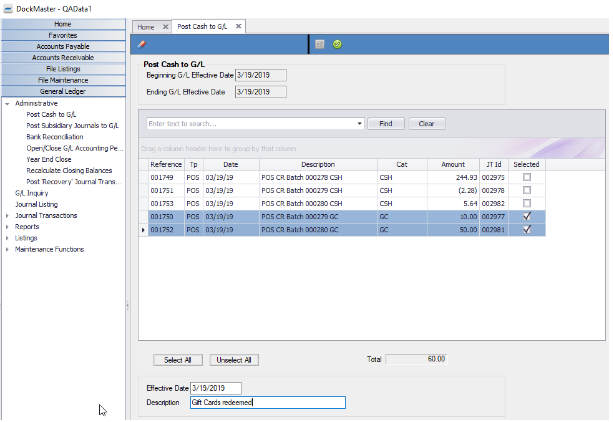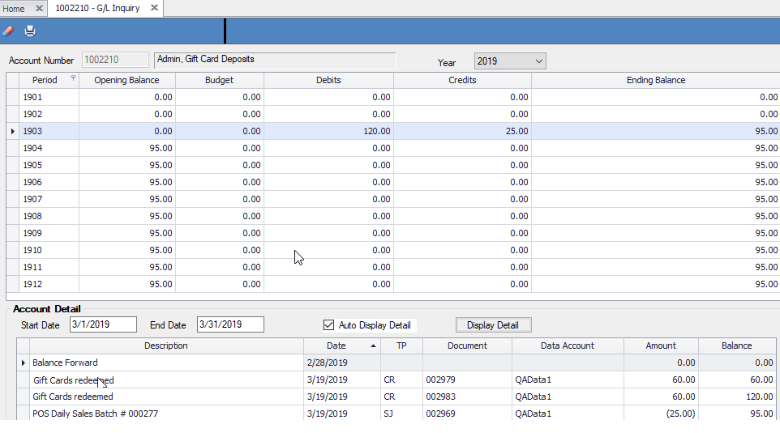User Guide - POS Gift Cards
See below and let us know if questions.
--------------------------------------------------------
POS GIFT CARD SALES
The purpose of this guide is to provide instructions on how to create the Pay Type, Department and Bill
Code that will allow you to sell and redeem Gift Certificates in Point of Sale.
At this time, we do not support or process electronic swipe gift cards, but the set up as defined here will
provide a way to track the sale of gift cards as well as the total of gift cards redeemed for purchases.
Please note that we do not track the balances of gift cards/certificates. They must be tracked manually
on the card or certificate, or a new card could be issued for the balance.
Bookkeeping
When a gift card is sold, the bill code used will automatically create a credit to the general ledger
Deposit Liability account.
When a gift card is redeemed, the pay type used will debit the general ledger Deposit Liability account.
The daily Post Cash to GL routine in the General Ledger module will list all Gift Card pay types redeemed
as reconcilable items. These can be posted individually or together; however, they should never be
posted with any other pay type.
Prerequisites
Before beginning this setup and in order to complete the setup, you will need to create or select a valid
general ledger Deposit Liability account.
Ensure that you have security access to File Maintenance for Departments, Pay Types and Bill Codes.
Configuration
Create a Department
To create a Department, click on the File Maintenance module and select Departments.
On the General Accounts tab
• Enter a Department ID of up to five digits in length.
• Enter an appropriate Description for the Department.
• Enter the general ledger Deposit Liability account number which you have already selected, into
the Sales field of the General Accounts tab.
• Click the Save icon and exit out of this screen
NOTE: You will not need to enter any data onto the Service Accounts or the Boat Sales Accounts tab
Create a Bill Code
To create a Bill Code, click on the File Maintenance module and select Bill Codes.
On the General Information tab,
• Enter a Bill Code ID of up to five digits in length.
• Enter an appropriate Description for the Bill Code.
• In the Cycle field, select Flat.
• Enter the Department ID for Gift Card Sales into the Department field.
• Type 0.00 in the Rates grid and press enter.
Create a Bill Code, continued
• Click onto the middle tab, Tax & G/L.
• Click into the Tax Schema field, press F6 and select No Tax.
• Click the Save icon and exit out of this screen.
NOTE: You will not need to enter any data onto the Custom Info tab.
If you receive this message, click No
Create a Pay Type Code
To create a Pay Type, click on the File Maintenance module and select Pay Type Codes.
• Enter a Pay Type Code ID of up to three digits in length.
• Enter an appropriate Description for the Pay Type Code.
• Enter an abbreviation for the Pay Type Code.
• Select the general ledger Deposit Liability account
• Check Open Drawer to instruct the system to open the cash drawer.
• Enter a payment category code. (This is used on the Post Cash to GL grid)
• Select Gift Card on Payment Type.
• Click the Save icon and exit out of this screen
Before the configuration is complete, you will need to log out of Point of Sale and DockMaster and log
back in.
Setting Up POS Register
Payment types already set up on POS more than likely include Cash, Check, Credit Card, etc.
The next step is to set up a payment type for Gift Cards on the register.
From the POS main screen, press Functions, then Register:
Then Register Setup:
Then Pay Types:
Setting Up POS Register, continued
- Click on an available button to designate for Gift Card redemptions (payments).
- Key in a description for the button.
- Click the Button Visible so that the button will be available for selection on the register.
- Click inside the Item ID – F6 box and press F6. Select the Pay Type code previously created.
- Step 4 will populate the Pay Type Description grid.
- Click Save and Close and return to point of sale.
Selling a Gift Card
To sell a gift card to a customer using Point of Sale, select the customer number.
• In the Item- F# field, enter the gift card bill code previously created.
• Enter the quantity.
• Enter the value.
Selling a Gift Card
To sell a gift card to a customer using Point of Sale, select the customer number.
• In the Item- F# field, enter the gift card bill code previously created.
• Enter the quantity.
• Enter the value.
• Click on Comments and enter the serial number(s) of each gift card being sold.
• Click Save, then take payment as normal
Redeeming a Gift Card
When a customer presents a gift card to pay for merchandise, start the sale as normal by starting a new
ticket and entering the items or services the customer is buying.
Click on Comments and enter the serial number(s) of each gift card being redeemed. Click Ok.
Make note of the balance of the card.
Select the Gift Card pay type button for payment and enter the amount being applied.
Add any additional pay types for the balance of the ticket.
Complete the sale as normal by printing required receipt(s). The receipt will indicate all payment types
made, including gift cards, and any change due:
POS End of Day
Gift Card pay types are no different than other pay types. At the end of day point of sale reconciliation,
the pay type for gift cards will be displayed if there were any transactions where gift cards were
presented as payment.
Post Cash to G/L
And finally, when Post Cash to G/L is selected, to perform the daily routine in the General Ledger
module, Gift Cards redeemed pay types will be displayed as reconcilable items. These can be posted
individually or together; however, they should never be posted with any other pay type.
Post Cash to G/L, continued
Below, the G/L Inquiry for the general ledger Deposit Liability account 1002210, shows the sale of a $25
gift card, in the credit column and the redemption of $120.00 worth of gift cards, in the Debits column,
$60.00 of which corresponds to the Post Cash to G/L above.
As this account is a liability account, the debit balance in the account represents the amount of gift cards
outstanding.
**If at any point you run into any issues, feel free to email [email protected] for assistance.**