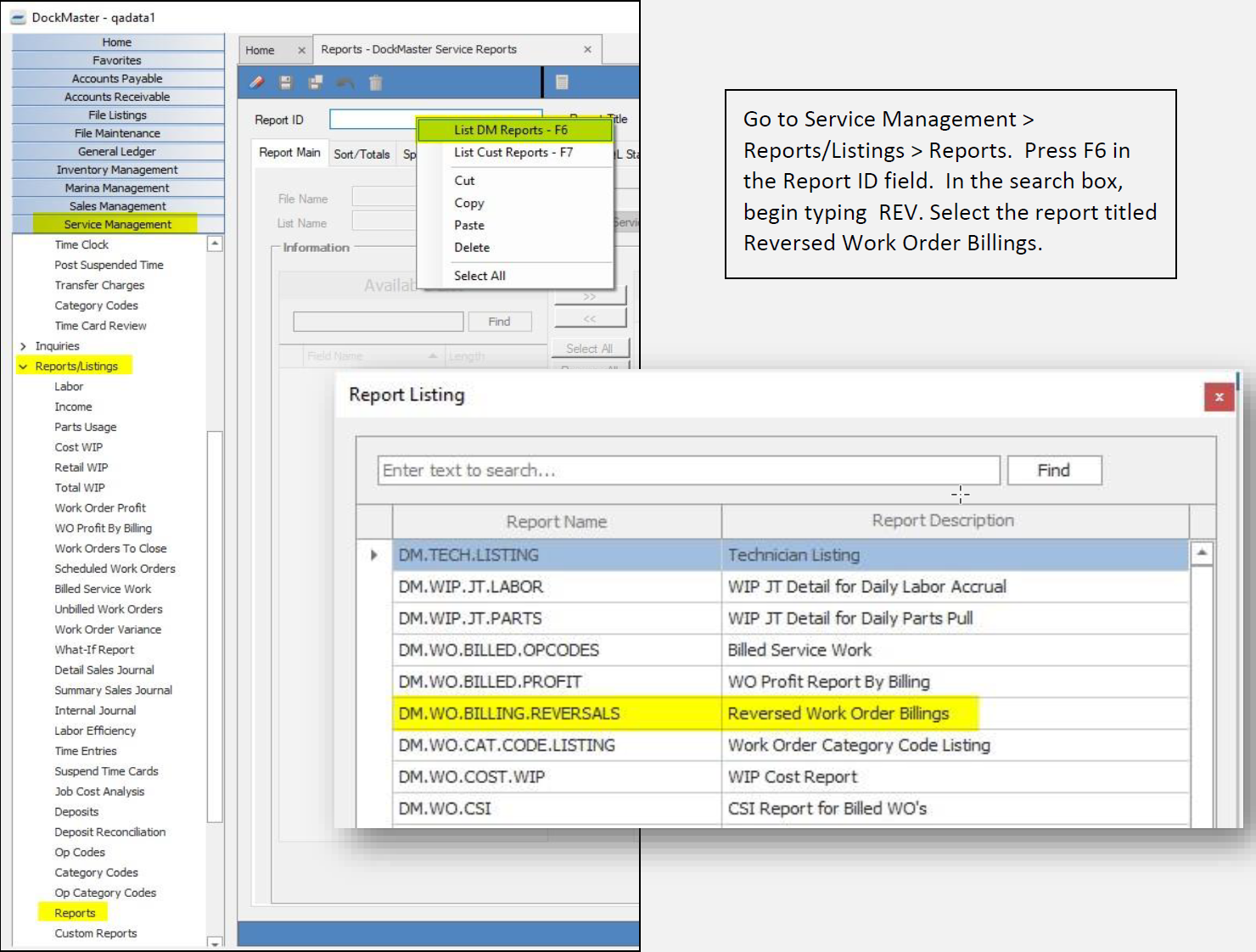Reverse Work Order Billing Function
The purpose of this tutorial is to inform the DockMaster user of the Reverse Work Order Billing function. This function was introduced in release 8.4.22.
Overview
Users, with proper permission, have the option of reversing the last billing of a work order. The premise of the function is that a billing is ‘recorded’ thereby preserving the original details of the transaction, thus allowing the reversal. All files that were updated/created during the billing process will first be checked to verify they have not been changed by another process then will reverse all updates to files that occurred during the last billing.
There are certain instances, however, when a reversal will not be allowed. Because work orders created prior to the installation of release 8.4.22 were not ‘recorded’, a reversal is not possible. A message will display stating:
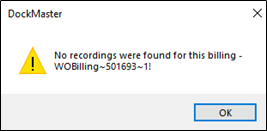
The Billing Summary option, located in the lower blue task bar on the work order screen, has been modified. This view now offers the user 2 grids – Active Billing Summary and Voided Billing Summary:
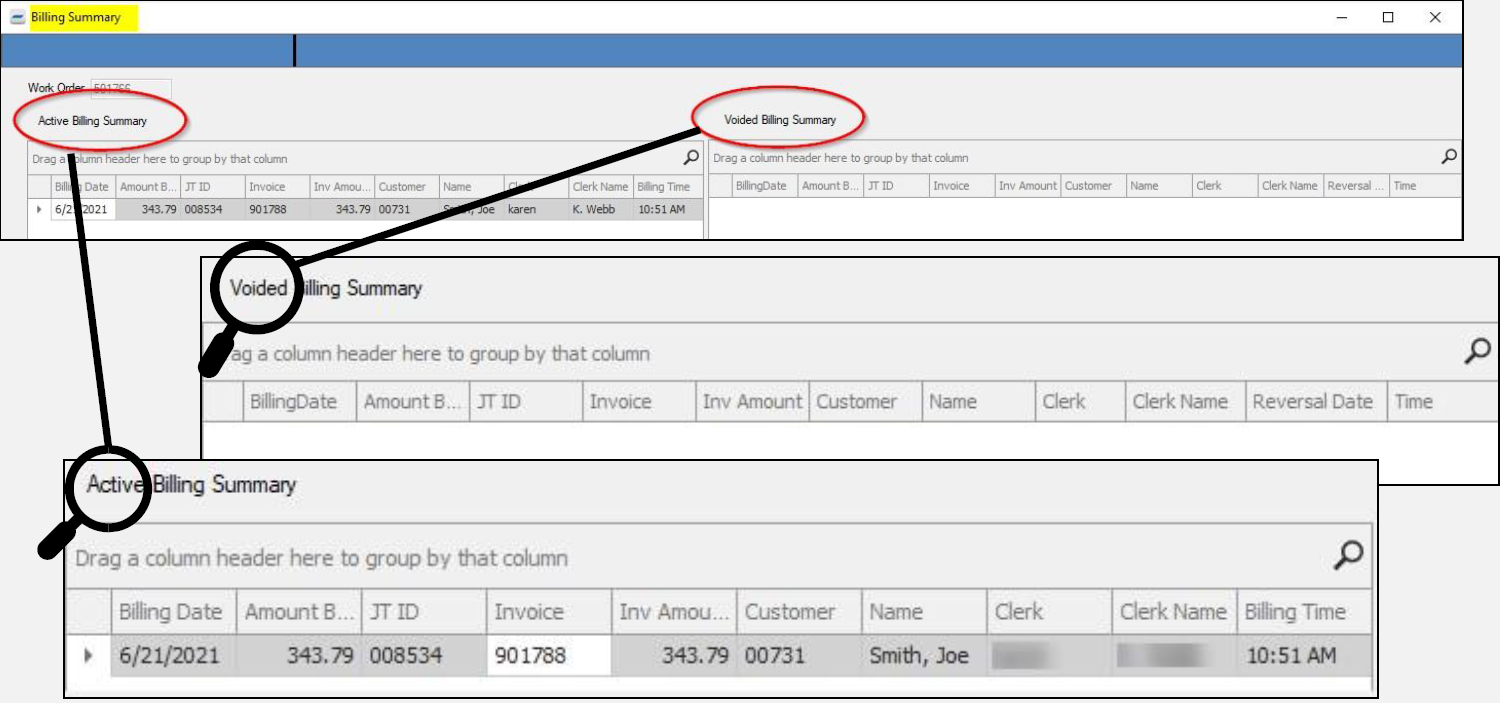
It is on the last row in the Active Billing Summary tab that you will find the function to begin the reversal process:
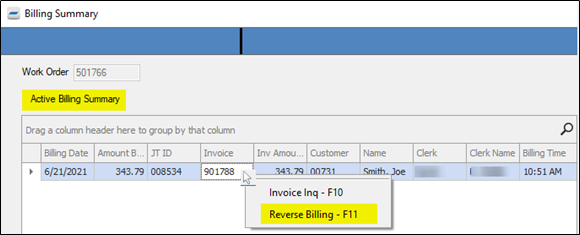
Enabling Security
The function, titled ‘Unbill Work Orders’, should be assigned to appropriate User Groups. To do this, go to System Administration > Security > User Groups & Processes.
Click on the Processes tab. Check the Groups that will be allowed permission to use this function.
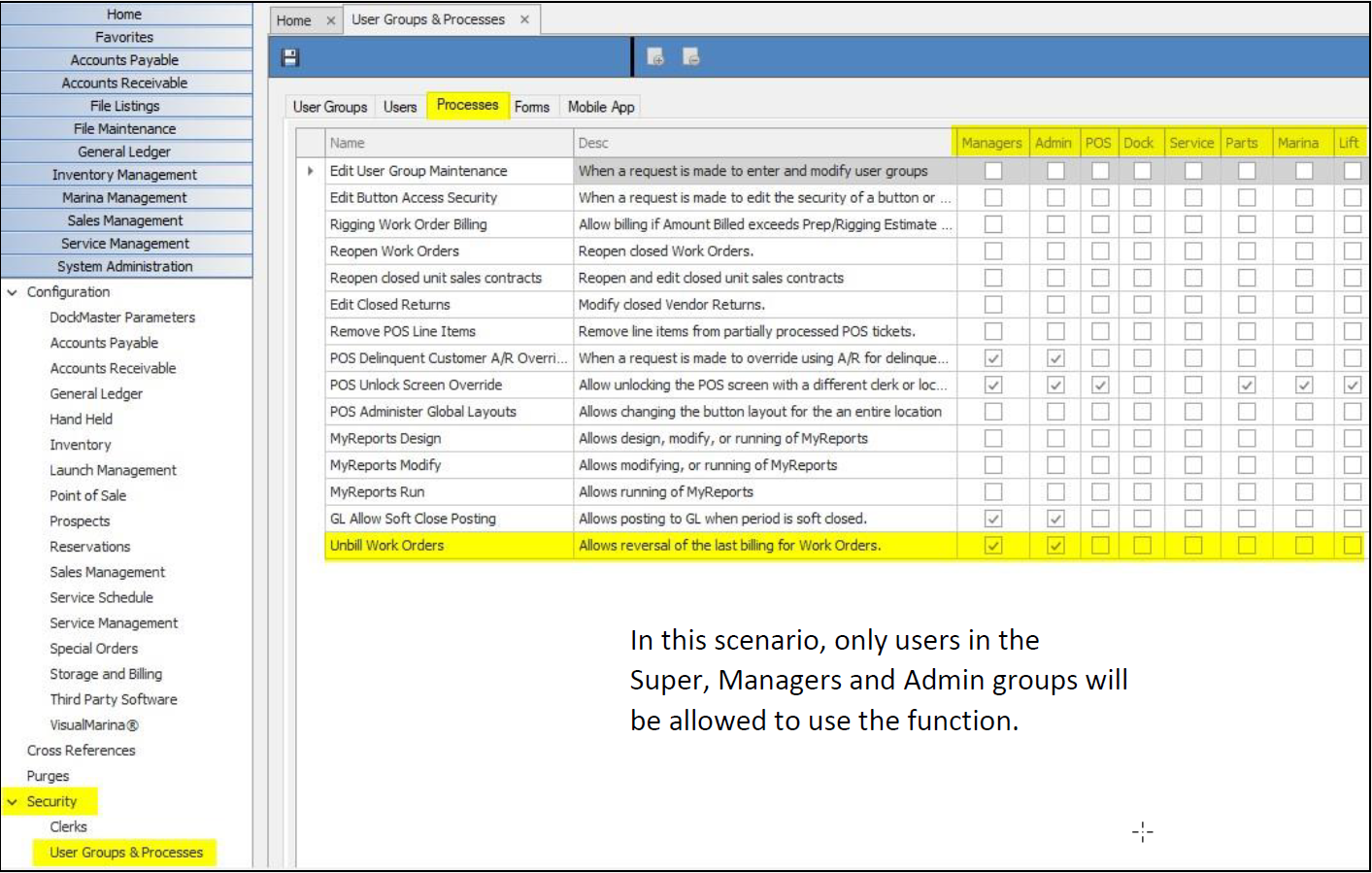
The Process
To reverse the last billing of a work order, open the work order in Work Order Maintenance.
Click on Billing Summary:
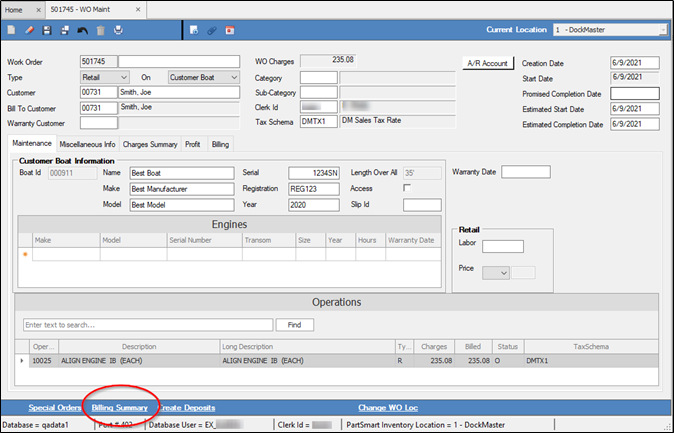
Right-click on the last billing in the Active Billing Summary grid and press F11 -OR- click on the row to be reversed then press F11.
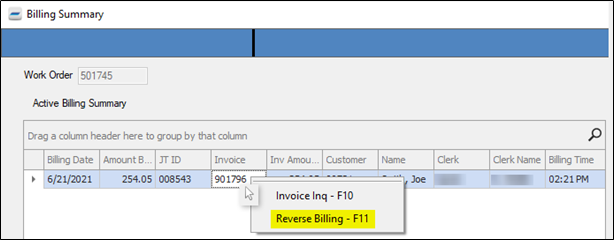
A message will display:
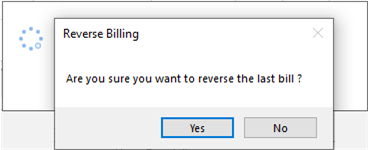
If Yes is selected, the processing continues:
When the billing reversal process is complete, the user will be notified:
Click on the Billing Summary tab again to view the results of the reversal.
The reversed billing will be removed from the Active Billing Summary grid:
NOTE: Prior billings, if any, will remain on the Active Billing Summary grid.
and moved to the Voided Billing Summary grid, along with detailed information for the reversal:
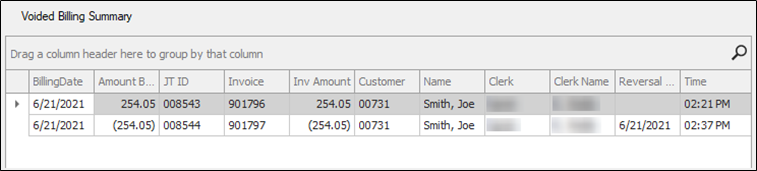
The Active Billing Summary will display only those billings that have not been voided.
Work orders that have no active billings can be closed but cannot be deleted.
The F11 Reverse Billing option is not available if the Billing Summary is opened from the Billing tab.
Reporting
There is a Reversed Work Order Billings stock report included in release 8.4.22:
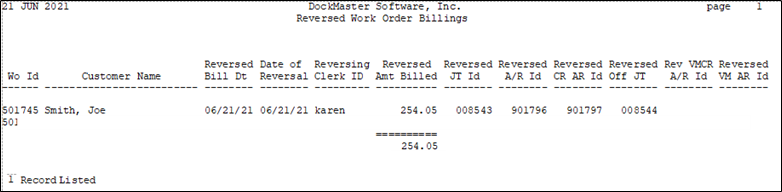
Go to Service Management > Reports/Listings > Reports. Press F6 in the Report ID field. In the search box, begin typing REV. Select the report titled Reversed Work Order Billings.