Storage and Billing Parameters
Storage and Billing Parameters
The information entered in the Storage Parameters is used throughout the Marina Management module for General Ledger account information, tax rates, form printing programs, and electric billing code information.
Note: Please contact your CPA or Accountant if the GL account information required here is not clear.
Prerequisites
- Create a Billing Code for Electric Charges if your marina has electric meters attached to each slip and you bill by the kilowatt-hour used.
- Create a Billing Code for Wait List Fees if your marina charges a fee to be on a Wait List.
From the menu select System Administration, Configuration, Storage and Billing Parameters.
General Ledger & Storage Tab
General Ledger
- Security Deposit Account - Enter a Security Deposit Account number (liability). This account is used to post all storage security deposits entered through Cash Receipts.
- Forfeit Deposit Account - Enter a Forfeit Deposit Account number (income). This account is used to post all forfeited security deposits forfeited through Security Deposit Maintenance.
- Deferred Income Account - Enter a Deferred Income Account number (liability). This account automatically defaults into a Billing Code if the code is set up to deferred charges.
Storage
- Storage Proposal Layout - Select a Storage Proposal Layout. This form will appear as the default form when printing proposals.
- Storage Invoice Layout - Select a Storage Invoice Layout. This form will appear as the default form when printing storage bills.
- Rotate Slips - Click the Rotate Slips box to show availability in Reservations Entry based on revenue generated by that slip. This option applies to marinas that have slip owners and want to ensure fairness when a slip is sublet by the marina as part of a contractual agreement.
- Space Between Boats in Linear Slips - Enter a length in this field to designate how many feet should be added to each boat's length when calculating the available space left in the slip. For instance if you need 5' of space between boats then enter 5. A 25' boat would then be calculated as 30' when determining the available space left in the linear slip.
- Multiple Locations - Click this box if you are using multiple slip or rack locations.
- Default Invoice Post Mode - When posting charges you have an option to post in summary or detail. The default mode is set here but the clerk can change it if needed during the posting process.
Rent Roll
- Summary Program - The default rent roll summary program "RentRollSummary" for generating the slip summary is entered here. Additional programs will be added as the Rent Roll reporting options are enhanced.
- Discrepancy Program - The default rent roll discrepancy program "RentRollDescrepancy" for generating the slip discrepancies is entered here. Additional programs will be added as the Rent Roll reporting options are enhanced.
- Utilization Program - The default rent roll utilization program "RentRollUtilization" for generating the slip utilization is entered here. Additional programs will be added as the Rent Roll reporting options are enhanced.
- Slip Detail Report - The default rent roll slip detail report "DM.RENTROLL.SLIPDETAIL" for generating the detail is entered here. Additional reports will be added as the Rent Roll reporting options are enhanced.
- Slip Movement History Report - The default rent roll history report "DM.RENTROLL.LOCATIONMOVEMENT" for generating the movement history is entered here. Additional programs will be added as the Rent Roll reporting options are enhanced.
- Summary Spreadsheet - Once a Summary report is generated to a spreadsheet it can be saved and used a template or source document for other spreadsheets to use for additional dashboard and reporting options. Save your spreadsheet when generated then come back here and add the path to it.
- Discrepancy Spreadsheet - Once a Discrepancy report is generated to a spreadsheet it can be saved and used a template or source document for other spreadsheets to use for additional dashboard and reporting options. Save your spreadsheet when generated then come back here and add the path to it.
- Rent Roll Slip types - This grid allows you to define in free form format the slip types that should be used for rent roll reporting.
Meter Parameters Tab
Electric, Water, and Other Meters
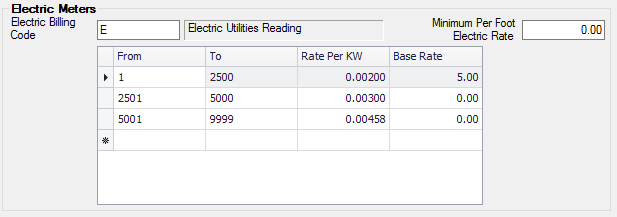


- Billing Code - Enter the Billing Code to be used for processing charges. Each meter type should have it's own unique bill code.
- Minimum Per Foot Rate - This is the minimum charge per foot that is allowed if there is no minimum you can leave it set to 0.00.
- Rate Grids - Enter the range per kilowatt hour or unit and its rate. If there is a base for the range enter it on each line or leave it set to 0.00 if there is no base rate.You can enter 1 - 9999 on the first row of the grid if you do not bill by range.
- Import Program Name - If your account has an import program defined that is unique to your account such as the Oscar meter application it should be entered here. If Oscar is used the program name is oscar.meter.import. Note if a program name is defined here you cannot use the hand held data collectors to collect and import meter readings.
- Data File Path - Enter the default path to use when importing meter readings. A local path or a network share path can be entered. You should have full read / write access to the folder from the workstation that the import is being run from.
- System Interface - Click the System Interface box if your database is interfaced to a 3rd party Meter Reading software package.
- Detailed Description - Click the Detailed Description box to print meter reading information on your Accounts Receivable statements for Electric Charges billed through Electric Meter Readings. The detailed description will show the date range billed, beginning and ending reading, and billing rate.
Wait List Parameters Tab

Wait List parameters allow you to set the defaults for how wait lists will be managed in the Marina Management module. The parameters include categories, terms, deposit accounting, and the billing code to use for clients when there is a wait list fee.
- Category Code - Enter a default Category Code to be used when new entries are added to the Wait List File.
- Payment Terms - Enter a default Payment Term Code to be used when new entries are added to the Wait List File.
- Allow Predate Wait List Entry - Click this box to enable your users to modify the date on Wait List entries. If you do not check this box, a user will not be able to modify the List Date prompt in Wait List Maintenance.
- Allow Pre-time Wait List Entry - Click this box to enable your users to modify the time on Wait List entries. If you do not check this box, a user will not be able to modify the List Time prompt in Wait List Maintenance.
- Check for Duplicates in Wait List - Click the down arrow to select the method to use for checking Duplicate Last Names when entering new Wait List entries. This process can be set to check All Wait Lists, only the Current Wait List, or No Wait Lists. This prompt is designed to prevent you from duplicating data on a Wait List prospect.
- Check for Duplicates in CM - Click this box to check the Customer File for duplicate Last Names when entering new Wait List entries. This prompt is designed to prevent you from duplicating data in your Customer File. The system will check the Customer File for the last name of every new Wait List prospect entered. If a match is found, a window will appear which shows every customer with the same last name. If you pick a customer from this window, the system will pull in the address information from the Customer File.
- Wait List Deposit Account - Enter a Wait List Deposit Account number (liability). This account is used to post all Wait List security deposits entered through the Security Deposit Entry program. This account is Credited for the dollar amount of the deposit.
- Wait List Billing Code - Enter a default Billing Code if you charge a standard fee to be on a Wait List. This code is automatically added to all new Wait List entries.


