Best Practices for Adjusting AP Invoices
Best Practices for Adjusting AP Invoices
Many times there are invoices or credit memos that have been posted to a vendor that need to be adjusted or removed from the open item listing. Once the accounting period has been closed, you will no longer be able to use the “adjust invoice” option. If you do have invoices that need to be adjusted off, you can accomplish this by entering a new credit memo and applying the invoice to the credit memo as you are entering it.
First thing to always check is if the link to “INVOICE ADJ” is available on the actual invoice you need to adjust off. Bring up the invoice in Invoice Maintenance. The “INVOICE ADJ” link will be on the bottom bar of the screen if it is available. Use this link to adjust off the invoice/credit memo. Make sure you are entering the adjustment with the opposite signage and verify the adjustment date and the accounting date are what you want. You will need to change the value in the account grid for all line EXCEPT the first line as that changes when you enter the adjustment amount. Save the entry when finished and if you entered it correctly the invoice/credit memo should now be zero.
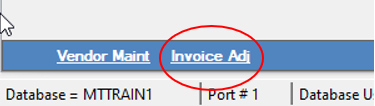
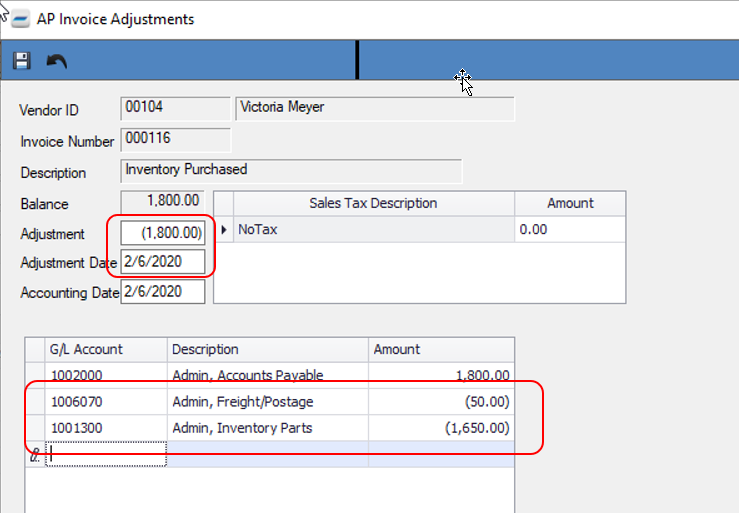
Here is the process for adjusting off an Invoice (positive balance) when the Invoice Adjust prompt is not available:
- Go to Accounts Payable – Invoicing – Maintain Invoices – Enter the vendor ID and create a new invoice (click the "New" icon or enter "n" in the Invoice No. field) and hit Enter.
- In the Amount Due field, enter a negative number. This tells DockMaster you are doing a Credit Memo. You will see that this causes the tabs on the page to change and you will now see an “Invoices” tab.
- Click into that tab and press F6 to get a list of open invoices. Select the invoice that you want to adjust off and make sure it fills in the grid on the tab. If you do not see the invoice on the list you will need to type in the invoice number and you may also need to type in the invoice amount.
- Once the invoice is attached, save the invoice and make sure that the “Balance” is zero and stays zero.
- You can now post the credit memo and the invoice will be adjusted off.
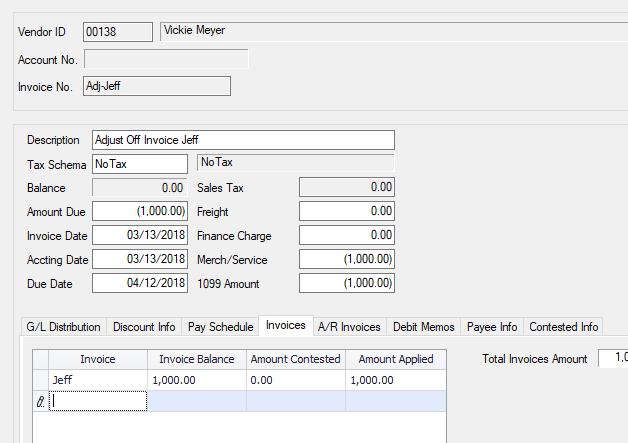
The same process can be used if you have a credit memo that needs to be adjusted off.
- As before go to Accounts Payable – Invoicing – Maintain Invoices – Enter the vendor ID and create a new invoice.
- Enter an Amount that equals the amount of the credit memo and complete the accounting for the invoice.
- Click into the “Debit Memo” tab and select the item that you want to adjust off and make sure it fills in the grid. If you do not see the invoice that needs to be adjusted off in the listing you will need to type the invoice number into the grid and you may also need to type in the amount to be adjusted. The “balance” on the invoice should be zero and remain that way once you click save.
- You can now post it.
NOTE: It is very important to make sure that the “balance” of the invoice or credit memo you are entering is “Zero” before you post the item. Once posted you can no longer apply anything to it. Using this process eliminates the need to do a zero check.
**If at any point you run into any issues, feel free to email [email protected] for assistance.**