Entering an Accounts Payable Invoice
ENTERING AN ACCOUNTS PAYABLE INVOICE
This documents walks through entering an invoice for Inventory Parts purchased, Sublet work performed and invoices that are not for Parts purchased or Sublet work.
- Entering an invoice for the purchase of Inventoried Parts.
a. When Parts are received a “Receiver” is created for that vendor. This receiver needs to be attached to the Accounts Payable Invoice when it is entered.
b. To attach this to the AP Invoice – you need to select the Receiver ID .
i. Enter the Vendor ID and Invoice Number and in the Receiver ID box F6 to get the list of Receivers for that vendor – select the one the ties to the invoice you are entering:
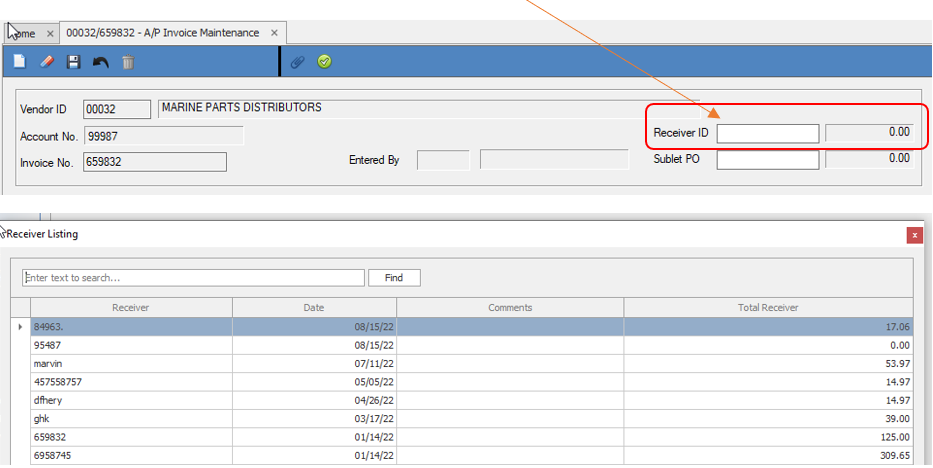
c. Enter the amount of the invoice. If this does not match the amount of the receiver you will see a message in Red “Receiver does not equal merchandise amount”. This could be a result of additional charges added to the invoice such as
freight or it could an error when the receiver was created or it could be a rounding issue (to name a few).
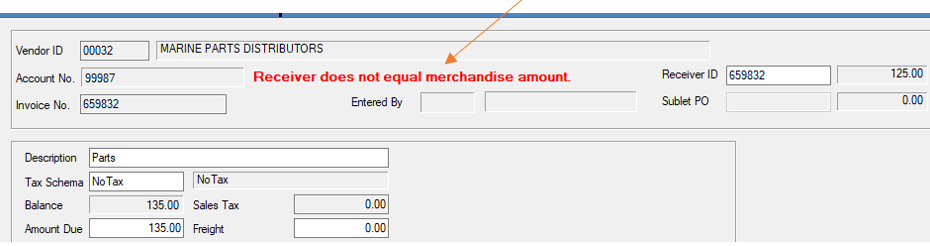
d. Enter any Freight charges in the “Freight Box” and this will reduce the amount applied to the Merch/Service (Parts). If the difference is the amount of the Freight, then the message will disappear and the freight amount will be added to the
GL Grid:
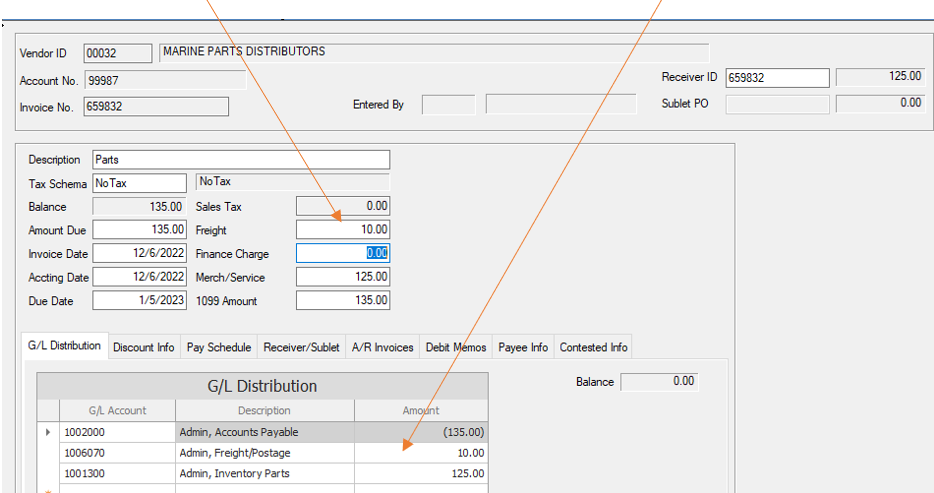
e. If there continues to be a difference after you enter the freight amount the error message will remain and you will have the opportunity to edit the Receiver by clicking on the Receiver/Sublet tab and correcting any receiving error.
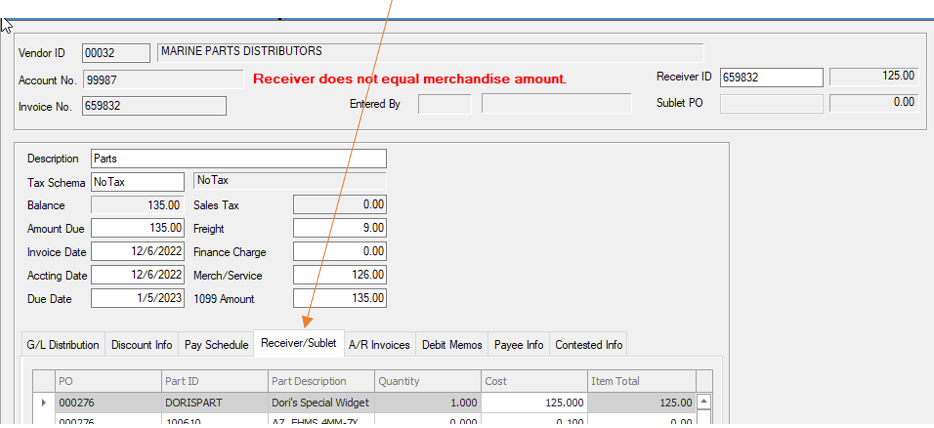
f. In this example – by editing the cost of the item received to $126.00 – the error message will disappear. If everything was received correctly and the issue is due totally to a rounding problem or other charges added to the invoice, you can
save and post the invoice with the message still displayed.
- Entering an Invoice for a Sublet Charge and attaching the Sublet Receiver.
a. If you use Subcontractors in your Service Department, a Sublet Receiver will be created by the Service Department as soon as the Service Department adds a cost to the Sublet line on the Work order.
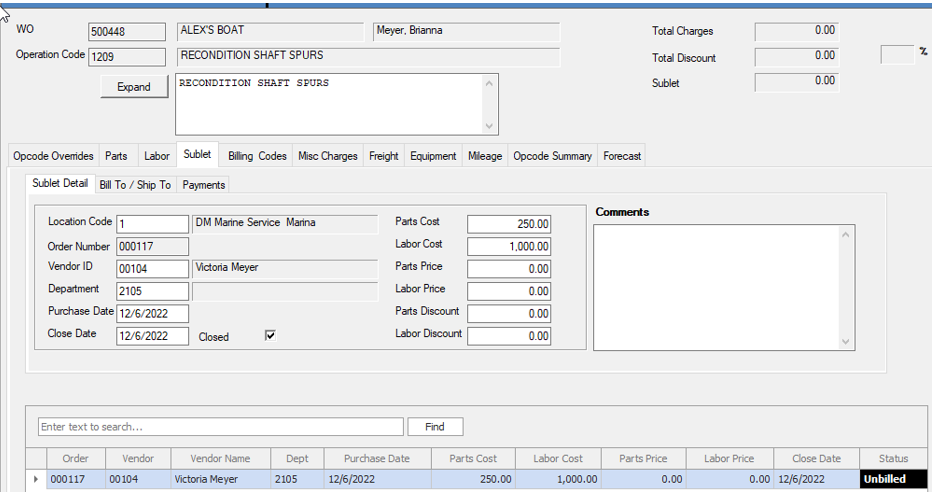
b. When the Invoice for this Subcontractor is entered into Accounts Payable you need to attach the sublet receiver to the Invoice.

c. The sublet receiver box functions differently than the Receiver box as the Sublet receivers will never drop off the list. This is because a sublet can be for a very large amount that is invoiced many times.
d. Also, entering an invoice amount that is different from the receiver will not display any kind of message.
e. You will want to make sure that the amount that is in the 1099 box is the correct amount for your subcontractors as you may be reimbursing them for something that would not be included in the 1099. You should be verifying that your
subcontractor’s 1099 status is correct by receiving a W-9 form from them and keeping that on file. To change the 1099 amount you just need to type in the correct amount in the 1099 box.
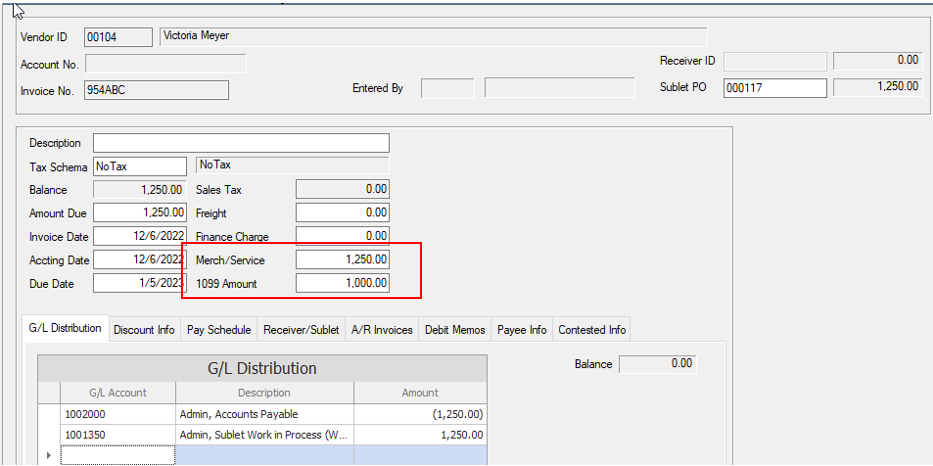
- Invoices other than Parts purchases and Sublet work:
a. Enter the AP Invoice bypassing the two boxes in the upper right corner as there will not be anything that needs to be attached.
b. Make sure that you update the 1099 Amount box if the 1099 amount is different than the full amount of the invoice. The 1099 box will only be active if the vendor is set up as a 1099 Vendor. Once you post the invoice you will not be able
to edit the 1099 amount through the invoice.
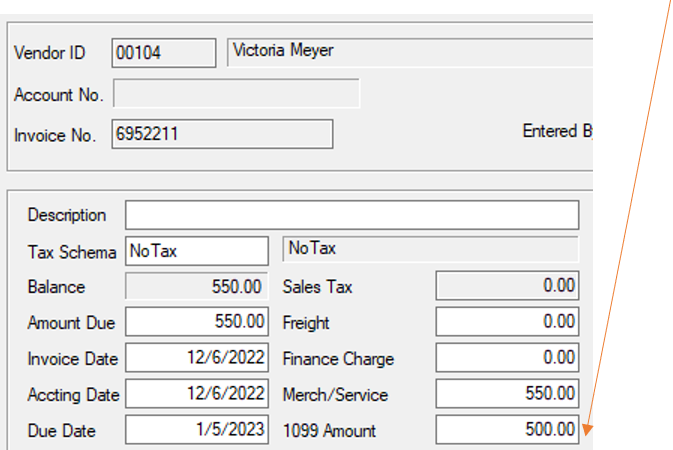
If you cannot locate the issue using the above procedures please log a support ticket by emailing [email protected] for assistance.