Balance Sheet Reconciliation Processes
BALANCE SHEET RECONCILIATION PROCESSES
This document is the recommended processes to use during your month end and year end reconciliation process. It is up to each company to decide which Balance Sheet accounts you want to reconcile monthly. Reconciling on a monthly basis will make the year end reconciliation process smoother and quicker. Please note that this document may not include all accounts that your company has in their Balance Sheet or may include reconciliation processes for accounts you do not have in your Balance Sheet. This document will also make reference to other documents available – most of which can be found in our Customer Portal under the Knowledge Base area.
- CASH ACCOUNTS:
a. The cash accounts can be reconciled using our Bank Reconciliation process. This is found in General Ledger – Administrative – Bank Reconciliation. The Bank Reconciliation program uses journal transactions to
populate the various tabs. Below are points to remember or take into consideration:
i. If this will be the first time you are reconciling a General Ledger account number please refer to our Bank Reconciliation Tutorial
ii. Once you have created and saved a bank reconciliation report and need to go back to the report to do more work on it – ALWAYS right click in the G/L Account box and select F7 Statements to select the
statement you want to work on.
iii. If you create a record with an incorrect date as the Statement date you MUST contact Support to have this record deleted. There must not be any items checked as reconciled on the reconciliation in order
for it to be deleted.
iv. Prior Balance per Bank refers to the “Adjusted Bank Balance” from the reconciliation done prior to the new one NOT the prior balance from the bank statement.
v. Prior Balance per Book refers to the “Balance per Book” from the prior reconciliation done and not the “Adjusted Book”. The Adjusted Book balance contains any Working Adjustments done and these ARE
NOT carried over to the new reconciliation.
vi. When you have Working Adjustments on the prior reconciliation you will receive a message when starting or going back into the next reconciliation to remind you that there are differences you need to
make sure you review.
- ACCOUNTS RECEIVABLE ACCOUNTS:
a. The report that is used to balance the Accounts Receivable to the General Ledger is found in Accounts Receivable – Invoice/Statement – A/R Aging Report. Below are some points on balancing your accounts
receivable accounts:
i. This report can be back dated to run at any time for any period of time.
ii. The report needs to be run by Invoice Date.
iii. If you have more than one A/R G/L Account you MUST enter the “Schedule Account” you are running the report for. The Schedule account is the G/L account number associated with the A/R transactions.
This is entered in the “G/L Schedule Account” box.
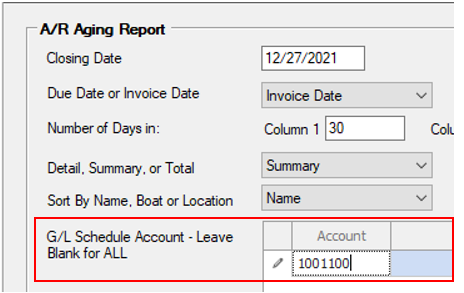
b. If the A/R Aging report does not balance to the G/L balance verify the following:
i. All POS tickets for the month have been batched out. POS charge tickets will create an A/R Invoice as soon as they are completed but they will not be included in the General Ledger until the ticket is batched
out and the Sales Journal JT for that batch has been posted – run the following report:
1. Inventory Management – Point of Sale Reports – Reports – F6 – select DM.POS.UNBATCHED.TKT. Make sure that the “Entry Date” in the Specific Values tab is changed from “FIRST” to a date that is the
first day of the month you are reconciling. See first screen shot below.
2. You may also want to add “STATUS” to the report main as only Completed POS tickets can by batched out. See second screen shot below.
3. Always make sure you are posting the transactions in your POST CASH TO GL process with the same Date as the JTs you are selecting to post together. The A/R is updated with the date that the
transaction is entered into DockMaster. When you post cash receipt JTs through this process you need to use the same date in order to keep these to reports in sync. DO NOT use the date your deposit
shows in your bank account. Deposits made days after the cash receipt is entered into DockMaster need to be carried as Deposits in Transit on your bank reconciliation. Please refer to our document
on POST CASH TO GL for further details on this process.
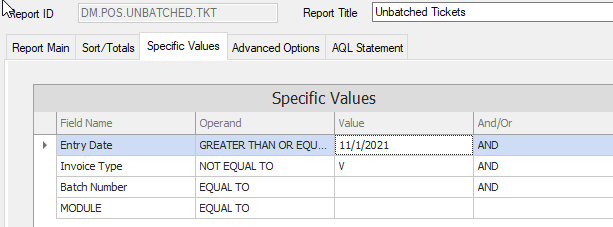
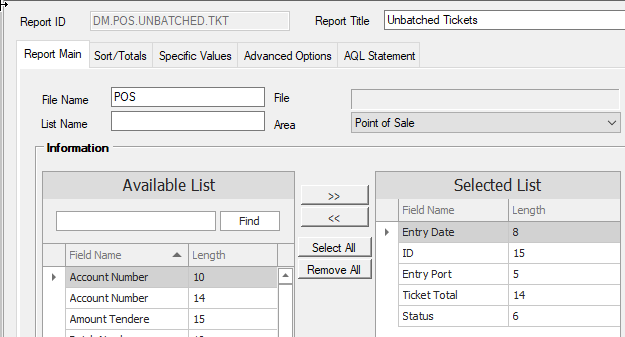
c. There is a balancing report that may help you determine where your out of balance issue is – Go to System Administration – Reports – F6 – select DM.AR.RECONCILE. Enter the date range for the month you are trying
to balance and make sure that the GL Number is the correct GL account number you are balancing. This report will compare all Journal Transactions for this account and this date range to the A/R transactions with
this Date Range and will list any items that it cannot match. If you run this report and need help understanding what it is telling you, please log a support ticket and attach a copy of the report to the support ticket.
d. Please note – reversing or deleting a Journal Transaction WILL NOT flow backwards to the A/R Module and change anything that is posted to the Accounts Receivable customer ledgers. If you have something that
needs to be corrected in a customer ledger you MUST fix it through a process that will update Accounts Receivable.
- PARTS INVENTORY:
a. Inventory accounts in DockMaster are Perpetual accounts – constantly changing with every transaction done where a Part is being sold or added to a work order. Therefore it is extremely important that you are
comparing your Inventory report to the G/L balance for the exact same time. So when you run your Parts Inventory report you need to also run the other reports listed in this section at the same time. You should
export all of these reports and keep them as you cannot back date any of these reports.
i. To run the Parts Inventory report – go to Inventory Management – Physical Inventory – Perpetual Inventory Extension – run the report as is and export it to Excel. Please note – you will want to make sure you do
not have any negative quantities in your inventory as this will negatively impact you inventory report balance and it will not balance to your General Ledger.
� 1. If you have more than one Parts Inventory account you will have to custom reports created in order to get your Parts Inventory reports by Location/Account number. These reports would be found under
Inventory Management – Reports – Custom Reports.
ii. Run the Open Receiver report – Inventory Management – Reports – F6 – DM.IN.OPEN.RECVR and export this to Excel. It is important that you keep this report cleaned up. If a receiver is not matched to the A/P
Invoice for the Vendor receipt it will remain on this report as open and needs to be Forced Closed to remove it. The items on this report will be included in the Perpetual Inventory information but will not be in
the General Ledger balance.
iii. Run the Accounts Payable Edit Listing for unposted Invoices – Accounts Payable – Invoicing – Edit Listing. Any invoices entered but not posted will not be included in the General Ledger balance but will have
updated the Open Receiver report.
iv. Run the Journal Listing for Unposted entries for your Inventory GL Account. Go to General Ledger – Journal Listing – select “Unposted” from the drop down – Enter the date range of the first of the year to the
current date – Enter the GL Account number you are balancing. Export this report to Excel as you will not be able to recreate this later. This report will give you a list of transactions that you will need to add to
your Parts Inventory GL account balance.
v. Go to General Ledger – G/L Inquiry – bring up the Parts Inventory account number that you are balancing. You need to use the final balance on the account as this is the perpetual balance as of the same time
you are running your Inventory reports. The key is to make sure you are running all of these reports one right after another.
vi. Please note – Year End Inventory Processes are much different. You should be taking one of our Webinar Classes on Year End Inventory and/or referring to our Year End Inventory procedure Document found in
our Knowledge Base.
- WORK IN PROCESS ACCOUNTS:
a. The report that is used to balance your Work In Process accounts to the General Ledger is found in Service Management – Reports/Listings – Cost WIP – make sure to change the date in the specific values to the last
day of the month you are reconciling. One important note here is that IF you allow Parts or Time Entries to be DELETED from Work Orders you may have issues balancing your WIP Report to the General Ledger. The
reason for this is because the report pulls information directly off from work orders and if you delete entries from work orders the data is gone an can no longer be pulled onto a report. So if you add a part to a work
order in one month and delete it off the work order in another month, your reports WILL NO LONGER balance to the General Ledger. This also will affect your ability to reproduce your Cost WIP report for a past date
and have it balance to your General Ledger.
i. Parts Work In Process – This account should never be out of balance as the only entries updating this account come directly from transactions done through your Service Module. The exception to this would be
as noted above regarding deleting parts off work orders.
ii. Labor Work In Process – This account will only be updated in the General Ledger IF you have elected to Accrue Labor in your Service Management configuration file. To verify this go to System Administration –
Configuration – Service Management – Under Options – if the Accrue Labor box is checked then journal transactions will be created for each time entry done in a work order. If this is not checked DO NOT
CHECK THE BOX until you fully understand the implications of doing this. If the box is checked this account should not be out of balance ever as the only transactions that should be going through this account
are created automatically through the Service Module entries. Please note the exception to this would be as noted above regarding deleting time entries from work orders.
iii. Sublet Work In Process – Sublet charges appear on the Cost WIP report as soon as they are entered onto a work order. The General Ledger Sublet WIP account is update as soon as the invoices for these
charges are entered into Accounts Payable. The biggest issue with balancing this account is timing. If your Service Department is entering sublet costs onto work orders PRIOR to receiving the invoice from the
Subcontract Vendor then your report will include these costs but your General Ledger will not. It is important that you develop a process with your Service Department so that the impact of timing issues are
minimized.
-
FIXED ASSET ACCOUNTS – DM provides functionality for recording and accounting for fixed assets, including acquisition, depreciation, and disposal entries. However, it does not include the capability to generate or maintain detailed fixed asset schedules (also referred to as depreciaton schedules). Users are required to maintain these schedules separately, either through a dedicated fixed asset schedule program or by using an external tool such as Microsoft Excel.
-
ACCOUNTS PAYABLE and FLOOR PLAN PAYABLE ACCOUNTS:
a. The report used to balance Accounts Payable to the General Ledger is found in Accounts Payable – Reports – Aging.
i. This report can be run at any time. Change the date of the report to the last day of the month you are reconciling.
ii. Run the report using the Accounting Date (default).
iii. Enter an A/P Schedule Account if you have more than one Accounts Payable account or if you use Floor Planning for Boat Inventory.
iv. Please refer to our document “BEST PRACTICES FOR ADJUSTING A/P INVOICES” if you need to adjust off any invoices listed on the A/P Aging report.
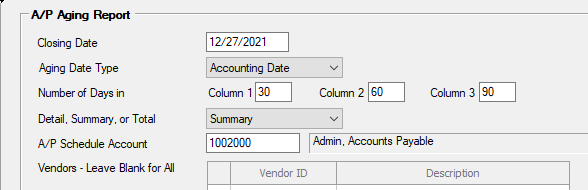
b. If your Trade A/P GL account does not balance to the A/P Aging report you will need to run the two balancing reports to find the issue(s) – found in Reports under Accounts Payable – “Detail Balancing” and “JT
Balancing”. If you need assistance with these reports please refer to the document “Balancing A/P Schedule to Aging Detail” report in the Knowledge Base.
- SERVICE DEPOSITS:
a. This is a perpetual report and needs to be run at the end of each month as it cannot be back dated. If you allow your Service Department to back date billing of work orders you may need to manually modify this
report. You should export the report to Excel. Go to Service Management – Reports/Listings – Deposits – run report as is.
- SPECIAL ORDER DEPOSITS:
a. If you take Special Orders through Point of Sales and you require deposits for these Special Orders you should be running the Special Order Deposit Report found in Inventory Management – Special Orders – Deposit
Report. This is a perpetual report and cannot be back dated so it must be run at the end of each month. This report will tell you is your Special Orders are being handled correctly when received. If deposits are listed
on this report it means that the sale has not been finalized through POS to deliver the special orders parts to the customer.
- RESERVATION DEPOSITS:
a. If you use our Reservation Module and take Reservation Deposits you need to run this report at the end of each month as it is a perpetual report and cannot be back dated. Go to Marina Management – Reports –
Reservation Reports – Reservation Open Deposit report and run the report.
- SECURITY DEPOSIT:
a. If you collect Security Deposits from customers for Slip/Storage Rental you will need to run this report at the end of each month. It is a perpetual report and cannot be back dated. Go to Marina Management –
Security Deposits – Security Deposit report.
- DEFERRED REVENUE:
a. If you charge customers for Slips/Storage using Annual or Semi-annual bill codes and these bill codes calculate revenue using deferrals then you will need to run the following report – Please make sure you are filling
in the dates as indicated. The report is in Marina Management – Billing Functions – Deferred Schedule Report. The STARTING DATE must be first day of the month one year prior to the month you are reconciling. So if
you are reconciling 11/30/21 then your starting date would be 11/01/20. This is required in order to pull in all deferrals that were created within the past 12 months. The Ending Date would be the last day of the
month you a reconciling. In this example 11/30/21. You can print this report showing the deferred revenue that will be recognized in the following months by entering a month in the “Starting Deferral Month” box –
in this example it would be “12”. If you want to see the deferred revenue to be recognized in the next 12 months you would enter “12” in the “Number of Deferrals” box. You can enter anywhere from 1 to 12 in this
box depending on the information you want to report. THIS IS A PREPETUAL REPORT AND CANNOT BE REPRODUCED once transactions in the next month are entered. Export this report to Excel. The Deferred
Revenue liability account should balance to the “Unposted Amount” column total.
- BOAT, MOTOR, TRAILER and OTHER INVENTORY:
a. Inventory is Perpetual and you should be printing your Inventory reports at the end of each month. These reports should be custom reports that were created to give you the data you need in the format you want to
see it. These reports should be found in Sales Management – Sales Reports – Custom Reports. If you do not have custom report created please log a support ticket to request help setting these up for you. If you allow
Boat Sales Contracts to be closed and back dated you will need to manually adjust your inventory reports. ALWAYS export to Excel and save these reports monthly.
- CUSTOMER BOAT DEPOSITS:
a. This is a perpetual report and should be run at the end of every month. This should also be a custom report as the canned report will give you every deposit ever taken. If you do not have a custom report under Sales
Management – Sales Reports – Custom Reports for Deposits then you will need to modify the standard report “Deposits” so that the Specific Values tab looks like this:
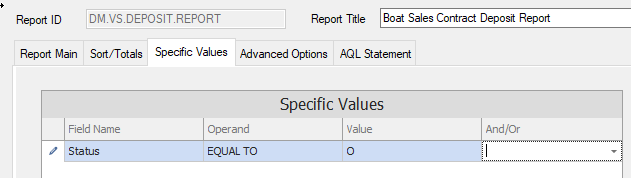
You can then save the report as a custom report. This will give you a list of Customer Boat Deposits for any Open Boat Contracts.
It is always important to verify that all your journal transactions have been posted to the General Ledger PRIOR to starting your reconciliation process. Verify this be going to General Ledger – Journal Listing – Select Unposted – enter a date range from the first of the year to the end of the month you are reconciling and preview. Any items listed on the report need to be posted through either the POST CASH TO GL process or POST SUBSIDIARY JOURNALS TO G/L. After all transactions are posted you can print the Trial Balance Report in Summary for account types 1 and 2 only to use as your G/L Account Balance guide. This report is found in General Ledger – Reports – Trial Balance and would look like this:
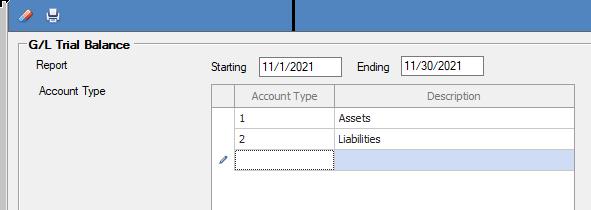
REMEMBER TO CLOSE YOUR ACCOUNTING PERIODS once you have completed your reconciliations for the month so that your financial data cannot be changed. Go to General Ledger – Administrative – Open/Close Accounting Periods. If you receive any kind of message that you have unposted transactions you need to refer to our document “Closing G/L Accounting Periods – Error Message” to clear up these issues. This document can be found in the Knowledge Base. At the end of your fiscal/calendar year you should be running the process “Year End Close”. This document can also be found in the Knowledge Base.
Please feel free to contact [email protected] with any questions on this document or any assistance require in any of the processes listed.