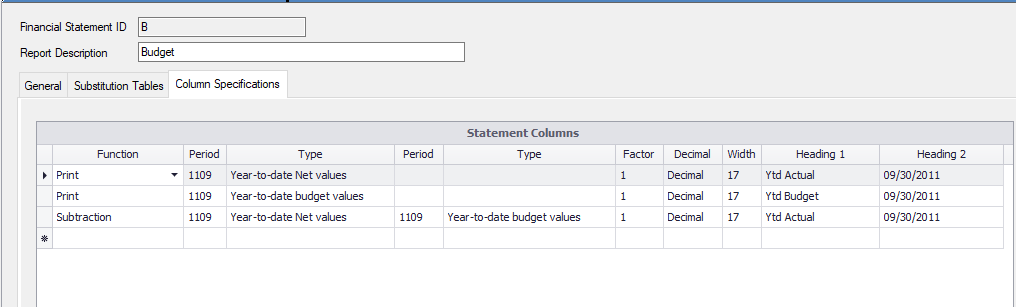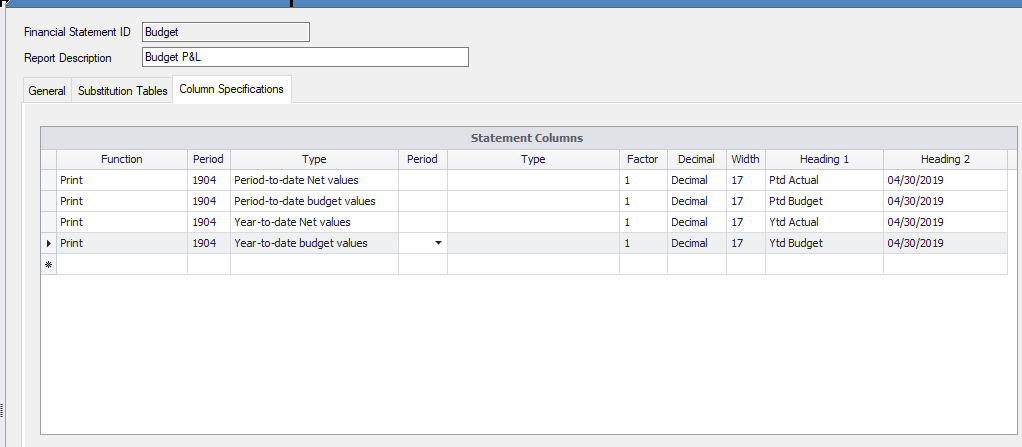Budget Entry and Use with Financial Statements
Entering Budget Information and Printing Financial Statements with this information:
Entering Budget information is done in the Chart of Accounts Maintenance Screen. Go to General Ledger-Maintenance Functions-Chart of Accounts. Enter the account number that you want to add budget information for. The fourth tab “Budget Entry” is where you will enter your budget information. If you are entering budget information for an Income account – you need to enter the budget numbers as a negative number (income accounts normally carry a credit balance). COS and expense accounts are entered as a positive amount.
Budget Entry Tab
-
Click on the Budget Entry tab to enter budget information for this G/L account. Note: If you simply want to enter a budget amount for this account, enter a Budget Year and the Annual Budget.
-
Budget Code – Enter a Budget spread Code or press F6 to list the available budget spread codes. Budget spread codes are used to define the monthly percentage allocation of an annual budget amount. Budget Spread Codes can be maintained through Maintenance Functions on the General Ledger menu.
-
Budget Year - Enter the Budget Year you are adding or modifying.
-
Base on Actual Years - This prompt controls whether the software will calculate a budget for you based on the ACTUAL dollar amounts in this account for the Years entered. Enter the years separated by commas. For example, if you want the software to calculate a budget for this account based on the actual G/L balances for the years 1999, 2000, and 2001; you would enter 99,00,01.
-
Base on Budget Years - This prompt controls whether the software will calculate a budget for you based on the Budgeted dollar amounts in this account for the Years entered. See above for format information.
-
Increase/Decrease % - Enter whether you want to simply increase or decrease the budget for the Budget Year selected in the previous prompt by a certain percentage.
-
Annual Budget – This prompt allows you to enter an Annual Budget for this account; Income accounts should be entered as a negative value and expense accounts as a positive value. This amount will be spread evenly over the 12 months unless you are also using a Budget Spread Code (see below). The monthly amounts can be changed in the Budget grid.
-- Budget --
- Click in the Budget grid to modify or add a budget amount for the G/L Periods shown for the Budget Year selected.
Here is the information on creating a Budget Spread Code if you want to use one:
Budget Spread Code Maintenance
These codes allow you to establish a pre-defined percentage break down of an annual budget amount across a number of accounting periods. In the normal budget entry process, you can:
-
Distribute the budget across a number of accounting periods for a given fiscal year.
-
Allow the system to equally spread the budget across all accounting periods, or
-
Enter a "budget spread" key, forcing the budget distribution to be according to the percentages given within the spread record.
Spread codes are attached to G/L accounts through chart of accounts maintenance.
For example, suppose the annual budget for your Telephone Expense account is $12,000.00. However, you incur extremely heavy usage during November and July because of sales campaigns in those months. You can set up a Budget Spread code that accounts for the fluctuation in expenses.
Using this table, the system would allocate $2,400.00 (12,000 X 20%) to July (period 7) and November (period 11) and $720.00 to the other ten months.
General Rules The total percentage allocation MUST equal 100% or you will not be allowed to save the code.
From the menu select General Ledger, Maintenance Functions, Budget Spread Code Maintenance.
-
Enter a Budget Spread ID or press F6 to list the file.
-
The cursor will move to the right and allow you to enter a Description for this spread code.
- The Accounting Periods grid will display 12 or 13 accounting periods and default each period to 1/12 or 1/13 of 100%. The last period is used for rounding. For users with a calendar year General Ledger with monthly accounting periods, 1 corresponds to January and 12 to December.
-
Click in the Percent column to change the allocation percentage for a particular period; enter zero (0) if no allocation is to take place. Percentages entered for each period must be in the range (.01 - 100.00).
-
Click the Save button to save the code.
Once all of your budget information is entered you can use this information in your financial statements. The following is an example of how you would set up a P&L displaying the budget information along with the actual information.
In this example you are printing the YTD actual amounts in the first column, the YTD Budget amounts in the second column and the difference between Actual and Budget in the third column.
In this example you are printing the PTD actual information in the first column, the PTD Budget information in the second column, YTD actual information in the third column and YTD Budget information in the fourth column.
**If at any point you run into any issues, feel free to email [email protected] for assistance.**