Closing GL Accounting Periods - Error Message (End Of Month)
This document will provide instructions to run specific reports in order to find unposted transactions for each module so the period can be closed.
If you receive this error message when trying to close an accounting period, this means there are unposted transactions in various modules within DockMaster.
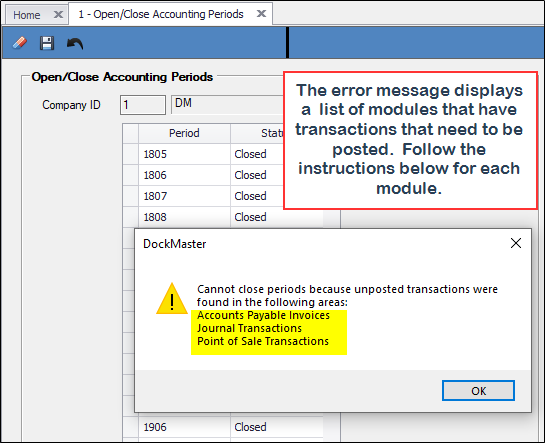
Each report will identify a list of open transactions that you will need to post or delete.
BILLING CHARGES - MARINA MANAGEMENT
If the message specifies BILLING CHARGES, run this report:
Marina Management -> Billing Functions -> A/R Charges Edit Listing
Enter the Specific Values as shown below. Click the Generate Report icon.
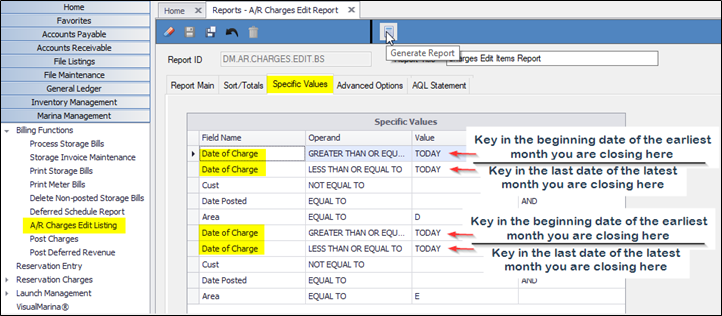
The report will show a list of unposted transactions for marina management for the dates specified. These transactions will need to be posted or deleted. Please review the Customer Ledger Card for each customer listed on the report to determine the proper process. To post the invoices you can use the “Post Charges” process under Billing Functions in Marina Management. To delete the Charges, use the “Delete Non-Posted Storage Bills” under Billing Functions in Marina Management for any Dockage or Electric Charges. If the unposted charges are from Reservations and you want to Post or Delete these, you must go to Reservation Charges and select the proper menu option there. Once they are posted or deleted, the error message on the Open/Close Accounting Periods should specify Billing Charges.
BILLING CHARGES - ACCOUNTS RECEIVABLE
If the message specifies BILLING CHARGES, run this report:
Accounts Receivable -> Charges -> Charges Edit List
Enter the Specific Values as shown below. Click the Generate Report icon.
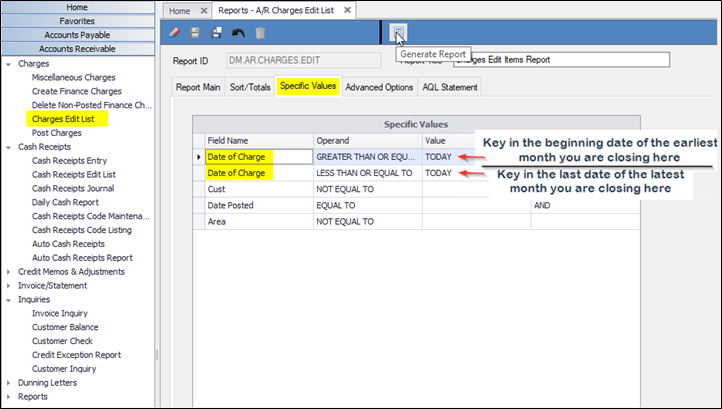
The report will show a list of unposted transactions for accounts receivable for the dates specified. These transactions will need to be posted or deleted. Review the customer ledgers for each customer listed to determine the proper action required. To post these charges use “Post Charges” under Charges in the Accounts Receivable menu. To delete unposted Finance Charges, use the “Delete Non-posted Finance Charges” under the Charges menu in A/R. If these charges are Miscellaneous Charges – those will need to be brought up under Miscellaneous Charges to be either deleted or posted. Once they are posted or deleted, the error message on the Open/Close Accounting Periods should not specify Billing Charges.
BILLING CHARGE SCHEDULE
If the message specifies Billing Charge Schedule, run this report:
Marina Management -> Reports -> Storage & Billing Reports -> Deferred Revenue Reconciliation Report
Modify the Specific Values first line “Date” to be “Less Than or Equal To” and enter the last day of the month you are trying to close as shown below. Click the Generate Report icon.
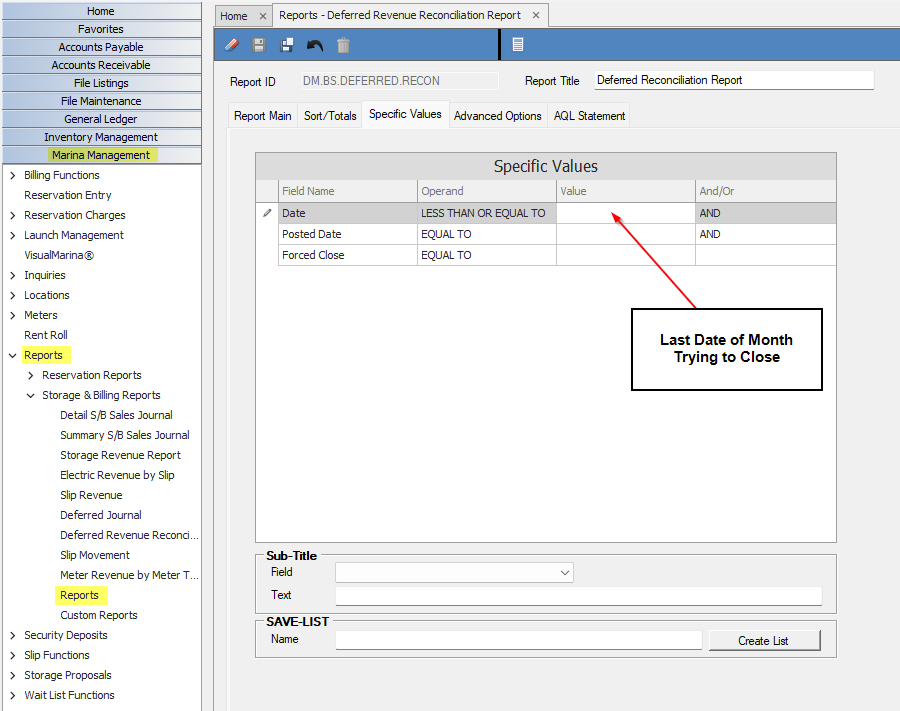
The report will show a list of unposted transactions for deferred revenue for the dates specified. These transactions will need to be posted or Forced Closed. To post these charges go to Marina Management – Billing Functions and run the Post Deferred Revenue process. To Force Close these deferrals you will need to bring up each Invoice in Marina Management – Billing Functions – Storage Invoice Maintenance – right click on the deferred revenue line in the grid and select the option to Force close it. Once they are posted or forced closed, the error message on the Open/Close Accounting Periods should not specify Billing Charge Schedule.
CASH RECEIPTS BATCH
If the message specifies Cash Receipts Batch, run this report:
Accounts Receivable -> Cash Receipts -> Cash Receipts Edit List
Dates will not be entered here. Click the Generate Report icon.

The report will show a list of unposted transactions for cash receipts for the dates specified. These transactions will need to be posted or deleted. If you are Deleting an unposted Cash Receipt batch – please follow the document in the Knowledge Base on the proper way to do this. To post the Cash Receipt batch – bring up the Batch in Cash Receipt Entry and post it. Once they are posted or deleted, the error message on the Open/Close Accounting Periods should not specify Cash Receipts Batch.
ACCOUNTS PAYABLE
If the message specifies Accounts Payable, run this report:
Accounts Payable -> Invoicing -> Edit Listing
Enter the dates as shown below. Click the Generate Report icon.
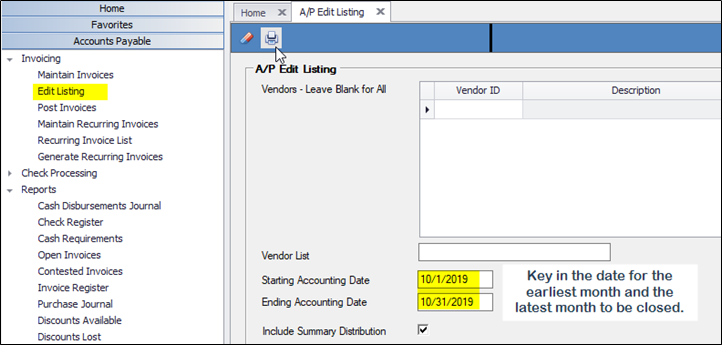
The report will show a list of unposted transactions for accounts payable for the dates specified. These transactions will need to be posted or deleted. Once they are posted or deleted, the error message on the Open/Close Accounting Periods should not specify Accounts Payable.
CHECKS
If the message specifies Checks, run this report:
Accounts Payable -> Check Processing -> Check Edit Listing
Enter the dates as shown below. Click the Generate Report icon.
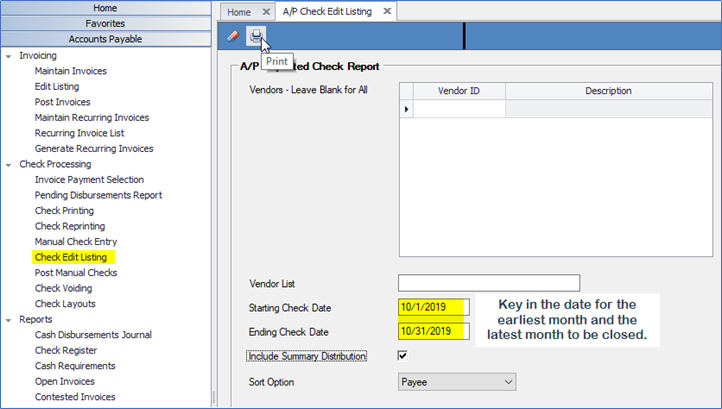
The report will show a list of unposted transactions for checks for the dates specified. These transactions will need to be posted or deleted. To Post or Delete these transactions you must bring up the check in “Manual Check Entry” and either post it or delete it. Once they are posted or deleted, the error message on the Open/Close Accounting Periods should not specify Checks.
JOURNAL TRANSACTIONS
If the message specifies Journal Transactions, run this report:
General Ledger -> Journal Listing
Enter the dates as shown below. Click the Generate Report icon.
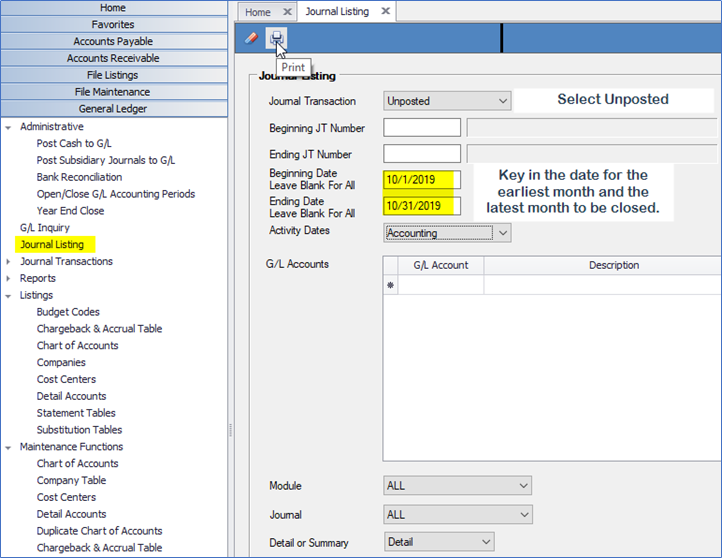
The report will show a list of unposted journal transactions for the dates specified. These transactions will need to be posted or deleted. Once they are posted or deleted, the error message on the Open/Close Accounting Periods should not specify Journal Transactions.
POINT OF SALE TRANSACTIONS
If the message specifies POINT OF SALE TRANSACTIONS, even if you DO NOT have Point of Sale, run this report:
Inventory Management -> Point of Sales Reports -> Reports -> F6 and select DM.POS.UNBATCHED.TKT. You should modify the Report Main to include “COMPLETE DATE”. ONLY tickets with a STATUS of “C” listed on the report will halt the Month End Close process. These tickets will need to be Batched out using the End of Day Process for the “COMPLETE DATE” of the ticket.
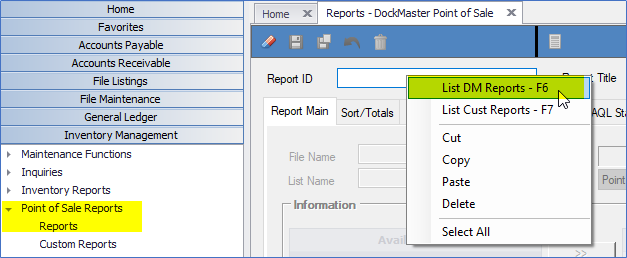
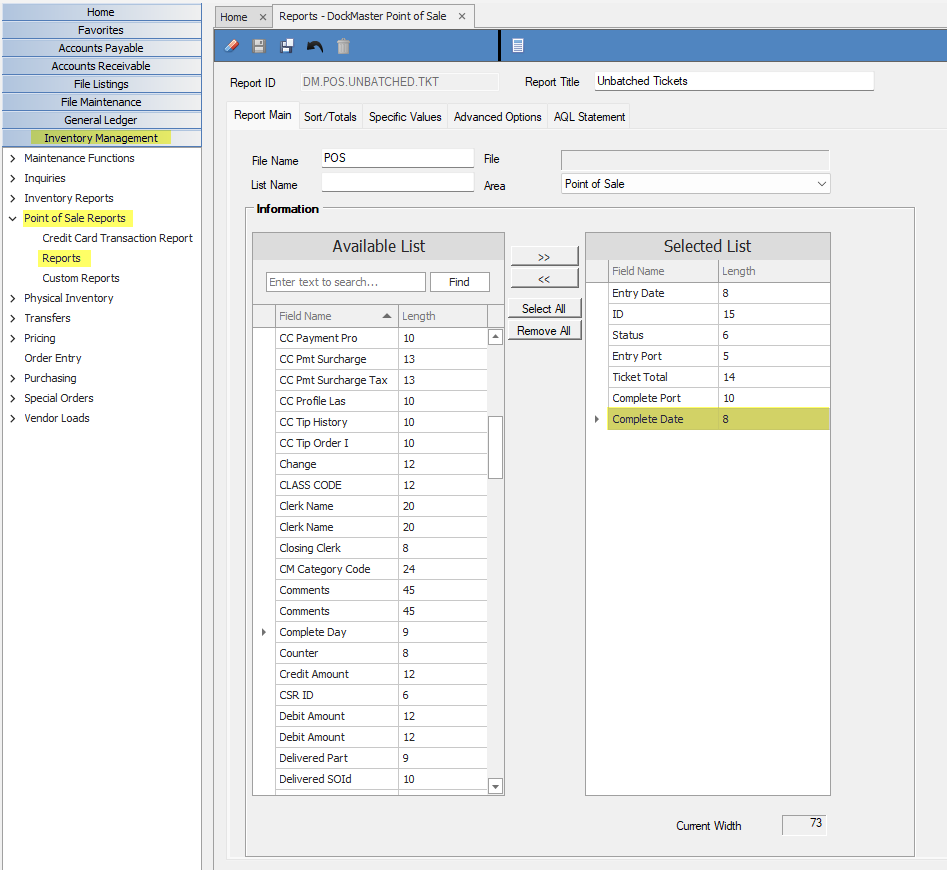
The Specific Values tab is set to give you ALL unbatched tickets. If you have tickets on the report that are old (from periods already closed), and have a status of “C”, you will need to decide if you are going to now batch these out. Any sales revenue on these POS tickets would have been included in the Universal Sales Tax report as of the Complete Date. Click the Generate Report icon – no changes are needed to the Specific Values tab.
The report will show a list of unposted transactions for point of sale for the dates specified. These transactions will need to be posted or deleted. Once they are posted or deleted, the error message on the Open/Close Accounting Periods should not specify Point of Sale Transactions.
SUSPENDED TIME CARDS
If the message indicates that there are Suspended Time Cards you will need to log a Support ticket to have these records cleared. Please provide the month you are trying to close when the ticket is logged.
TRIAL BALANCE OUT OF BALANCE You will no longer be allowed to close an accounting period where the trial balance is out of balance. This indicates that something went wrong during a General Ledger posting process or you have corrupt General Ledger records. This issue can only be corrected by Support. Please log a support ticket immediately for this issue.
**If at any point you run into any issues, feel free to email [email protected] for assistance.**