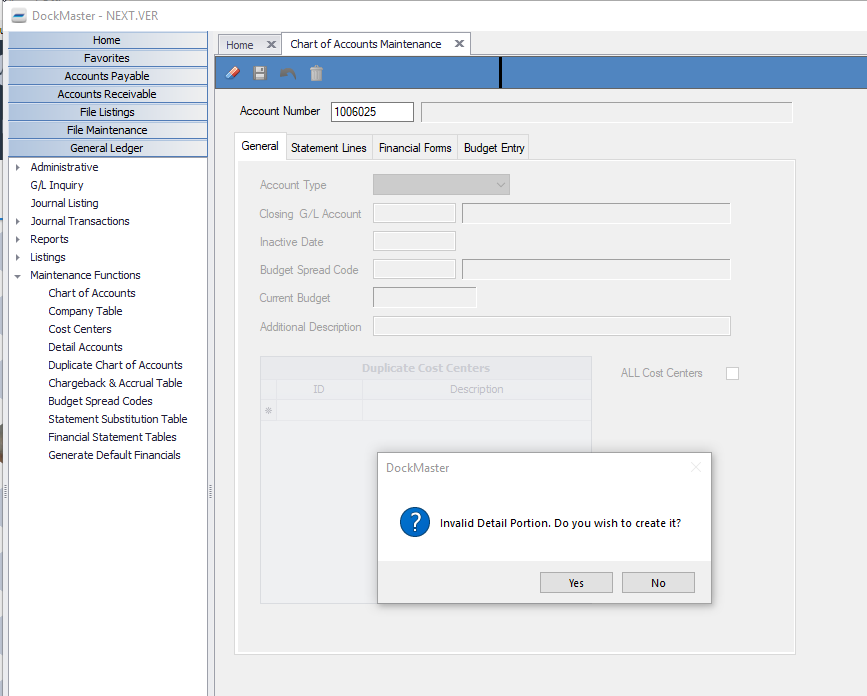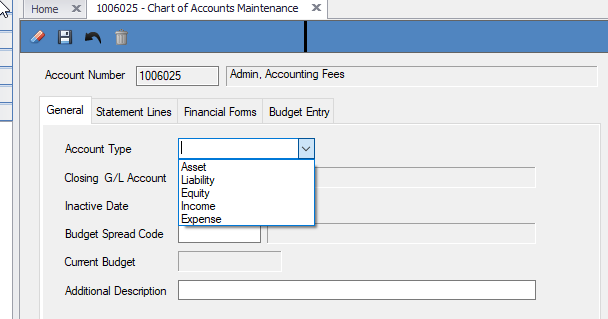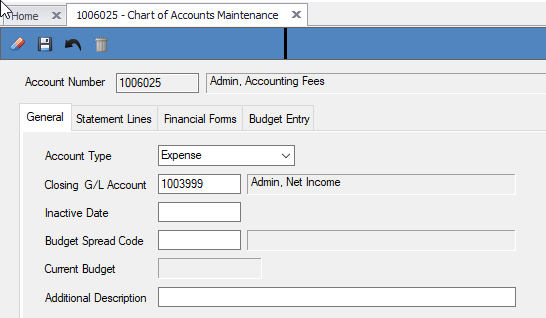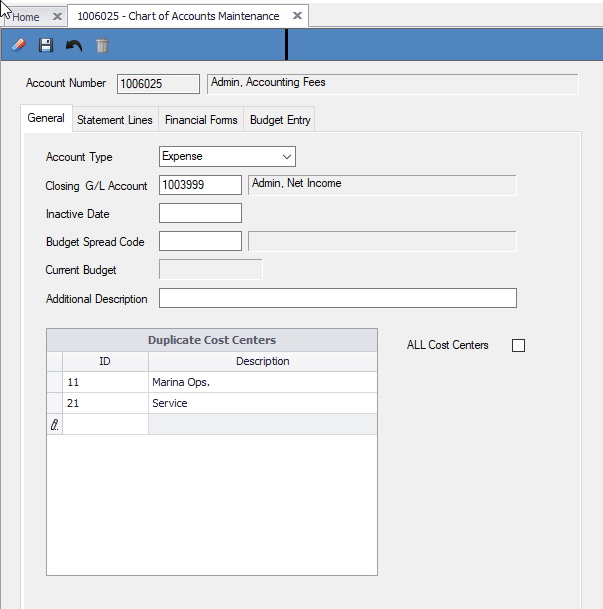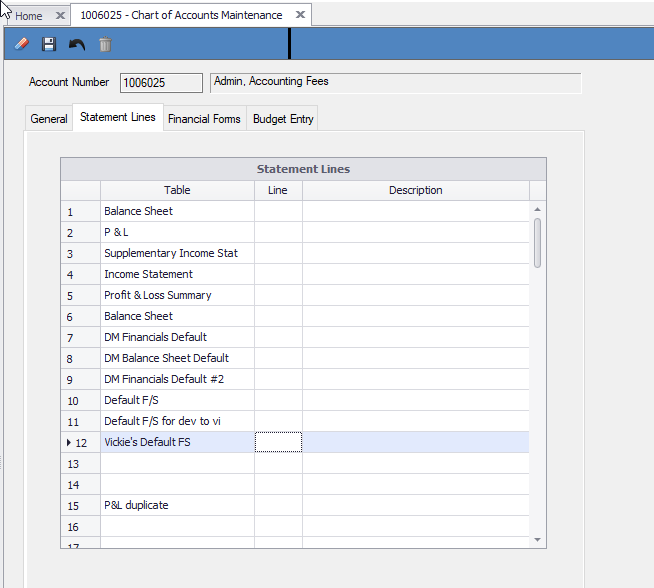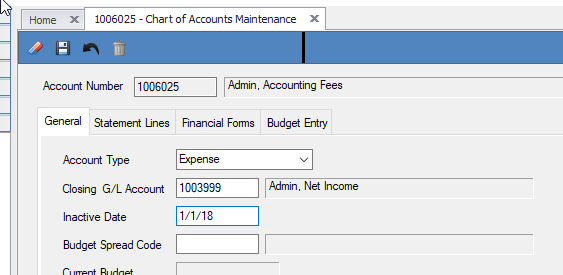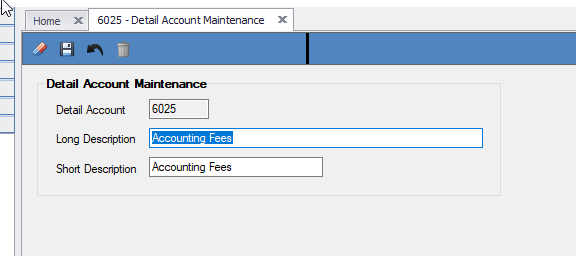Creating, Deleting, Deactivate a Chart Of Account Number
CREATING/DELETING/INACTIVATING A CHART OF ACCOUNT NUMBER
- Creating a new chart of account number:
- Go to General Ledger – Maintenance Functions – Chart of Accounts and type in the Admin Cost Center Account number that you want to create. We create the admin cost center account first as this is the account number that will be used in your financial statements. When you enter a new account number you will get the message “invalid Detail Portion, do you wish to create it?” Answer yes to this as this is where you enter the description of the account number.
When you answer yes you get this screen:
Enter the Long Description and the short description will auto fill but you can modify it if you would like. When you run reports on the chart of accounts most reports use the short description so make sure it makes sense to you. Click OK and you will be brought back to the Chart of Accounts Maintenance Screen.
Next select the Account Type – make sure this is correct as it affects the signage on reports (positive or negative).
If you select an Income or Expense account type the “Closing G/L Account” will populate. This is required and is used to calculate the Current Year Net Income on your Balance Sheet. You should not be changing this account number.
Next you will add the cost centers that this account also needs to reside in. Normally this is only necessary for Income and Expense type accounts. You have two options here. If you click the box “All Cost Centers” it will create this account in all cost centers set up on your system. You can also enter specific Cost Center numbers in the grid at the bottom of the page. You would normally do this for Income and Cost of Sales accounts as those are usually specific for certain Cost Centers and not all cost centers.
Next-it is essential that the Administrative account be added to the financial statement table(s) that you use to print your financial statements. In the tab “Statement Lines” you can add the account number to an existing table ONLY if you do not need to create a new line in the financial statements for this. To select the line you would click in the column “Line” on the row for the statement table you are using, hit F6 and scroll until you find the line it needs to be added to. Please log a support call if you need assistance with this part of the set-up ([email protected]).
- Deleting or Inactivating an existing Chart of Account number 2. The system will only allow you to delete an account number if there is nothing posted to it. This restriction keeps the audit trail intact. To delete an account go to General Ledger – Maintenance Functions – Chart of Accounts and bring up the account number and click on the Trash Can Icon at the top of your screen. 3. If there is data posted to this account you will need to enter an Inactive Date. No entries will be allowed to the account after that effective date.
- If you need to change the description or name of the account number click on the “Detail Account Maintenance” prompt at the bottom of your chart of account number screen. This will take you to the Detail Accounts screen and you can edit the description. You can also access this through General Ledger – Maintenance Funtions – Detail Accounts and enter the detail portion of the account number (usually the last 4 digits)
**If at any point you run into any issues, feel free to email [email protected] for assistance.**