VisualMarina®
VisualMarina®
From the menu select System Administration > Configuration > VisualMarina®
Purpose: The VisualMarina Parameters control the default slip color legend and the boat images that appear to designate a slip or rack as occupied.
Prerequisites: A DockMaster Installation Technician will assist you in loading your VisualMarina® Image into your DockMaster account. Review the activities listed below to ensure that your system is ready for VisualMarina® use.
- The Slip File should already be in place before the DockMaster technician completes this portion of the software installation. If you need to add more slips add them through Slip Maintenance.
- If more slips are added into the slip file AFTER the installation of the Marina Map, the new slips will need to be drawn onto the map thru Configure Marina.
- Maintain the clerk file and give the proper security access to each clerk.
- Maintain the VisualMarina Parameters if needed. The DockMaster Installation Technician sets the VisualMarina Parameters when your software is loaded and configured. The only reason to maintain the VisualMarina Parameters is to change your Marina Legend; the legend defines color codes that depict available, occupied, partially occupied, temporary, unusable slips on the marina map
Default Slip Colors
This selection defines the Slip Colors that designate the status of each slip based on the marina view selected. You can modify the colors shown to change the appearance of the VisualMarina map for each location.
- Available – Not occupied by a Transient or a Permanent Boat.
- Occupied – Occupied by a Transient or Permanent Boat.
- Partially Occupied – A linear slip that has room for additional boats.
- Temporary – Indicates a slip that is temporarily available for a Transient boat. Permanent boat has a temporary departure / return date in the boat file.
- Unusable – Slip is unusable for boat placement or transient reservations. This can be due to repairs on the slip, slip is too shallow, etc.
Slip Designs
There are two different selections to create a slip.
- Rectangle - Allows simple creation of a rectangular shape that can be manipulated in length, width, and pulled from corners to stretch.
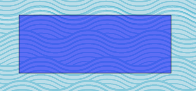
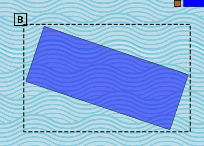
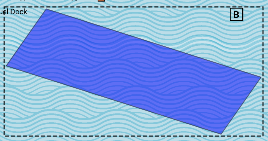
- Poly - Allows a shape to be created by drawing each individual line until all points have been connected forming the desired shape.
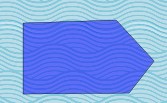
Cut, Copy, Paste, Assign
Right Click on the newly created slip to view this menu
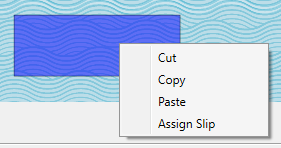
-
Cut - This allows the slip to be deleted or used in the typical cut and paste option
-
Copy - If you need to create new slips of the same size and shape you can select the Copy option
-
Paste - With the Cut or Copy options selected, you can chose paste and then move the slip to the desired location.
-
Assign Slip - This allows you to assign the slip shape to the desired slip created in Slip Maintenance. When you click Assign Slip, the Slip selection window opens and you can select a slip.
-
Verifying Slip Assignment - Utilize filters to show slips that do not have a boat assigned to them
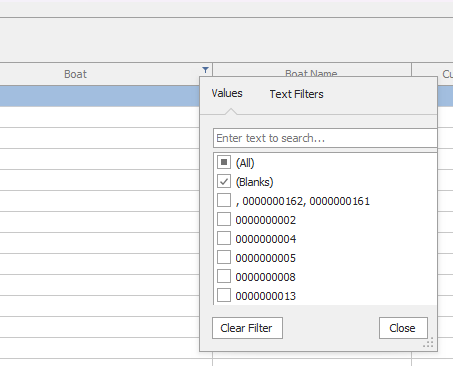
-
Override Slip - If you assign a slip shape to the wrong Slip, you can right click on it and select Assign Slip to select the correct slip
-